Loading ...
Loading ...
Loading ...
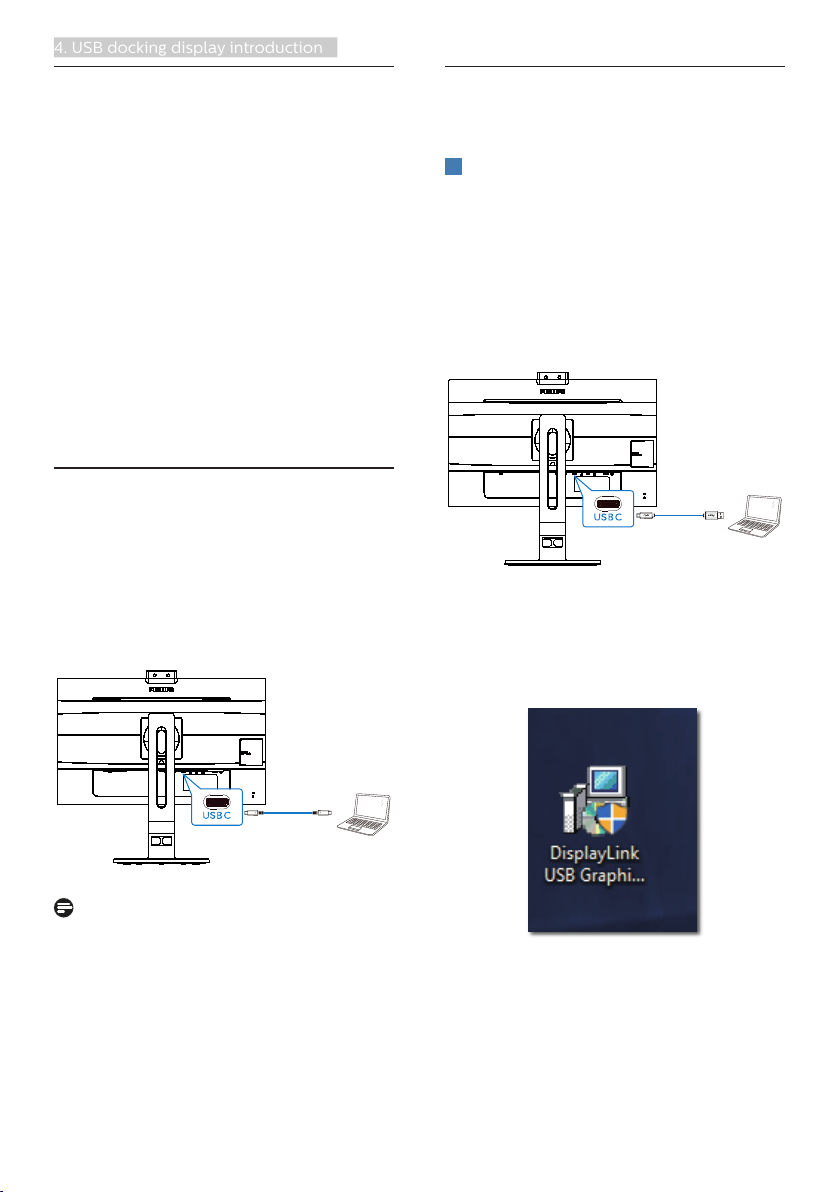
14
4. USB docking display introduction
4. USB docking display
introduction
Philips USB-docking monitors deliver
universal port replication, for a simple,
clutter-free, notebook connection.
Securely connect to networks, transmit
data, video and audio from laptop only
using a single USB cable.
Even more, dock with USB Type-C port
for extra power delivery. For docking
monitors with built-in DisplayLink
Technology, users can benefit from
forward and backwards compatibility of
USB with virtually any latest notebook.
4.1 How to operate USB docking
display through USB C to C
cable?
Simply connect USB C to C cable
between monitor and laptop. It can
transmit video, audio, data, network,
power through USB C cable.
USB C-C
Note
Ensure your source device compatible
DP Alt Mode over the USB type C to C
cable.
4.2 How to operate USB docking
display through USB C to A
cable?
1
If your laptop doesn’t have USB C
port, please connect USB C to A cable
between this monitor and laptop,
waiting for a couple of minutes, it will
automatically install the DisplalyLink
Software, the premise is that the
network must be connected from your
devices. You can also install DisplayLink
software through below steps.
USB C-A
DisplayLink installation procedure:
1. Double click Setup.exe file which
is available in CD disk or Philips
website, supporting pages.
2. User Account Control panel will pop
out, click “Yes” to install DisplayLink
software for DisplayLink Graphics.
Loading ...
Loading ...
Loading ...