Loading ...
Loading ...
Loading ...
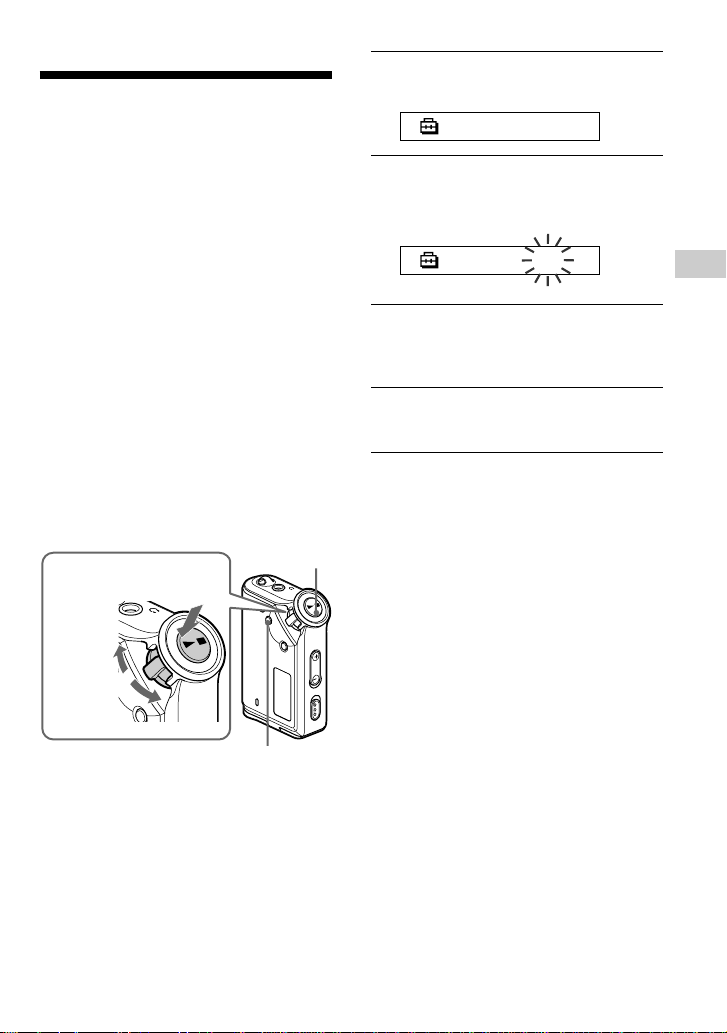
25
Adjusting the settings of your Network Walkman
1 Press the MENU button.
The menu screen is displayed.
REPEAT MODE>
2 Rotate the Shuttle switch to select
“PC CLK:” and press the Nx
button to confirm.
PC CLK:ON
3 Rotate the Shuttle switch to select
“OFF” and press the Nx button
to confirm.
4 Press the MENU button
The display returns to the normal screen.
To change the setting to “ON”
Select “ON” in step 3.
To cancel the menu mode
Select [RETURN] in the menu screen or press the
MENU button.
Adjusting the time
setting of your
Network Walkman
to a computer’s
built-in clock
If the function is set to “ON,” the time
setting of your Network Walkman is
automatically adjusted to the computer’s
built-in clock when your Network Walkman
is connected and audio file transferring is
executed (the SonicStage software must be
started). “ON” is selected by default.
You cannot play a song with a limited
playing period without the time setting of
your Network Walkman. Be sure to adjust
the time setting.
To set the date and time on your Network
Walkman, refer to “Adjusting the current
time setting (DATE-TIME)” on page 26.
Changing the setting to “OFF”
The time setting of your Network Walkman
does not change even when your Network
Walkman is connected to a computer.
G
r
o
u
p
M
o
d
e
o
d
e
Shuttle switch
Press
(Confirm)
Nx button
MENU button
to (./–)
to (+/>)
B
Adjusting the settings of
your Network Walkman
Loading ...
Loading ...
Loading ...