Loading ...
Loading ...
Loading ...
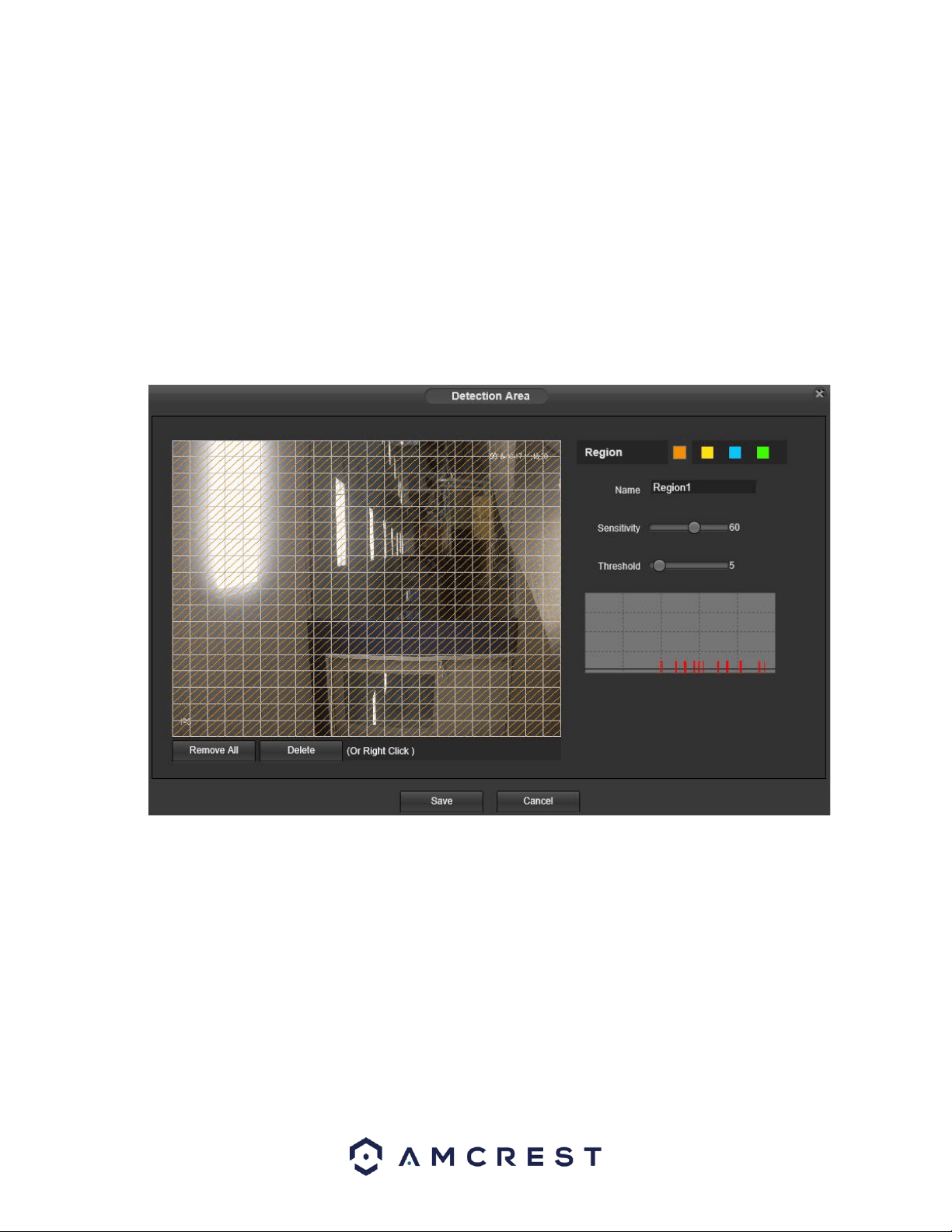
50
o Click and drag to set motion detection for certain days of the week. Also, periods of motion detection can
be set for each day and enabled using the period settings on the bottom half of the screen. There are a
total of 6 periods that can be set.
Anti-Dither: This field allows the user to set the anti-dither time. The values in this field can range from 5 to 600
seconds. This time value controls how long the alarm signal lasts. Based on motion detection, a buzzer can go off,
a tour can begin, , a snapshot can be taken, or the camera can begin recording.
o For example, if the anti-dither time is set to 10 seconds, each alarm may last 10 seconds if the local alarm
is activated. During the process, if the system detects another local alarm signal at the fifth second, the
buzzer, tour, snapshot, record channel functions will begin another 10 seconds while the screen prompt,
alarm upload, email will not be activated again. After 10 seconds, if system detects another alarm signal, it
can generate a new alarm since the anti-dither time has expired.
• Detection Area: Clicking this button opens a pop-up screen that can be used to set detection areas.
o When the setup button is clicked, a live stream of the video is shown. The user can then set up to 4 regions,
each with their own region name, sensitivity (1-100), and threshold (1-100). Each region has a specific color, and
the region selector tool is displayed when the mouse is moved to the top of the screen.
Sensitivity is the amount of change required to increase the motion detected by a percentage. The lower the
sensitivity, the more movement is required to trigger an alarm.
Threshold is the level that the motion detection needs to reach to trigger an alarm. The lower the
threshold, the more likely that motion will trigger an alarm.
To designate a zone, click and drag the mouse over the area desired. When a colored box is displayed over
the live feed, that area is now enabled for motion detection.
After the motion detection zone is set, click the enter button to exit the motion detection screen.
Remember to click the save button on the motion detection settings screen, otherwise the motion detection zones will not go
into effect. Clicking the cancel button to leave the motion detection zone and will not save the zone setup.
Loading ...
Loading ...
Loading ...