Loading ...
Loading ...
Loading ...
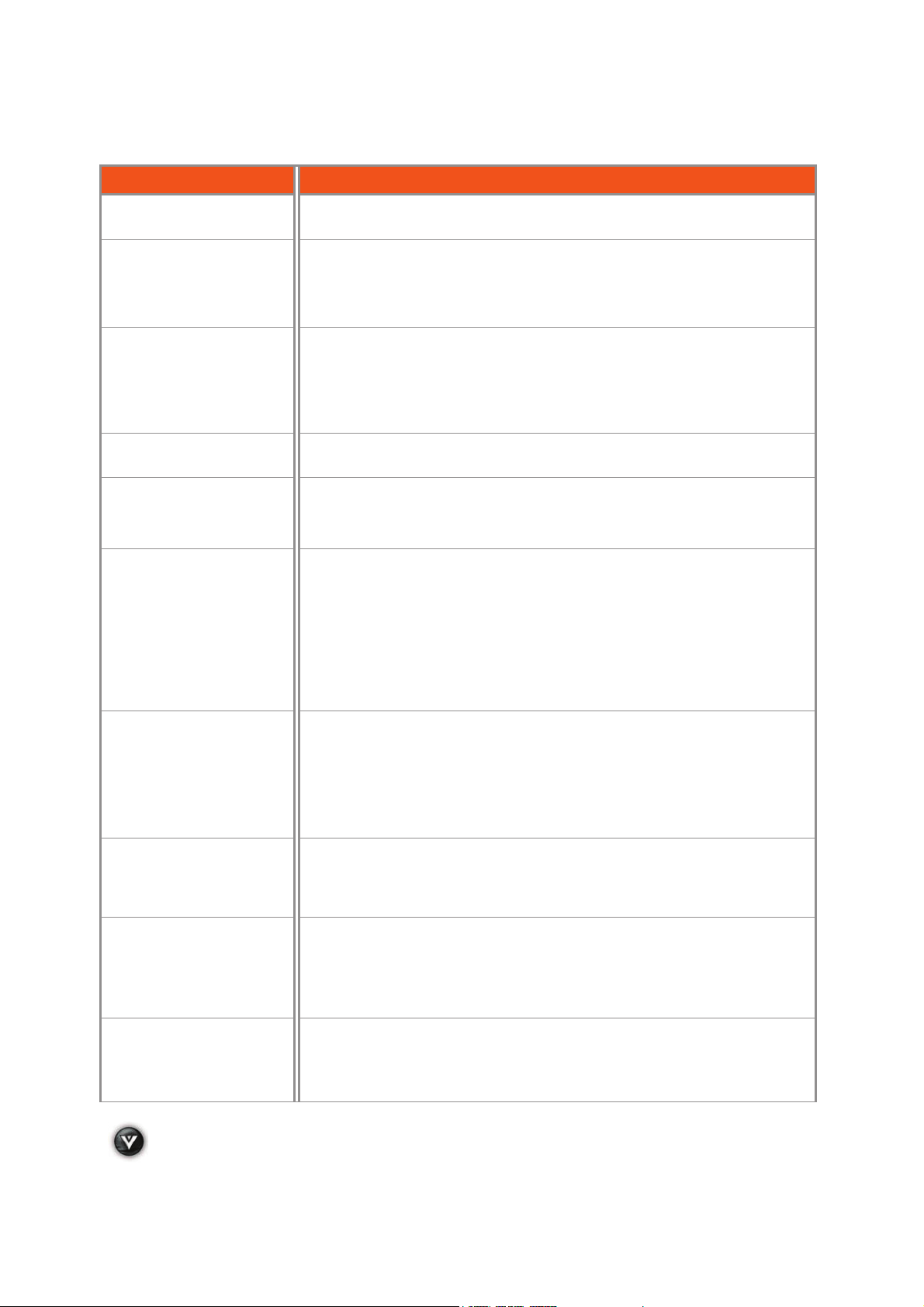
VIZIO VT420M/VT470M User Manual
52
www.VIZIO.com
Problem Solution
Press the INPUT button on the TV or the Remote.
Check the input connections.
Power is ON but no
screen image.
Make sure any cable attached to the TV is connected to the correct output
from a Set-Top Box, DVD, etc.
Adjust brightness, contrast or backlight.
Check Input settings.
Wrong or abnormal colors
appear.
Check Color and tint settings in Picture Menu. Reset Picture settings.
Component Input: If any colors (red, or blue) are missing, check the video
cables to make sure they are securely connected.
PC Input: If any colors (red, green, or blue) are missing, check the video
cable to make sure it is securely connected.
Control buttons do not
work.
Press only one button at a time.
Remote Control does not
work.
Make sure batteries are inserted correctly
Batteries could be weak.
Make sure you have selected TV on the remote.
There appears to be
image quality issues.
For best image quality, view HD wide screen programs where possible. If
HD content is not available view “Standard Definition” from a digital source.
Standard, analog TV will always be noticeably inferior to HD because your
digital flat panel TV has video that is many times better than old TV’s and
so you can see interference and deficiencies you did not know you had.
You cannot see a picture. Make sure that the power cord is plugged into a grounded electrical outlet.
Make sure that the power button is turned on.
Make sure that the selected input source is connected to a working input
source.
If your TV is connected to your computer in RGB or HDMI mode, press any
key on your keyboard to “wake” your computer.
You see a distorted picture
or hear unusual sound.
You may be getting interference from electrical appliances, cars,
motorcycles, or fluorescent lights. If you have not mounted it on the wall,
try moving your TV to another location to see if this is the cause of the
problem.
The picture has abnormal
patterns.
Make sure that the input source cable is attached securely and correctly to
the back of your TV.
Make sure that the video input source is within the range of your TV.
Compare the video input source’s specifications with your TV
specifications.
The display image does
not cover the entire
screen.
If you are using RGB mode, make sure that H Size and V Position in the
On Screen Display (OSD) are set correctly.
If you are using TV, AV1, AV2 or Component with 480i input, use the WIDE
button on the remote control to scroll through various screen modes.
Loading ...
Loading ...
Loading ...