Loading ...
Loading ...
Loading ...
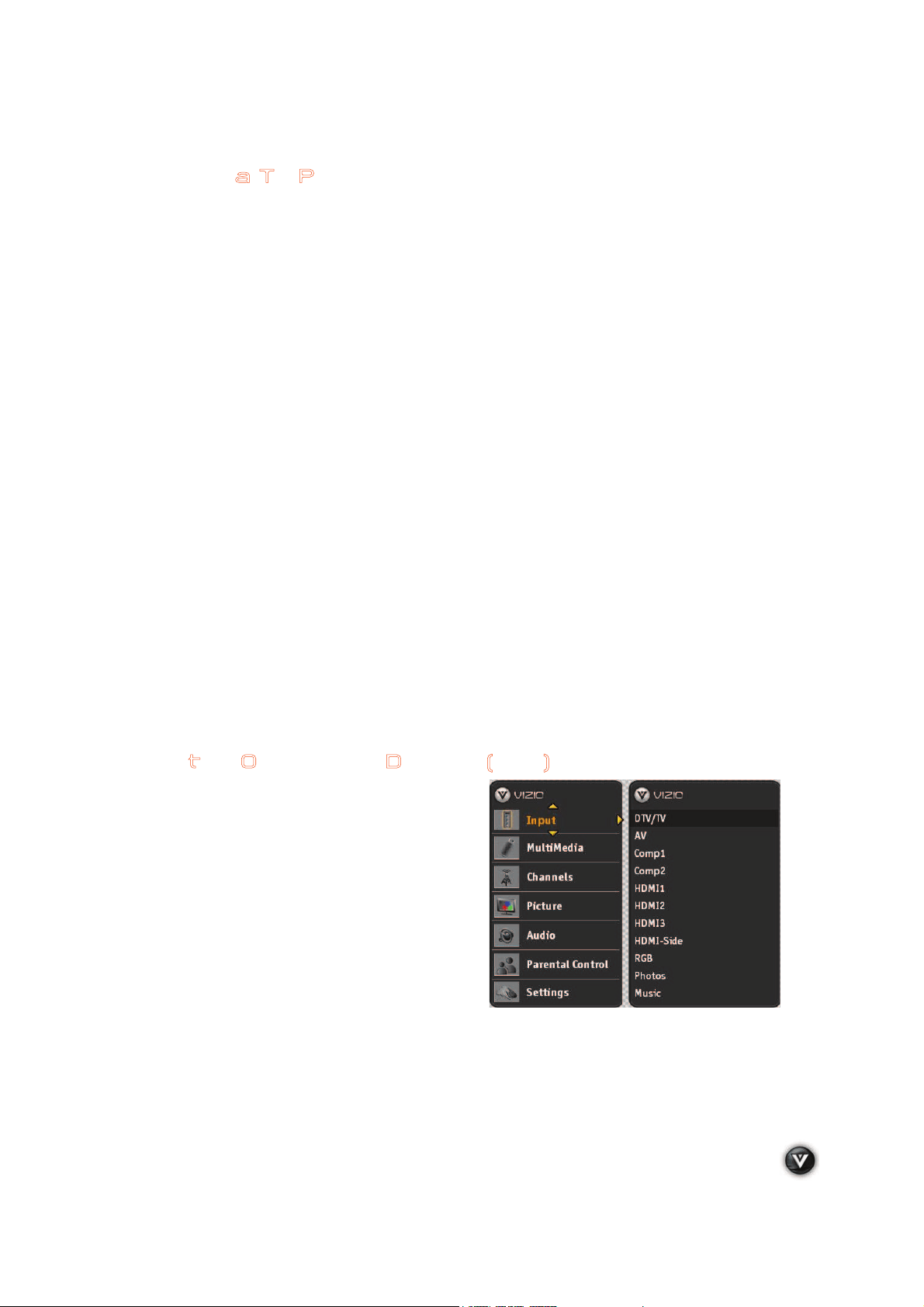
VIZIO VT420M/VT470M User Manual
Version 5/26/2009 35
www.VIZIO.com
Watching a TV Program
Before you start watching TV, please verify that all cables or antenna connections are secure, and the
power cord is plugged into a correctly grounded electrical outlet or surge protector.
1. Press the power button on the remote or on the side of the HDTV. The VIZIO logo on the
front will change from orange to white.
2. There are 3 options for selecting your programming:
a. If you are using an antenna or cable connected through the DTV/TV CABLE/ANTENNA
input, you can select TV directly by pressing the TV button on the remote, or by pressing
the INPUT button on the remote or on the side of the HDTV.
b. If you are watching broadcasts through a cable or satellite set-top box connected by an
HDMI cable, select HDMI directly by pressing the HDMI button on the remote, or by
pressing the INPUT button on the remote or on the side of the HDTV.
c. If you are watching broadcasts through a cable or satellite set-top box connected by a
Component (YPbPr) cable, select Component directly by pressing the Component button
on the remote, or by pressing the INPUT button on the remote or on the side of the
HDTV.
Note:
You should be able to see a picture. If you do not, make sure that all of the HDTV connections are
secure and you have selected the correct video input source.
3. When using option 2a, press the Channel buttons on the remote or the CH+ / CH- buttons on
the side of the HDTV to change the channel. Note: The Channel buttons, on the side of the
HDTV and on the remote, control will not work if you are watching a program using HDMI,
Component and AV inputs.
Using the On-Screen Display (OSD)
1. Press MENU/SELECT on the remote control or
the side of your HDTV. The menu opens.
2. Press Ÿ or ź on the remote control or VOL +
or VOL – on the side of your HDTV to highlight
a sub-menu option.
3. Press Ż or Ź on the remote control or CH + or
CH – on the side of your HDTV to select the
highlighted sub-menu option.
4. Press Ź on the remote control or the MENU on
the side of your HDTV to adjust the item.
5. Press EXIT when finished making adjustments.
6. Press Ż to return to the previous screen or
repeatedly to exit the OSD.
Loading ...
Loading ...
Loading ...