Loading ...
Loading ...
Loading ...
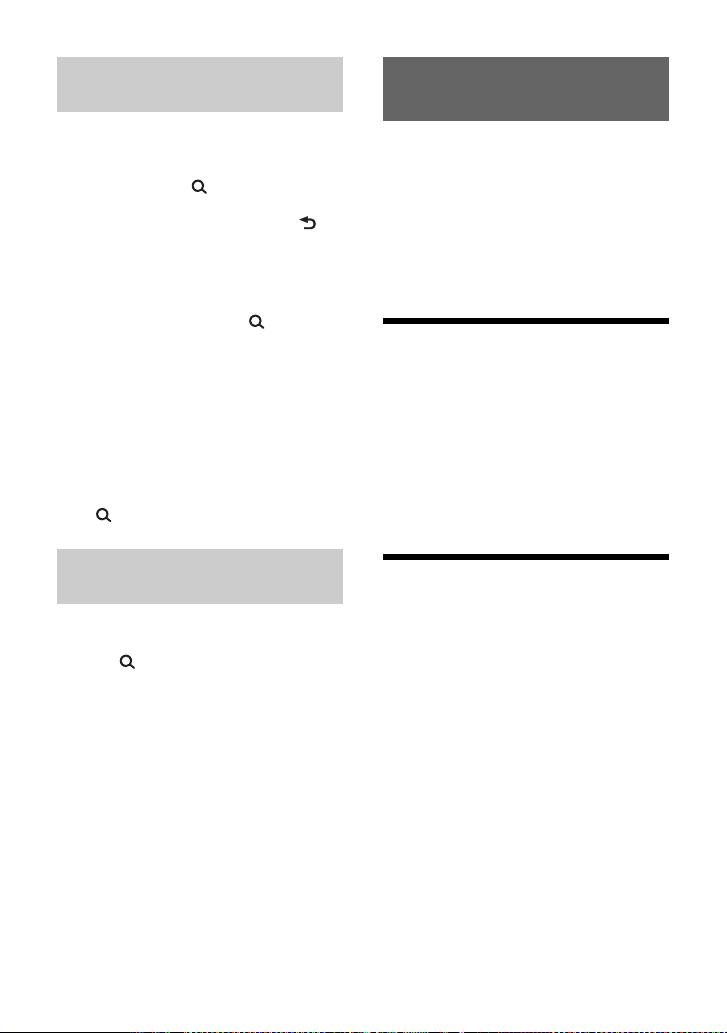
16GB
Not available when a USB device in Android
mode or iPod is connected.
1 During CD, USB or BT AUDIO*
1
playback, press (browse)*
2
to
display the list of search categories.
When the track list appears, press
(back) repeatedly to display the desired
search category.
*1 Available only for audio devices supporting
AVRCP (Audio Video Remote Control Profile)
1.4 or above.
*2 During USB playback, press (browse) for
more than 2 seconds to directly return to the
beginning of the category list.
2 Rotate the control dial to select the
desired search category, then press it
to confirm.
3 Repeat step 2 to search the desired
track.
Playback starts.
To exit the Quick-BrowZer mode
Press (browse).
Not available when a USB device in Android
mode or iPod is connected.
1 Press (browse).
2 Press (SEEK +).
3 Rotate the control dial to select the
item.
The list is jumped in steps of 10% of the
total number of items.
4 Press ENTER to return to the Quick-
BrowZer mode.
The selected item appears.
5 Rotate the control dial to select the
desired item, then press it.
Playback starts.
Pandora® is available to stream music
through your iPhone and Android
smartphone. You can control Pandora® on a
BLUETOOTH connected iPhone/Android
smartphone from this unit.
Pandora® is only available in certain
countries. Please visit
http://www.pandora.com/legal
for more information.
Setting up Pandora®
1 Check the compatibility of your
mobile device by visiting the support
site on the back cover.
2 Download the latest version of the
Pandora® application from your
smartphone’s app store. A list of
compatible devices can be found at
www.pandora.com/everywhere/
mobile
Streaming Pandora®
1 Make BLUETOOTH connection with
the audio device (page 9).
To select the audio device, press MENU,
then select [BLUETOOTH] [SET
AUDIODEV] (page 25).
2 Press SRC to select [PANDORA].
3 Launch Pandora® application on your
mobile device.
4 Press (play/pause) to start
playback.
If the device number appears
Make sure that the same numbers are
displayed (e.g., 123456) in this unit and the
mobile device, then press ENTER on this unit
and select [Yes] on the mobile device.
Searching a track by name (Quick-
BrowZer™)
Searching by skipping items
(Jump mode)
Listening to Pandora®
Loading ...
Loading ...
Loading ...