Loading ...
Loading ...
Loading ...
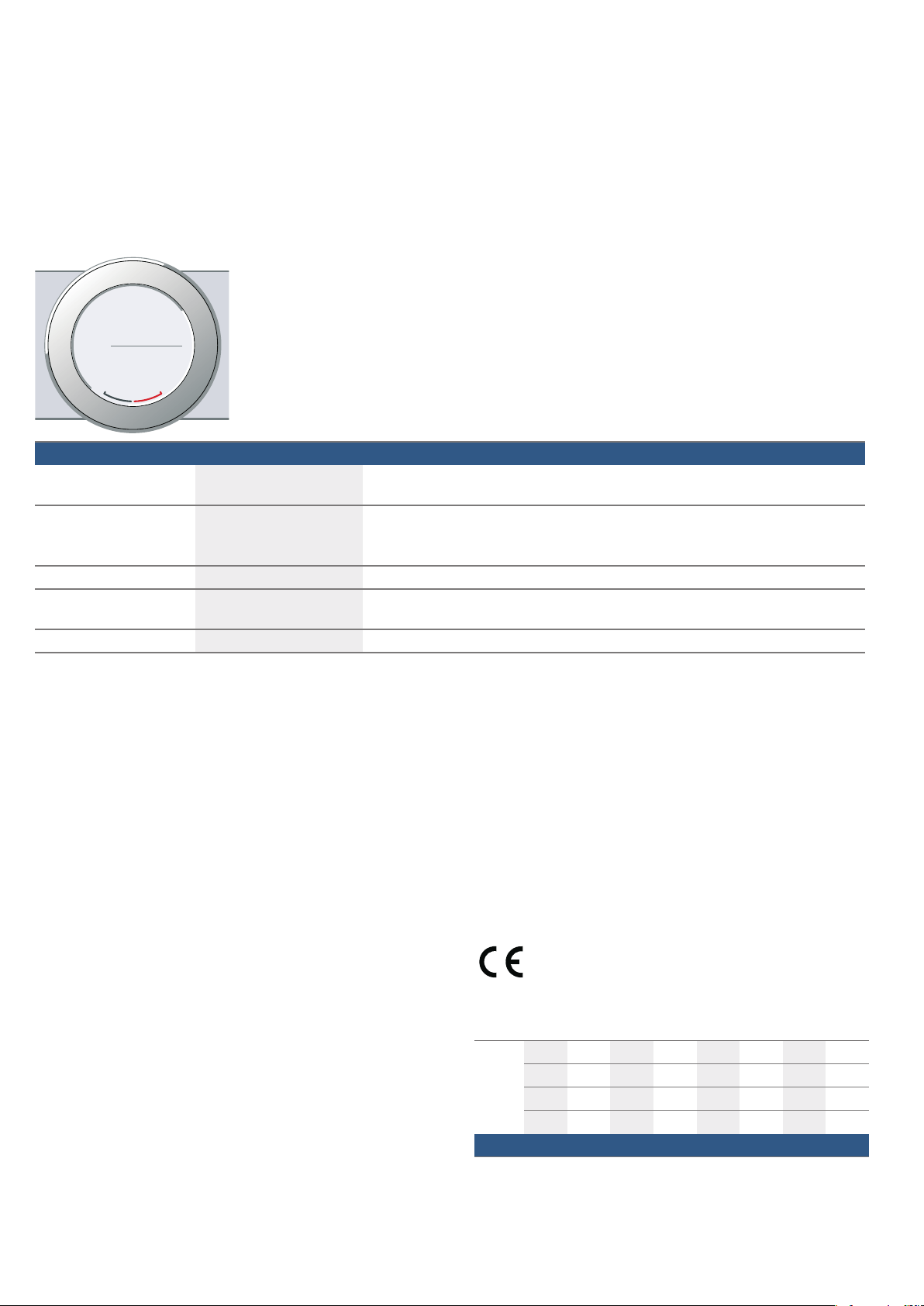
en Sabbath mode
24
3. Touch the "Clock" text field.
The time appears on the display.
4. Turn the rotary selector to change the time.
5. Touch the Menu field to confirm.
A query is displayed asking whether the changes
should be saved.
6. Touch the "Save" text field.
A message is shown on the display to confirm that the
settings have been saved.
FSabbath mode
Sabbat h mode
With the Sabbath mode, a cooking time of up to 74
hours can be set. You can keep the food in the cooking
compartment warm without having to switch the oven
on or off.
Starting Sabbath mode
Before you are able to use the Sabbath mode, you must
activate it in the basic settings. ~ "Basic settings"
on page 23
When the basic setting has been changed accordingly,
Sabbath mode is listed with the types of heating as the
last type of heating.
The appliance heats up with top/bottom heating. You
can set a temperature between 85 °C and 140 °C.
The "Types of heating" operating mode must be
selected. The selection list for the types of heating
appears on the touch-screen displays.
1. Touch the "Sabbath mode" text field.
The default temperature is highlighted white in the
display.
2. Set the required temperature using the rotary
selector.
3. Before starting the operation, touch the "Cooking
time" text field.
The default cooking time is highlighted white in the
display.
4. Set the required cooking time using the rotary
selector.
Note: The end time is calculated automatically but
cannot be changed.
5. Press the l Start/Stop button to start.
The cooking time counts down on the display.
The appliance begins to heat up.
When the cooking time for Sabbath mode has ended,
an audible signal sounds. The appliance stops heating.
The cooking time 00 m 00 s is shown on the display.
Press the ÿ On/Off button to switch off the appliance.
Note: The operation is not interrupted if you open the
appliance door.
Changing and cancelling
After starting the appliance, the settings can no longer
be changed.
If you would like to cancel Sabbath mode, switch the
appliance off using the ÿ On/Off button. You can no
longer pause the operation using the l Start/Stop
button.
oHome Connect
Ho me Connec t
This appliance is Wi-Fi-capable and can be remotely
controlled using a mobile device.
If the appliance is not connected to the home network,
the appliance functions in the same way as an oven
with no network connection and can still be operated
via the display.
The availability of the Home Connect function depends
on the availability of Home Connect services in your
country. Home Connect services are not available in
every country. You can find more information on this at
www.home-connect.com.
Notes
■ Ensure that you follow the safety instructions in this
instruction manual and that you comply with these
even when you are away from home and are
operating the appliance via the Home Connect app.
You must also follow the instructions in the
Home Connect app.~ "Important safety
information" on page 5
■ Operating the appliance directly from the appliance
always has priority. During this time, it is not possible
to operate the appliance using the Home Connect
app.
Setting up
To set up Home Connect for your appliance, you
require the following:
■ Your appliance, which must be connected to the
mains and switched on,
■ A smartphone or tablet with the latest version of the
iOS or Android operating system,
■ The Home Connect app,
■ The supplied Home Connect installation instructions,
■ And your appliance within range of the Wi-Fi signal
for your home network
The app guides you through the entire process. Follow
the instructions in the app.
Remote Start
To start and operate your appliance via the Home
Connect app, you will need to activate remote start. If
remote start is not activated, you will only be able to
view the operating statuses in the Home Connect app
and configure your appliance's settings.
Note: Some of the operating modes can only be started
on the oven.
Remote start is automatically deactivated:
■ if you open the oven door 15 minutes after remote
start has been activated.
■ if you open the oven door 15 minutes after the
operation has finished.
Home Connect en
25
When you start the oven using the controls on the
appliance itself, remote start is activated automatically.
You can now make changes or start a new programme
from your mobile device.
Activating remote start
1. Touch the Menu field.
2. Touch the "Remote Start" text field.
C will appear on the display
Home Connect settings
You can adjust Home Connect to suit your
requirements at any time.
Note: You will find the Home Connect settings in your
appliance's basic settings. Which settings the display
shows will depend on whether Home Connect has been
set up and whether the appliance is connected to your
home network.
Remote diagnostics
Customer Service can use Remote Diagnostics to
access your appliance if you contact them, have your
appliance connected to the Home Connect server and if
Remote Diagnostics is available in the country in which
you are using the appliance.
Note: For further information and details about the
availability of Remote Diagnostics in your country,
please visit the service/support section of your local
website: www.home-connect.com
About data protection
When your appliance is connected for the first time to a
WLAN network, which is connected to the Internet, your
appliance transmits the following categories of data to
the Home Connect server (initial registration):
■ Unique appliance identification (consisting of
appliance codes as well as the MAC address of the
installed WiFi communication module).
■ Security certificate of the WiFi communication
module (to ensure a secure IT connection).
■ The current software and hardware version of your
domestic appliance.
■ Status of any previous resetting to factory settings.
This initial registration prepares the Home Connect
functions for use and is only required when you want to
use these Home Connect functions for the first time.
Note: Ensure that the Home Connect functions can be
used only in conjunction with the Home Connect app.
Information on data protection can be accessed in the
Home Connect app.
Declaration of Conformity
Robert Bosch Hausgeräte GmbH hereby declares that
the appliance which features Home Connect is in
accordance with the basic requirements and the other
relevant provisions of the directive 2014/53/EU.
A detailed RED Declaration of Conformity can be found
online at www.bosch-home.com/de on the product
page for appliance in the additional documents.
2.4 GHz band: max. 100 mW
5 GHz band: max. 100 mW
L
&
0DLQPHQX
6HOHFW
Basic setting Possible settings Explanation
WiFi Switching on/off You can switch the wireless module on and off. If WiFi is activated, you can use the Home
Connect function. The appliance requires max. 2 W in networked standby.
Network Connecting to the network/
disconnecting from the net-
work
Switch the network connection on or off as required (e.g. for holiday).
Network information is retained after the appliance is switched off. After switching on the
appliance, wait for a few seconds while it reconnects to the network.
Connect to app Start the connection process between the app and the appliance.
Remote control on/off Use the Home Connect app to access the appliance's functions. When it is deactivated,
only the operating statuses are displayed in the app.
Appliance information ° The display shows the network and appliance information.
y
BE BG CZ DK DE EE IE EL
ES FR HR IT CY LV LT LU
HU MT NL AT PL PT RO SI
SK FI SE UK NO CH TR
5 GHz Wi-Fi: for indoor use only
Loading ...
Loading ...
Loading ...