Loading ...
Loading ...
Loading ...
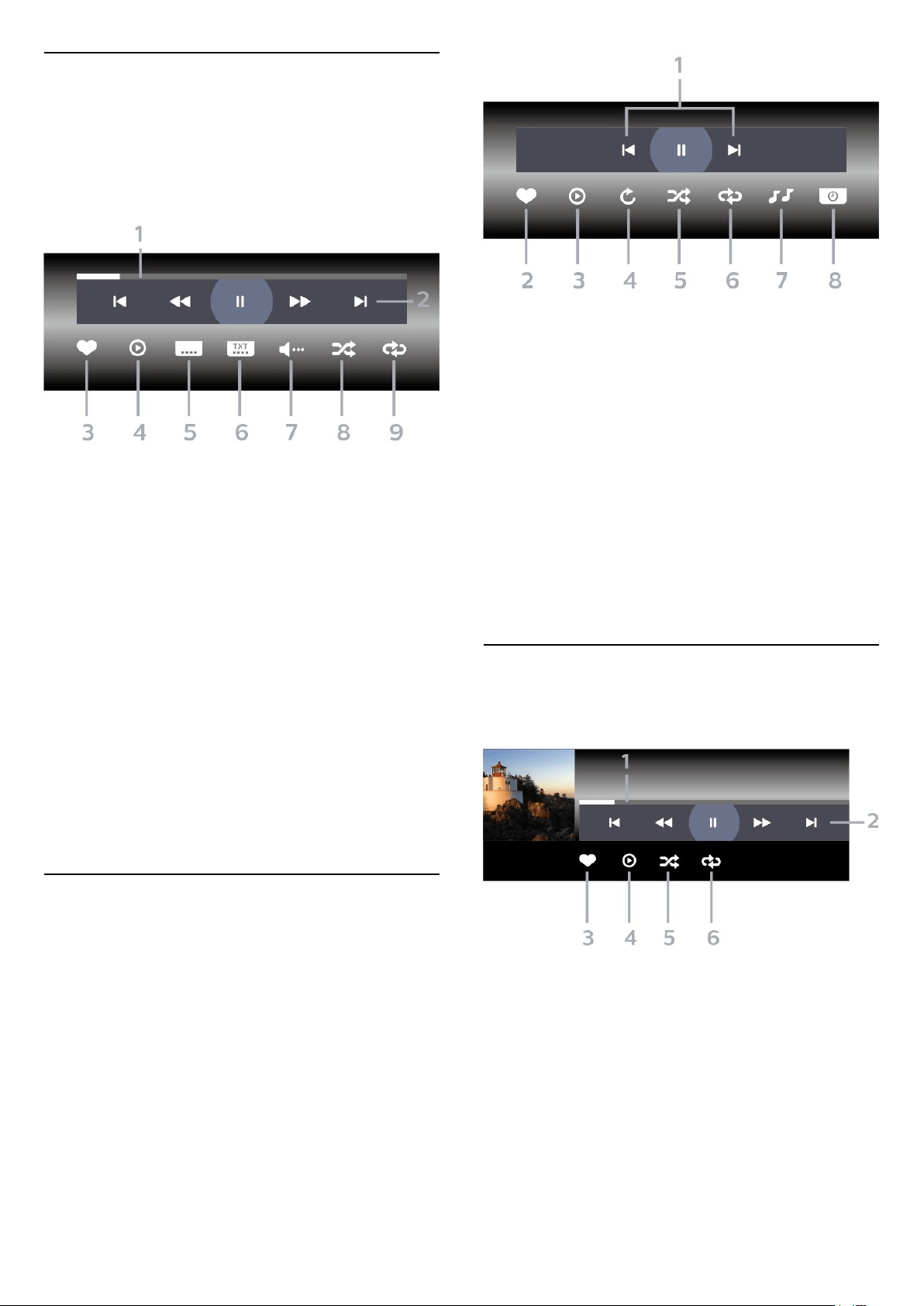
13.5
Play your Videos
Control Bar
To show or hide the control bar when a video is
playing, press INFO*.
1 - Progress bar
2 - Playback control bar
- : Jump to the previous video in a folder
- : Jump to the next video in a folder
- : Rewind
- : Fast forward
- : Pause the playback
3 - Mark as favourites
4 - Play all videos
5 - Subtitle: switch subtitles On, Off or On During
Mute.
6 - Subtitle language: select a Subtitle Language
7 - Audio language: select an audio language
8 - Shuffle: play your files in a random order
9 - Repeat: plays all videos in this folder once or
continuously
* If INFO key is available on your remote control
13.6
View your Photos
Control Bar
To show or hide the control bar when a slideshow is
playing, press INFO*.
1 - Playback control bar
- : Jump to the previous photo in a folder
- : Jump to the next photo in a folder
- : Pause the slideshow playback
2 - Mark as favourites
3 - Start a slideshow
4 - Rotate the photo
5 - Shuffle: play your files in a random order
6 - Repeat: plays all photos in this folder once or
continuously
7 - Stop the music playing in the background
8 - Set the speed of the slide show
* If INFO key is available on your remote control
13.7
Play your Music
Control Bar
1 - Progress bar
2 - Playback control bar
- : Jump to the previous music in a folder
- : Jump to the next music in a folder
- : Rewind
- : Fast forward
- : Pause the playback
3 - Mark as favourites
4 - Play all music
5 - Shuffle: play your files in a random order
6 - Repeat: plays all music in this folder once or
66
Loading ...
Loading ...
Loading ...