Loading ...
Loading ...
Loading ...
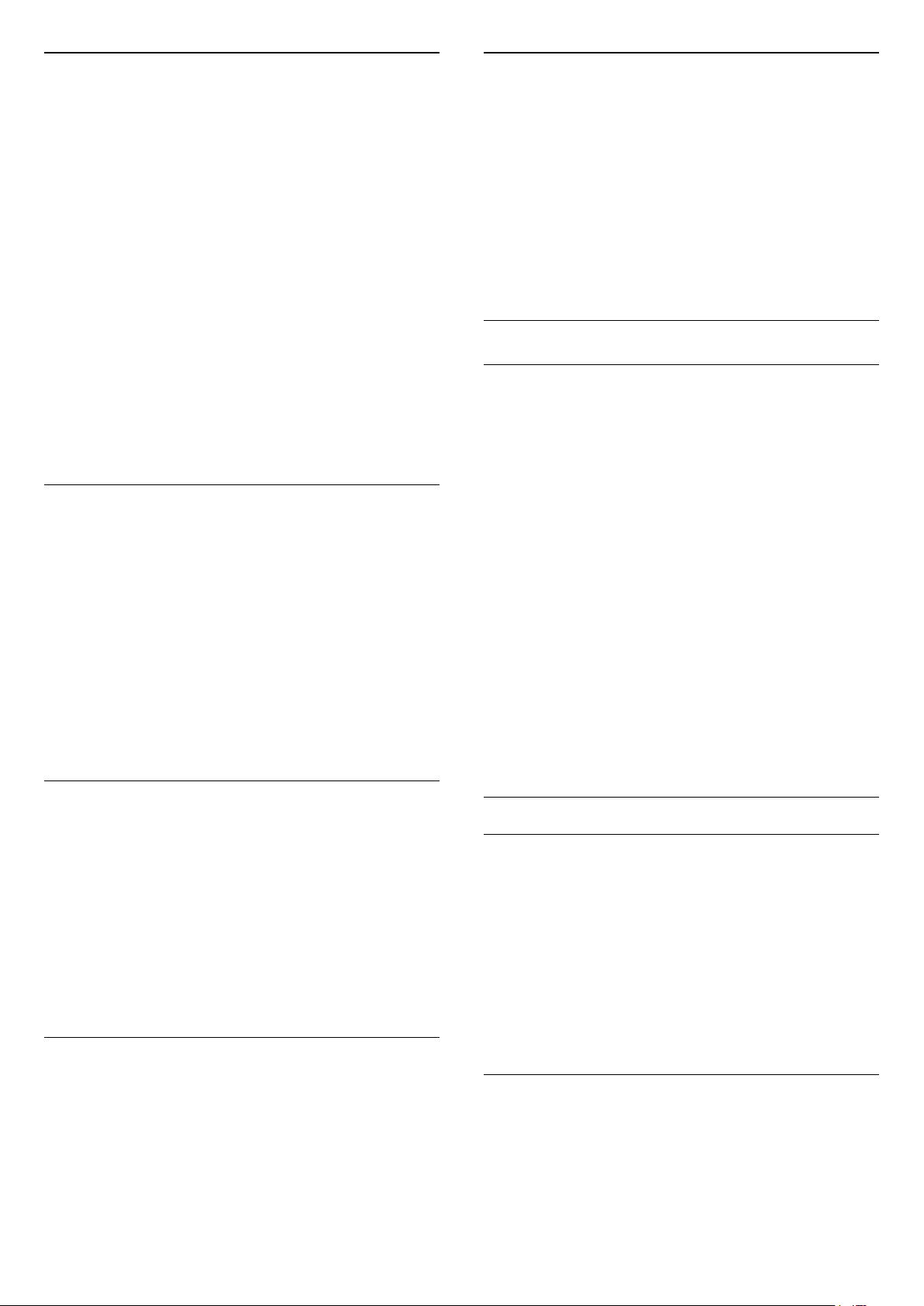
HbbTV
If a TV channel offers HbbTV pages, you must first
switch on HbbTV in the TV settings to view the pages.
1 - Press , select All Settings and press OK.
2 - Select General Settings and press (right) to
enter the menu.
3 - Select Advanced > HbbTV.
4 - Select On or Off.
5 - Press (left) repeatedly if necessary, to close
the menu.
If you want to avoid access to HbbTV pages on a
specific channel, you can block the HbbTV pages for
this channel only.
1 - Tune to the channel of which you want to block
the HbbTV pages.
2 - Press OPTIONS, select
Preferences > HbbTV on this Channel.
3 - Select Off.
Factory Settings
You can set the TV back to the original TV settings
(the factory settings).
To switch back to the original settings…
1 - Press , select All Settings and press OK.
2 - Select General Settings and press (right) to
enter the menu.
3 - Select Factory Settings.
4 - Select OK.
5 - Press (left) repeatedly if necessary, to close
the menu.
Reinstall TV
You can redo a full TV installation. The TV is
completely reinstalled.
To redo a full TV installation…
1 - Press , select All Settings and press OK.
2 - Select General Settings and select Reinstall
TV.
3 - Follow the instructions on screen. The installation
may take a few minutes.
12.7
Clock, Region and Language
Menu Language
To change the language of the TV menus and
messages…
1 - Press , select All Settings and press OK.
2 - Select Region and Language and
press (right) to enter the menu.
3 - Select Language > Menu Language.
4 - Select on the language you need and press OK.
5 - Press (left) repeatedly if necessary, to close
the menu.
Language preferences
Audio Language Settings
Digital TV channels can broadcast audio with several
spoken languages for a programme. You can set a
preferred primary and secondary audio language. If
audio in one of these languages is available, the TV
will switch to this audio.
If none of the preferred audio languages is available,
you can select another audio language which is
available.
To set the primary and secondary audio language…
1 - Press , select All Settings and press OK.
2 - Selec Region and Language nd press (right)
to enter the menu.
3 - Select Languages > Primary
Audio or Secondary Audio.
4 - Select on the language you need.
5 - Press (left) repeatedly if necessary, to close
the menu.
Subtitles
Switch On
To switch on Subtitles, press SUBTITLE.
You can switch subtitles On, Off or On During
Mute.
Or to show subtitles automatically when the
broadcasted programme is not in language – the
language set for the TV – select Automatic. This
setting will also show Subtitles automatically when
you mute the sound.
Subtitle Language Settings
Digital channels can offer several subtitle languages
for a programme. You can set a preferred primary and
secondary subtitle language. If subtitles in one of
these languages are available, the TV will show the
subtitles you selected.
60
Loading ...
Loading ...
Loading ...