Loading ...
Loading ...
Loading ...
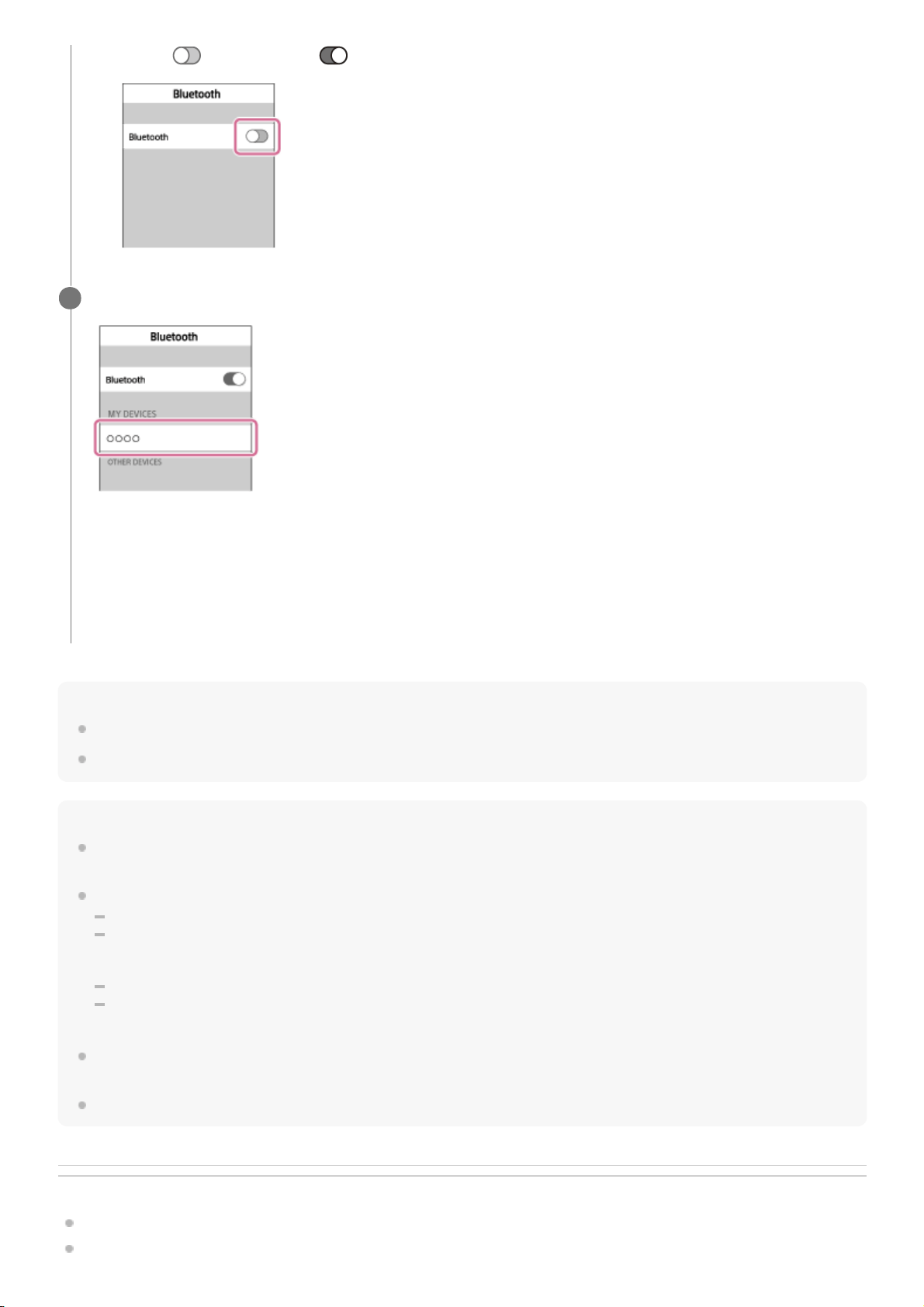
Hint
The above procedure is an example. For details, refer to the operating instructions supplied with your iPhone.
To delete all pairing information, see “Initializing the headset to restore factory settings.”
Note
If pairing is not established within about 5 minutes, pairing mode will be canceled and the headset will turn off. In this case, start
over from step 1.
Once BLUETOOTH devices are paired, there is no need to pair them again, except in the following cases:
Pairing information has been deleted after repair, etc.
The headset is already paired with 8 devices and another device is to be paired.
The headset can be paired with up to 8 devices. If a new device is paired after 8 devices are already paired, the paired device
with the oldest connection time is replaced by the new one.
When the pairing information for the headset has been deleted from the BLUETOOTH device.
When the headset is initialized, all pairing information is deleted.
In this case, delete the pairing information of the headset from the BLUETOOTH device, and then pair them again.
If the pairing information was deleted by initializing the headset, etc., delete from your iPhone the pairing information for the
headset, and then pair them again.
The headset can be paired with multiple devices, but can only play music from one paired device at a time.
Related Topic
How to make a wireless connection to BLUETOOTH devices
Connecting to a paired iPhone
Touch [ ] to change it to [ ] (turn on the BLUETOOTH function).
3.
Touch [WI-1000X].
If passkey (*) input is required on the display of the iPhone, input “0000.”
The headset and the iPhone are paired with each other and connected. You hear voice guidance “BLUETOOTH
connected”.
If they are not connected, see “Connecting to a paired iPhone.”
If [WI-1000X] does not appear on the display, try again from step 3.
4
A Passkey may be called a “Passcode,” a “PIN code,” or a “Password.”
*
37
Loading ...
Loading ...
Loading ...