Loading ...
Loading ...
Loading ...
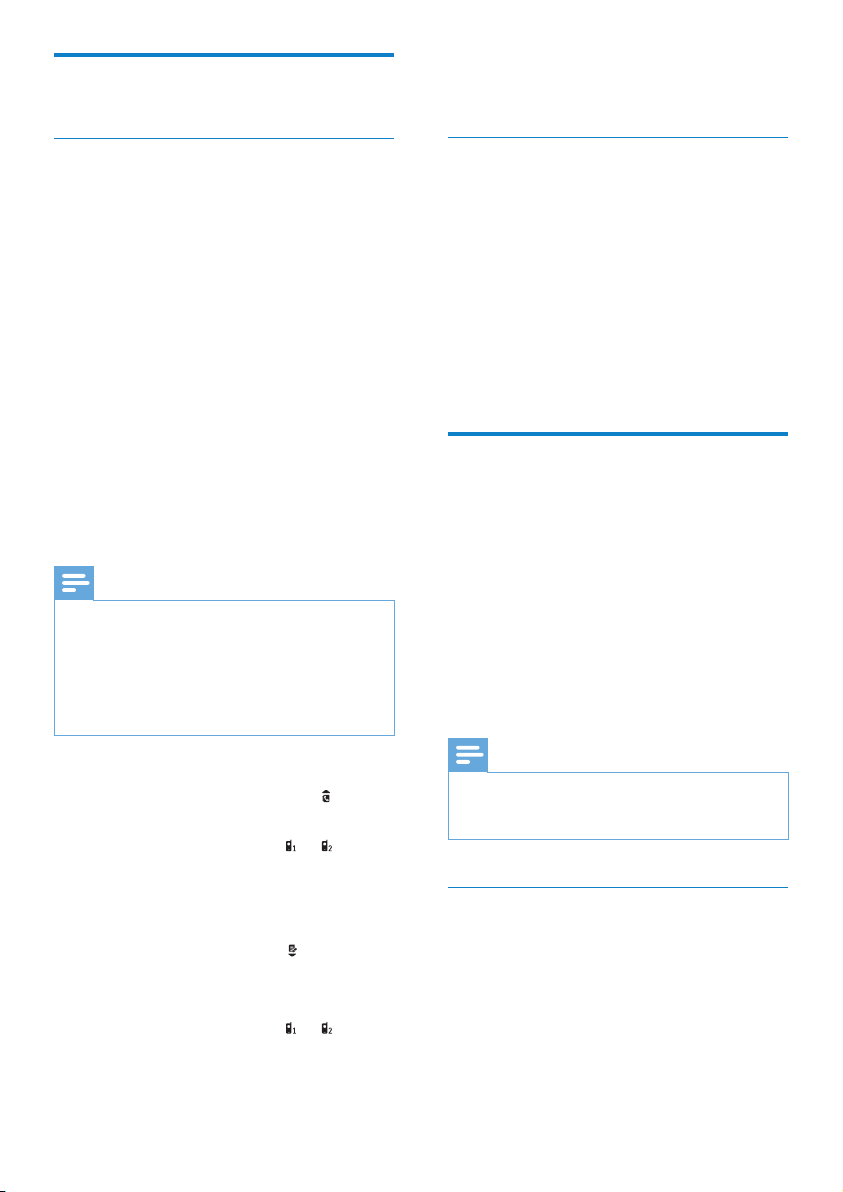
18
» The call log from the mobile phone is
updated on the base station.
Download the phonebook from the
computer
Install the PC software ‘ThinkLink’ saved in the
cd rom or at http://www.philips.com/support
1 Double click on Setup.exe to start the
installation.
2 Select the display language.
3 After the installation is done, select ‘?’ and
follow the instructions to download the
phonebook from the computer.
Manage the devices list
You can manage your Bluetooth devices list
(mobile phones/computer) in this way:
1 On the base station, press MENU and
select [Bluetooth] > [Device list], then
press [OK] to conrm.
» The Bluetooth devices list is displayed.
2 Select a Bluetooth devices, press [Option].
3 Select [Connect]/[Disconnect]/[Delete]/
[Delete all], then press [OK] to conrm.
Note
• You can see [Disconnect] in the option list only when
the Bluetooth device is connected; and [Connect] only
when the Bluetooth device is disconnected.
Connect/Disconnect the device
1 On the base station, press MENU and
select [Bluetooth] > [Device list], the
press [OK] to conrm.
» The Bluetooth devices list is displayed.
2 Select a Bluetooth device, press [Option].
3 Select [Connect]/[Disconnect], then press
[OK] to conrm.
Synchronize the phonebook
and call log
Download the phonebook and update
the call log from the mobile phones
On the base station
1 Make sure that the mobile phone is already
connected to SE888 with Bluetooth.
2 On the base station, press MENU and
select [Bluetooth] > [Mobile sync].
3 Select [Phonebook] to download the
phonebook or [Call log] to update the
call log from the mobile phone, then press
[OK] to conrm.
4 Select a mobile phone, then press [OK]
again to conrm.
» The phonebook and call log from the
mobile phone are updated on the base
station.
Note
• The call log from the mobile phone can be updated
automatically if you select [Call log mode] > [Auto] .
• After the update is complete, the new phonebook
overrides the old one.
• If there is an incoming call when phonebook/call log
update is in progress, the update is suspended and
resumes after the call ends.
On the handset
1 To update the phonebook, press to
access the phonebook menu.
2 Select your mobile phone ( or ).
3 Press [Update].
» The phonebook from the mobile
phone is updated on the base station.
1 To update the call log, press to access the
incoming call menu.
2 Select [Incoming calls].
3 Select your mobile phone ( or ).
4 Press [Update].
EN
Loading ...
Loading ...
Loading ...