Documents: Go to download!
User Manual
- Owner's manual - (English)
- User Manual - (English)
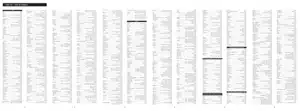
- Set Up
- Buttion Functions
- Direct code entry
- Auto code search
- Code identification
- Favorites function
- Favorites function
- Troubleshooting
- Reset to Factory Settings
Table of contents
User's Manual GE Remote
Set Up
Your universal remote requires two (2) AA batteries (not included). Alkaline batteries are recommended.
Battery Installation
- Press and slide battery cover downward to remove.
- Insert the batteries making sure to match the (+) (-) polarity inside the compartment.
- Slide battery cover back into place.
Note: If your remote is not operating properly. replace the batteries with new ones
Battery Precautions
- Do not mix old and new batteries.
- Do not mix alkaline. standard (carbon-zinc) or rechargeable (Ni-Cd. Ni-MH. etc.) batteries.
- Always remove old. weak or worn-out batteries promptly and recycle or dispose of them in accordance with local and national regulations.
Battery Saver
Your remote automatically turns off if the buttons are held down for more than 8 seconds. This saves battery life if your remote gets stuck in a place where the buttons remain depressed (e.g. between the sofa cushions).
Code Saver
You have up to 10 minutes to change the batteries in your remote without losing the codes you have programmed.
Buttion Functions
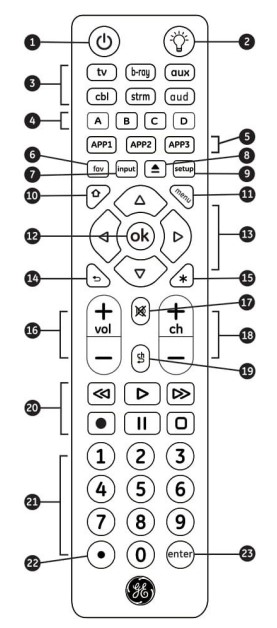
- Power - Turns devices ON/OFF
- Backlight - Turns LED lights ON/OFF
- Device buttons - Select the device to control
- ABCD - Access additional features for DVRs. cable and satellite receivers
- APP1-3- Access top apps like Netflix. Hulu Amazon Prime. and more
- Fav-Program up to 10 favorite channels
- Input - Selects video input
- DVD/Blu-ray” open/close - Open/close a player. List features on cable/satelite receivers
- Setup - Used to program the remote
- Home - Access streaming or Guide on cable and satelite receivers
- Menu - Display on-screen menu
- OK - Acesses menu for selected device
- Up. down. left. right navigation
- Exit - Exits the on-screen menu
- Info (*) - Displays on-screen content information
- Volume up/down
- Mute - Mutes sound
- Channel up/down
- Previous channel - Returns to previously selected channel
- Record, play, stop, rewind, fast forward, pause
- Numbers -For direct channel selection
- Dot (.) - For direct entry of digital channels. eg. 4.1
- Enter - Some devices require ENTER to be pressed after channel selection
Direct code entry
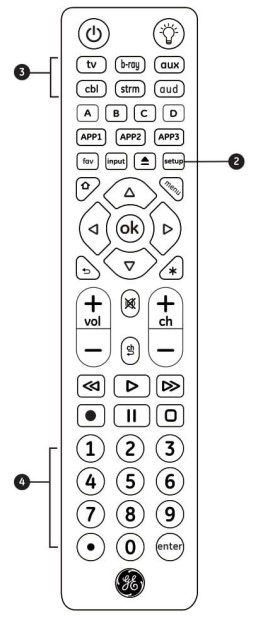
Direct code entry is recommended for quick and easy programming.
- In the Code List included with remotel. circle the 4-digit codes forthe type ond brand of device you wish to control
- Press and hold down SETUP until the remote’s red light turns on.
- Press and release the chosen device button (for example ty. cbl. dvd. aud) The red light will blink once and remain on.
- Enter the first 4-digit code circled in Step 1. The red light will turn off.
- Point the remote at the device and test the buttons. if they don't work as expected. repeat Steps 2-5 with the next circled code.
- Repeat the process for each device you wish to control.
Programming Notes
- Some codes may operate only a few device functions. so test other codes for more functionality.
- Trouble finding a code? Program the remote using the auto code search method
- Keep your device codes for future reference.
Auto code search
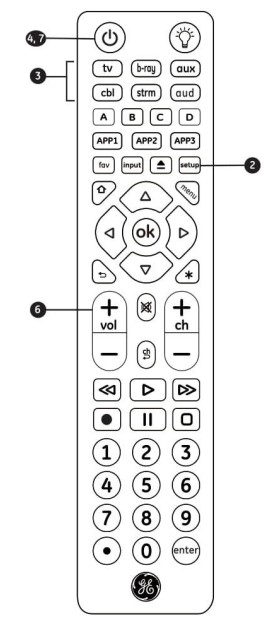
Auto code search cycles through all codes in the remote to find one for your device
Before you begin. read through the steps below to familiarize yourself with the Auto Code seach process
- Manually tum on the device you wish to control (Use direct code entry method for devices without ON/OFF capability)
- Press and hold down SETUP until the remote's red light tums on.
- Press and release the chosen device button for example tv, cbl, dvd, aud) The red light will blink once and remain on.
- Point the remote at the device and press
POWER. The red light will blink and then remain on after cycling through 10 codes. Did the device turn off?
YES Go to Step 5.
NO - Repeat Step 4 to test the next 10 codes. - Manually turn on the device.
- Point the remote at the device and press VOL4. The red light wil bik once and remain on.
Did the device turn off?
YES - Press and release the same device button pressed in Step 3. Then go to Step 7.
NO - Repeat Step 6 until the device turns off
Wait 3 seconds between each VOL button press. - Use the remote to tum on the device. Test the remote’s buttons. If they don't work as expected. repeat Steps 2-7.
- Repeat the process for each device you wish to control.
Code identification
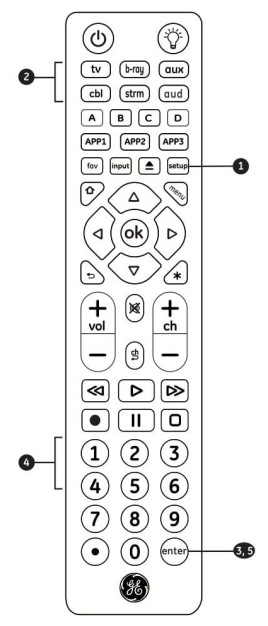
Code identification lets you retrieve the 4-digit code used to program each of your device buttons.
- Press and hold down SETUP until the red light turns on.
- Press the device button for the code you seek.
- Press ENTER.
- Press #1 and count how many times the red light blinks. This is the first digit in your code. Repeat the process by pressing #2. #3 and #4 for the remaining digits.
- Press ENTER to exit this mode.
Favorites function
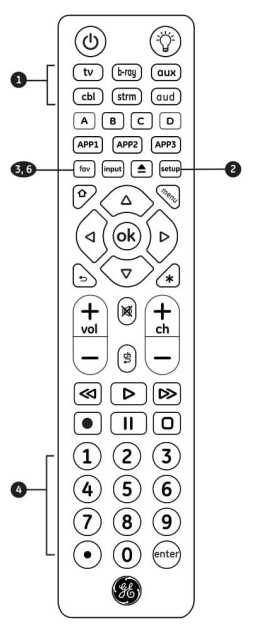
Favorites function lets you program up to 10 chonnels for quick access.
- Press and release the device button for the component that controls channel selection. such a TV or cable box
- Press and hold down SETUP until the remote's red light turns on.
- Press and release FAV. The red light will biink once and remain on.
- Press and release the numerical button (0 - 9) that you will use for storing your favorite channel. The red indicator will blink once and remain on.
- Enter the channel number you wish to program. for example channel 4, 21, 4.1,52.2.
- Press and release the FAV button. the red light will turn off. Your favorite channel is now saved.
- Repeat this process for up to 10 of your favorite channels.
Using Favorites
- Press and release FAV. The red light will turn on.
- Press and release the programmed button for your favorite channel (0-9). The red light will blink twice and the remote will send the code for your preprogrammed channel
Favorites function
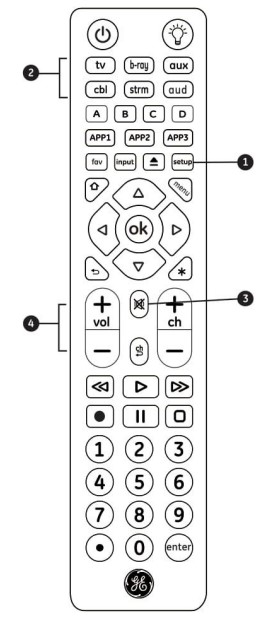
Master volume control ets you select an audio device to control the volume no matter which component you're operating.
Enabling Master Volume Control
- Press and hold SETUP until the red light remains on.
- Press the device button for the audio component you wish to use.
- Press the MUTE button
- Press VOL+. The red light will blink twice and tum off.
Disabling Master Volume Control
- Press and hold SETUP until the red light remains on.
- Press the device button programmed for master volume control
- Press the MUTE button.
- Press VOL-. The red light will blink twice and tum off.
Troubleshooting
- Remote does not operate your device
- Make sure the batteries are fresh and installed correctly
- Aim the remote directly at your device and make sure there are no obstructions between the remote and the device
- Make sure you select the appropriate device on the remote you wish to control (TV for TV. CBL for cable box. etc)
- Try programming the remote with a different code. See Direct Code Entry section
- Remote may not be compatible with your device.
- Remote does not operate some features of your device
- Sometimes a particular code might operate a few features but not all. Try programming the remote with a different code from the Code List. See Direct Code Entry section
- Remote may not be able to operate all features of your device or button names may be different than that of your original remotes.
Reset to Factory Settings
- Press and hold SETUP until the red light stays on.
- Press and release the MUTE button
- Press and release 0 [zero} The red light will blink twice.
See other models: PSI23NCRBV PSI23SCRSV PSC23MGTCC PSC23MGTBB PSS27NHNWW
