Loading ...
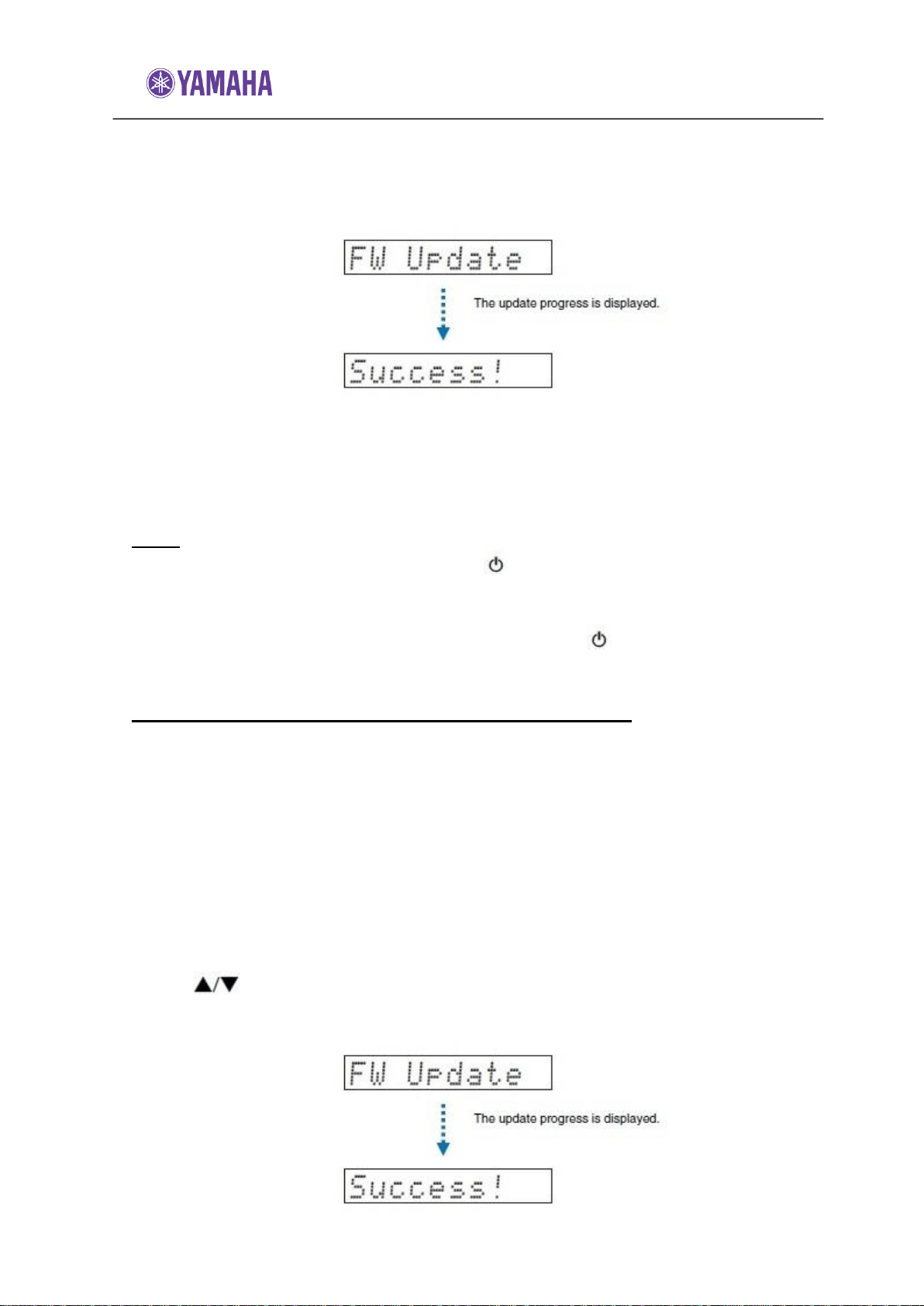
Firmware Update for YSP-2700
4. Press the ENTER key.
The TV screen goes black and firmware update begins.
Update progress is displayed on the front panel display while firmware is updated.
5. When “Success!” is shown in the front panel display, press the key on the
unit’s top panel.
The firmware update is complete.
NOTE:
*If the firmware update fails, use the POWER ( ) key to turn the unit off and then on again,
and repeat the procedure from step 1 again.
*If “XXXXsum Error” is displayed, a problem with communications over the network has
occurred. Check communications status, use the POWER ( ) key to turn the unit off and
then on again, and then repeated the procedure from step 1 again.
Updating firmware with connection of a USB flash drive
Download the latest firmware version from the Yamaha website to a USB flash drive, which
can then be used to update the unit’s firmware.
See information provided when updating firmware for details.
1. Save this unit’s firmware to a USB flash drive.
2. Turn off the unit.
3. Connect the USB flash drive to the UPDATE ONLY jack on the unit’s rear
panel.
4. Select “FW UPDATE” in the advanced setup menu, and press the ENTER
key.
5. Use key to select “Start OK?”, and press the ENTER key.
The firmware update begins.
Update progress is displayed on the front panel display while firmware is updated.
Loading ...