Loading ...
Loading ...
Loading ...
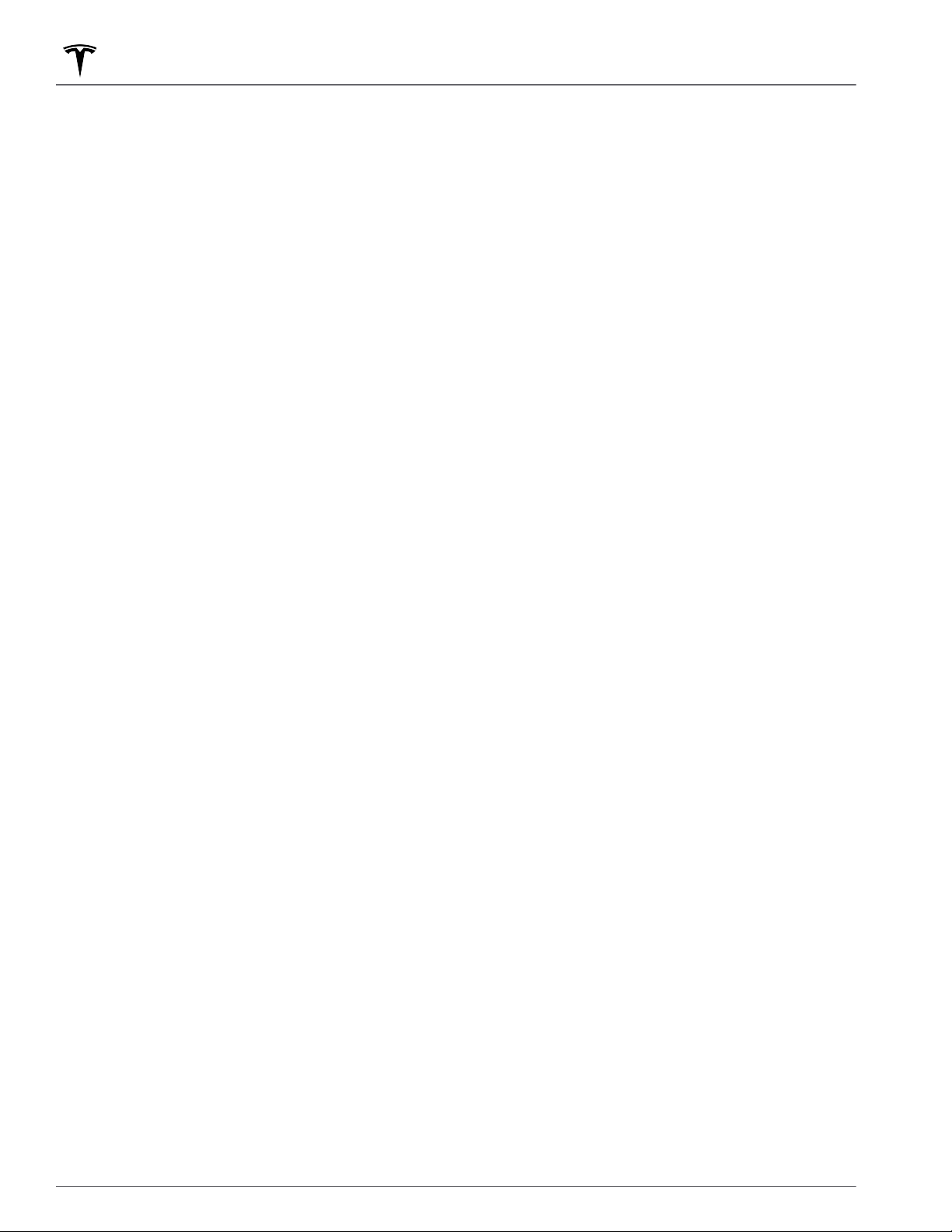
Valet Mode
When Model S is in Valet mode, the following
restrictions apply:
• Speed is limited to 70 mph (113 km/h).
• Maximum acceleration and power are limited.
• Front trunk and glovebox are locked.
• Home and Work locations are not available in the
navigation system.
•
Voice commands are disabled.
•
Autopilot convenience features are disabled.
• Most status bar functions are disabled.
• The Mobile Access setting is disabled.
•
HomeLink (if applicable in your market region) is not
accessible.
• Driver Profiles are not accessible.
• Wi-Fi and Bluetooth are disabled. When Model S is
in Valet mode, you cannot pair new Bluetooth
devices or view or delete existing paired devices.
NOTE: If a Bluetooth paired device or a known Wi-Fi
network is within operating range (approximately 30
feet or 9 meters) of Model S in Valet mode, Model S
will connect to it.
Starting Valet Mode
With Model S in Park, touch the driver profile icon on
the top of the touchscreen, then touch Valet Mode.
The first time you enter Valet mode, you will be
prompted to create a 4-digit PIN that you will use to
cancel Valet mode.
When Valet mode is active, the instrument panel
displays the word Valet above the driving speed and
the Valet mode driver profile displays on the
touchscreen.
You can also use the mobile app to start and cancel
Valet mode (provided Model S is in Park). When using
the mobile app, you do not need to enter a PIN because
you are already required to log into the app using your
Tesla Account credentials.
NOTE: If the PIN to Drive setting is enabled (see PIN to
Drive on page 142), you must enter the driving PIN
before you can define or enter a Valet PIN. Once in
Valet mode,
Model S can be driven without the valet
needing to enter the driving PIN.
NOTE: The PIN to Drive setting is not available when
Valet mode is active.
If you forget your valet PIN, reset it from inside Model S
by entering your Tesla Account credentials (which also
cancels Valet mode). You can also reset your PIN using
the mobile app.
Canceling Valet Mode
With Model S in Park, touch the Valet Mode driver icon
on the touchscreen's status bar, then enter your 4-digit
PIN.
When you cancel Valet mode, all settings associated
with the most recently used driver profile and climate
control settings are restored, and all features are
available.
NOTE: You do not need to enter a PIN to cancel Valet
mode from the mobile app.
Driver Profiles
38 MODEL S OWNER'S MANUAL
Loading ...
Loading ...
Loading ...
