Loading ...
Loading ...
Loading ...
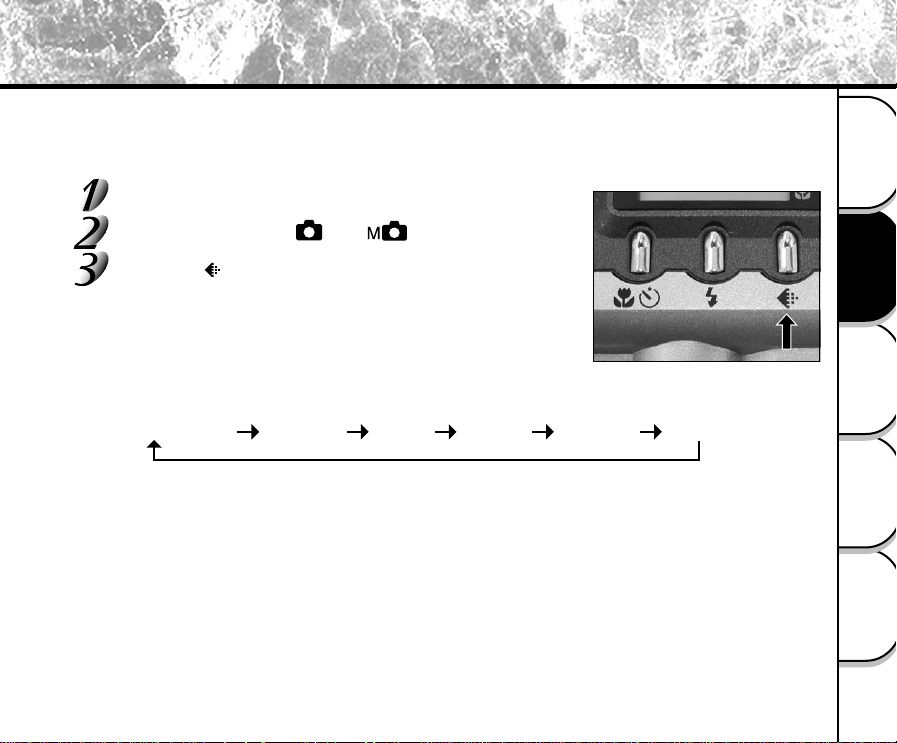
43
Basic
Photography
Playing Back/
Erasing Images
Other
Applications
Additional
Information
Getting Ready
Setting the Image Size and Quality
Set the size (number of pixels) and quality (compression ratio) of the image to be photographed.
Change the setting according to how the image is to be used and the remaining amount of space in the
SmartMedia™.
Slide the POWER switch to turn on the power.
Set the mode dial to [ ] or [ ].
Press the image quality button to set the required
quality and size while viewing the image on the status
display.
Pressing the image quality button displays the available qualities and
sizes in order. Select from the available combinations of quality and
size.
<Quality> [★★★] FINE : Low compression
[H★★] NORMAL : Middle compression
[HH★] BASIC : High compression
The more stars there are, the better image quality becomes. Higher quality images, however,
take up more memory space, reducing the number of images that can be taken.
<Size> [FULL] 2048 x 1536 pixels, [HALF] 1024 x 768 pixels
The FULL setting improves the quality of the image. Higher quality images, however, take up
more space, reducing the number of images that can be taken.
★★FULL (default) ★★★FULL ★FULL★★★HALF★★HALF★HALF
Loading ...
Loading ...
Loading ...