Loading ...
Loading ...
Loading ...
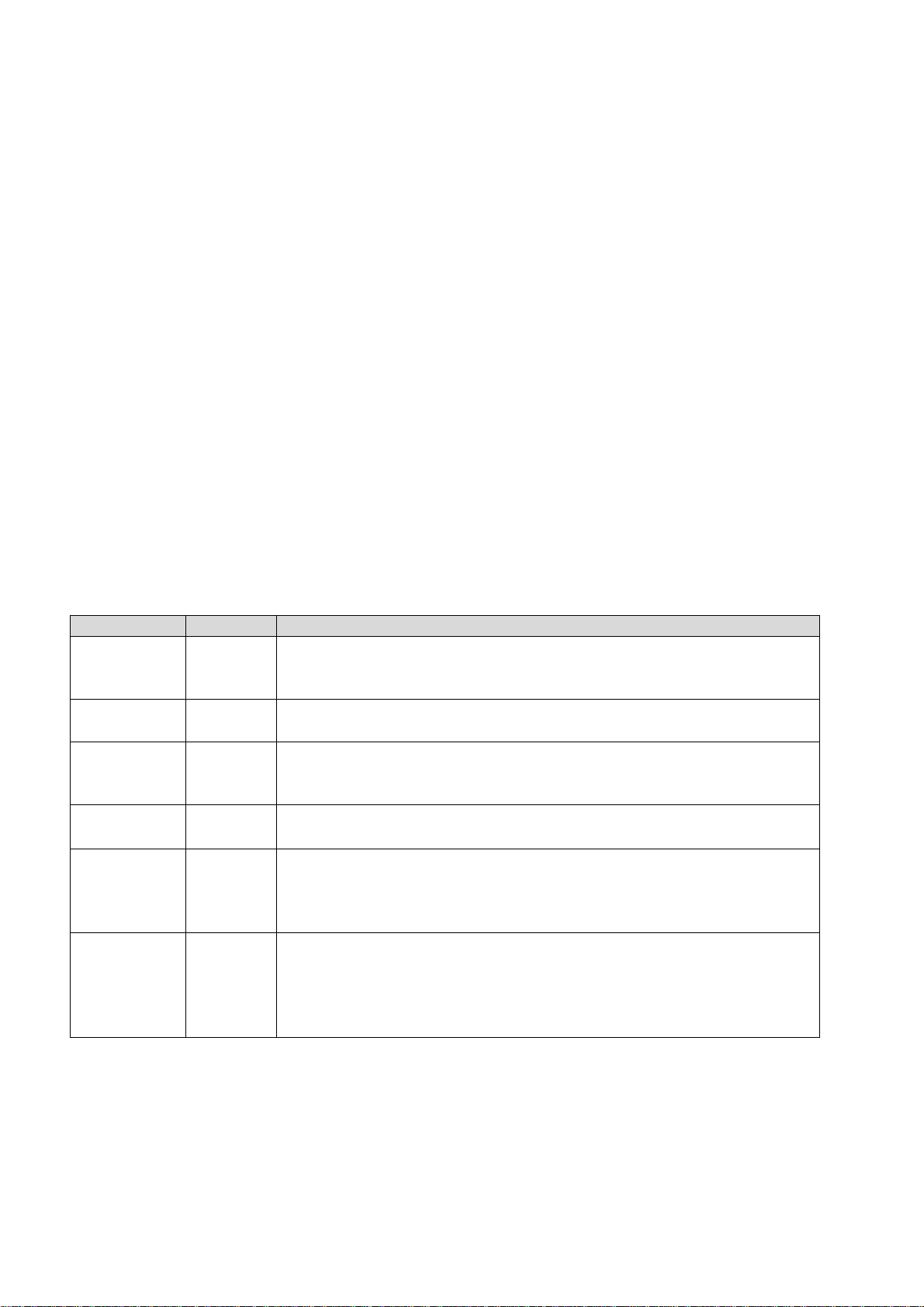
STB-6000 USER MANUAL
11
MAIN MENU
Press the MENU button to access the main system menu.
Use the LEFT and RIGHT buttons to scroll across to select the Menu Section that you require
and then press the OK or DOWN button to access the required Menu Section.
Press the OK button to confirm any selection or changes made in the Menu or press the EXIT
button to return to the previous screen.
Press the MENU button to close the menu button and return the TV screen.
Program
Program Edit
To edit your program preferences (lock, skip, favourite, move or delete), you will need to enter the
Program Edit Menu. This Menu requires a password for access and it is “000000” (6 zeros)
Press the LEFT/RIGH button to Change to the radio channel List.
Action
Button
Description
MOVE RED
Select the channel to move
and press the RED button. Use the UP and
Down Button to move the channel and then press the OK button to
confirm.
SKIP GREEN
Press the GREEN button to select the channel to be skipped. Press GREEN
again to stop the SKIP
LOCK YELLOW
Use the UP and DOWN
buttons to select the channel to LOCK and then
press the YELLOW button. Press again to unlock LOCKED channels will
require the password to be viewed.
DELETE BLUE
Use the UP and DOWN buttons to select the channel to DELETE and then
press the BLUE button. Press OK to confirm or EXIT to cancel.
FAVOURITE
FAV
Use the UP and DOWN buttons to select the channel to add as a
FAVOURITE and then press the FAV button. Use the UP and Down button to
select the category to save the channel as and press the OK button to
confirm. Multiple categories are possible.
RENAME MENU
Use the UP and DOWN buttons to select the channel to rename and then
press the MENU button. Use the UP/DOWN/LEFT/RIGHT button to select
each letter and press the OK button to confirm the letter. Select and
confirm the OK button on the screen to save the changes.
Note: Please see ”System Setting” section later in this manual for more information on
password protection.
Loading ...
Loading ...
Loading ...