Loading ...
Loading ...
Loading ...
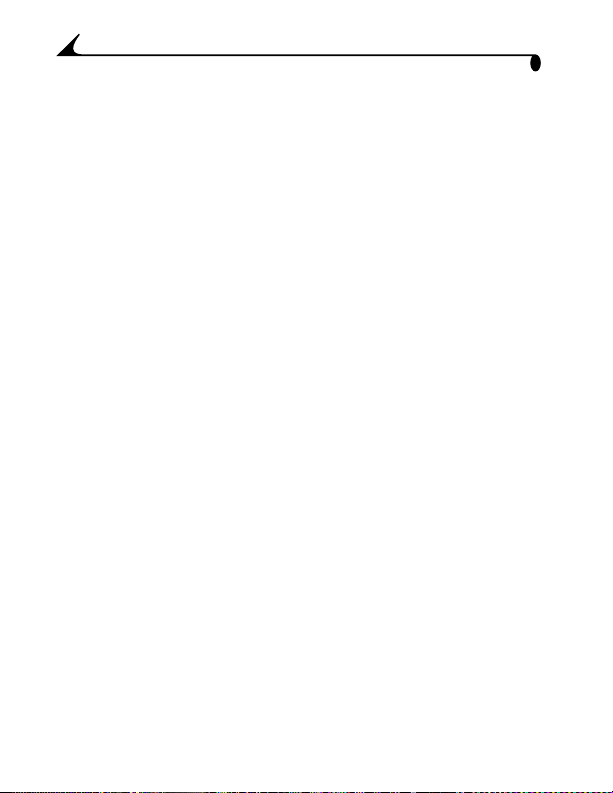
52
Chapter 7
Transferring Your Pictures Manually
KODAK Camera Connection Software lets you directly access the pictures in
your camera and allows you to: display and browse thumbnails of your
pictures, copy all or selected pictures to your computer, open a picture directly
in third-party applications, delete pictures from a storage location, format the
Picture Card, and view information on a selected picture.
Connect your camera to the computer (page 49) and access your pictures as
follows:
On a WINDOWS-based Computer
m When you connect your camera to the computer (page 49), the camera
appears in the My Computer window as a removable drive icon.
m Double-click the camera icon in the My Computer window.
m The Camera window opens and displays the DCIM folder. To see the
picture files, double-click the DCIM folder, then the 100K3900 folder.
On a MACINTOSH Computer
m The Picture Card is displayed as an icon on the desktop.
m If the icon is not displayed, turn off the camera and then turn it back on.
See page 83 for information on picture names and locations.
KODAK Camera Connection Software Online Help
For detailed information on using Camera Connection Software, refer to the
online help:
On a WINDOWS computer—right-click the camera icon in the My
Computer window, then select Camera Help.
On a MACINTOSH system—on the Finder menu bar, choose
Camera
→ Camera Help.
Loading ...
Loading ...
Loading ...