Loading ...
Loading ...
Loading ...
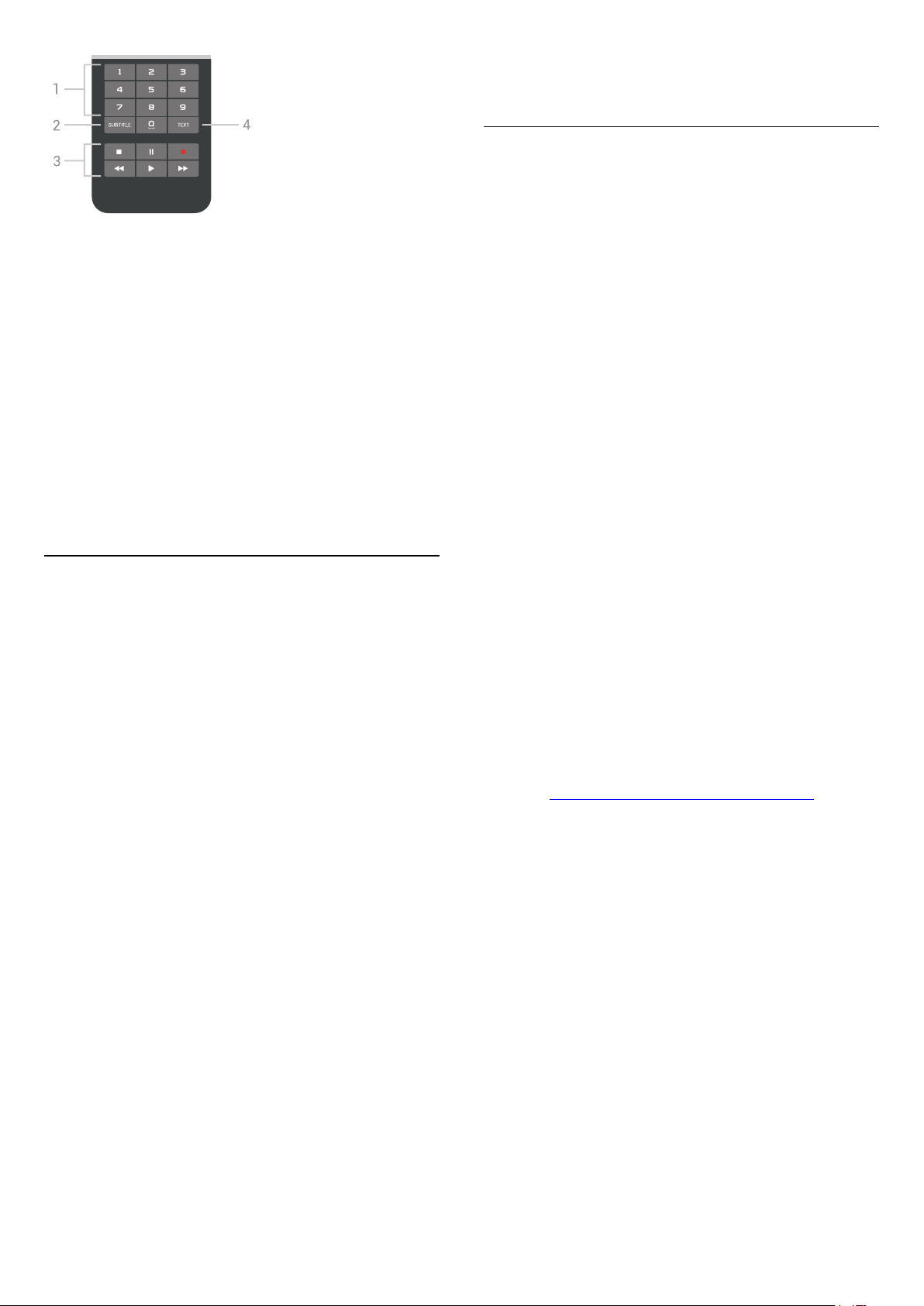
1 - Number keys
To select a channel directly.
2 - SUBTITLE
To switch subtitles on, off or to show automatically.
3 - Playback and Record
• Play , to playback.
• Pause , to pause playback
• Stop , to stop playback
• Rewind , to rewind
• Fast forward , to go fast forward
• Record , to start recording
4 - TEXT
To switch on Text/Teletext.
3.2
Pairing the Remote Control
This remote control uses Bluetooth to send its
commands to the TV. Contrary to remote controls
using infrared signals, you don't have to point the
remote control at the TV. For the remote control to
communicate with the TV, both TV and remote
control should be paired (linked) with each other.
Once paired, you cannot use the remote control to
control another TV.
Pairing
When you started the initial TV installation, the TV
invited you to press the OK key, and by doing so,
the pairing was done. If the TV does not react on any
remote control key press, pairing was unsuccessful.
Pair again
If the pairing with the remote control was lost, you
can pair the TV with the remote control again.
To start pairing…
1 - On the back of the TV, standing in front of the TV
at the right, press the joystick power key in for 3
seconds. A message will show that the TV is ready to
pair.
2 - Press the colour keys (red) and (blue)
simultaneously for 1 second. A message appears
when the pairing is successful.
When you switch off the TV, the pairing is stored.
This TV can be paired with one remote control only.
To unpair the remote control from this TV, you must
pair it with another TV.
3.3
Voice Search
You can search for videos, music or anything else on
the Internet by simply using your voice. You can
speak into the microphone on the remote control.
Alternatively, you can use the remote control
keyboard to enter text.
To use Voice…
1 - Press VOICE. The blue light on the remote
control lights up and the search field opens. As long
as the icon is red on screen, the microphone is
active.
2 - Speak out clearly what you are looking for. You
can speak for 10 seconds before the microphone
switches off. It might take some time for the results to
appear.
3 - In the list of search results, you can select the
item you want.
4 - Press BACK to close the search results if
necessary.
To use the remote control keyboard to search…
1 - Press VOICE to open the search field.
2 - Press (right) to highlight the text field.
3 - Turn the remote control keyboard facing upwards
and type what you are looking for.
4 - Press BACK to hide the onscreen keyboard.
5 - In the list of search results, you can select the
item you want.
6 - Press BACK to close the search results if
necessary.
See also www.support.google.com/androidtv
Voice Settings
You can set the language you like to use with Voice.
To set the language for Voice Search…
1 - Press , select All Settings and press OK.
2 - Select Android Settings and press OK.
3 - Select Preferences > Speech and
press OK.
4 - Select the language you want to use and
press OK.
5 - Press BACK to go back one step or
press EXIT to close the menu.
9
Loading ...
Loading ...
Loading ...