Loading ...
Loading ...
Loading ...
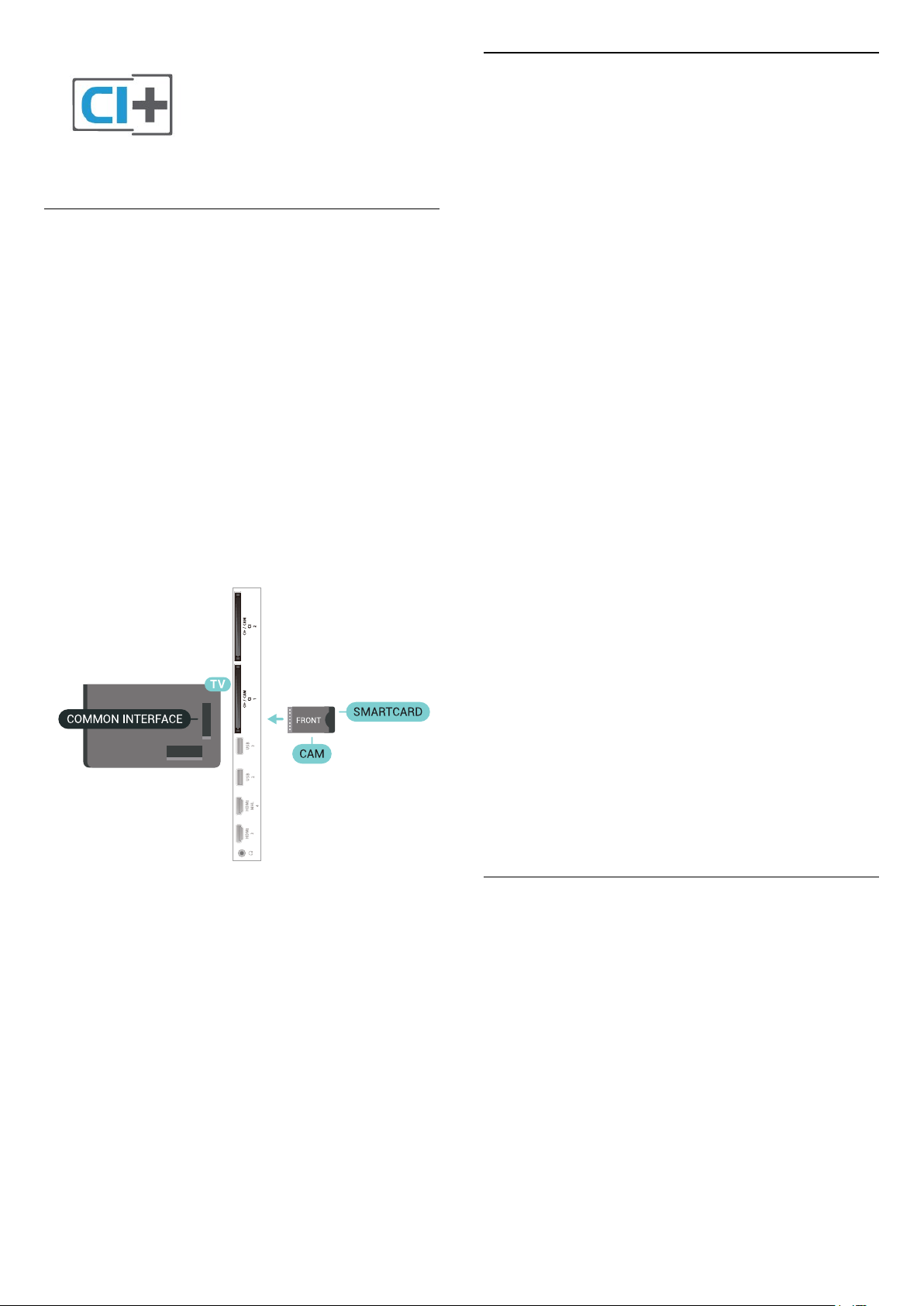
One Smart Card
Digital TV operators provide a CI+ module
(Conditional Access Module - CAM) and an
accompanying smart card, when you subscribe to
their premium programmes.
Insert the smart card into the CAM module. See the
instruction you received from the operator.
To insert the CAM in the TV…
1 - Look on the CAM for the correct method of
insertion. Incorrect insertion can damage the CAM
and TV.
2 - While looking at the back of the TV, with the front
of the CAM facing towards you, gently insert the CAM
into the slot COMMON INTERFACE 1.
3 - Push the CAM in as far as it will go. Leave it in the
slot permanently.
When you switch on the TV, it may take a few minutes
before the CAM is activated. If a CAM is inserted and
subscription fees are paid (subscription methods can
differ), you can watch the scrambled channels
supported by the CAM smart card.
The CAM and smart card are exclusively for your TV. If
you remove the CAM, you will no longer be able to
watch the scrambled channels supported by the
CAM.
Two Smart Cards
Some Digital TV operators can provide a second CI+
module (CAM) and smart card. A second CAM and
smart card is needed when you want to watch one
channel while recording another channel from the
same TV operator.
If you can watch the same amount of channels with
each card, both cards have identical viewing rights. If
you can watch less channels with one of the cards,
the cards have non-identical viewing rights.
If your smart cards have identical viewing rights, it
does not matter which card you put in which slot. If
one of the cards has more viewing rights than the
other one, insert the card with the most viewing rights
in the slot COMMON INTERFACE 1. Insert the card
with less rights in COMMON INTERFACE 2.
Insert the smart cards into the CAM modules. See the
instruction you received from the operator.
To insert the CAM in the TV…
1 - Look on the CAM for the correct method of
insertion. Incorrect insertion can damage the CAM
and TV.
2 - While looking at the back of the TV, with the front
of the CAM facing towards you, gently insert the CAM
into the slot.
3 - Push the CAM in as far as it will go. Leave it in the
slot permanently.
When you switch on the TV, it may take a few minutes
before the CAM is activated. If a CAM is inserted and
subscription fees are paid (subscription methods can
differ), you can watch the scrambled channels
supported by the CAM smart card.
The CAM and smart card are exclusively for your TV. If
you remove the CAM, you will no longer be able to
watch the scrambled channels supported by the
CAM.
Passwords and PIN codes
For some CAMs, you must enter a PIN code to watch
its channels. When you set the PIN code for the CAM,
we recommend you to use the same code you are
using to unlock the TV.
To set the PIN code for the CAM…
1 - Press SOURCES .
2 - Select the channel type you are using the CAM
for Watch TV.
3 - Press OPTIONS and select Common
Interface.
4 - Select the TV operator of the CAM. The following
screens come from the TV operator. Follow the on-
screen instruction to look up the PIN code setting.
28
Loading ...
Loading ...
Loading ...
