Loading ...
Loading ...
Loading ...
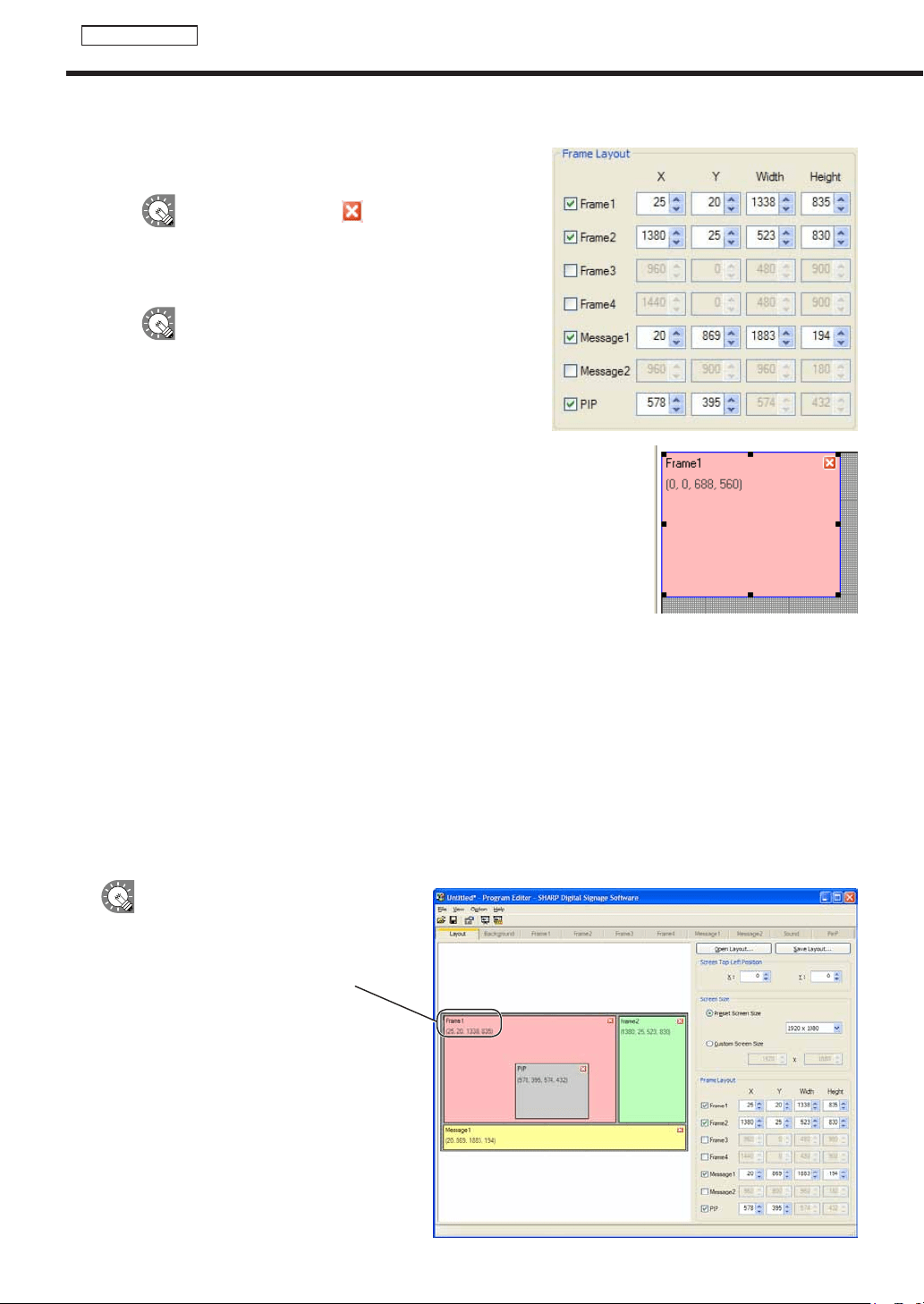
32
Program Editor
4. Set [Frame Layout].
1) Checkthecheckboxesbesidetheframes,scroll
messages, or PIP that you want to display.
Youcanalsoclickthe button at the top right
hand corner of a frame or scroll message to hide it.
2) Set“X”,“Y”,“Width”,and“Height”coordinatesforeach
frame or scroll message.
•Only“X”and“Y”coordinatescanbeadjustedfor
thePIPframe.ToadjustthesizeofthePIPframe,
clickthe[PinP]tab,andspecifya“Value”forthe
“Size”under“Key”.
•Clickonaframeorascrollmessagetoselectit.
Eightresizehandleswillappeararoundtheborder
of the frame. By dragging these handles with the
mouse,youcanresizeaframeorscrollmessage,
andconfirmchangesvisually.
The frame and scroll messages can be moved by
dragginganareaotherthantheresizehandleusing
the mouse.
· Draggingwhileholdingdown[Shift]allowsyoutoresizeaframewhilekeepingthesameaspect
ratio.
· Youcanalsomoveframesorscrollmessagesusingthearrowkeys.
·
Youwillstillbeabletoadjustthesizeofaframeifyouholddown[Shift]whileusingthearrowkeys.
•Youcanmoveorresizeitemsaccuratelybyaligningthemwiththegrid.(
F
p.33)
E.g.
Frame1: X=25, Y=20, Width=1338, Height=835
Frame2: X=1380, Y=25, Width=523, Height=830
Message1: X=20, Y=869, Width=1883, Height=194
PIP: X=576, Y=395
The above coordinates would produce a layout like the screenshot below.
•Thename,positionanddimensions
(Xcoordinateoftopleftcorner,
Ycoordinateoftopleftcorner,width,
height) are displayed in the top left of
each frame or scroll message.
•ThePIPframecannotbemovedin1pt
increments.Locationswhereitemscan
be positioned depend on the kind of
LCDmonitorused.
Creating programs
Loading ...
Loading ...
Loading ...