Loading ...
Loading ...
Loading ...
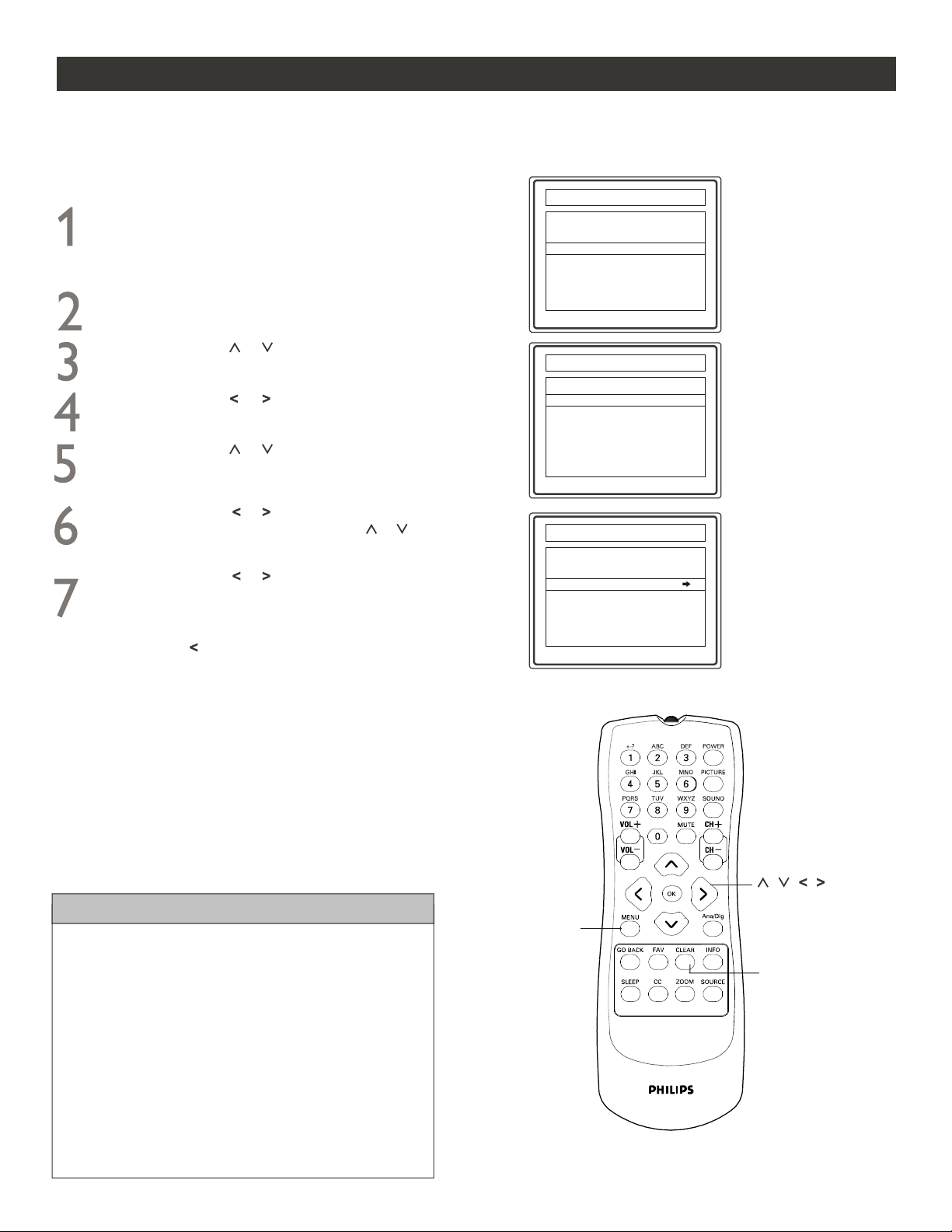
ou can auto install programs on your TV. This makes it easy for you to select only the TV stations in your area
when the CHANNEL (+) or (-) buttons are pressed.
Y
AUTO CHANNEL SEARCH
Follow these steps for Digital Mode and Analog Mode.
Complete the antenna or cable signal connection
before activating AUTO CHANNEL SEARCH.
See How to make the best connection guide for
details.
Press MENU button on the remote control to
display onscreen menu.
Press CURSOR or to scroll through the
onscreen menu until you see Setup highlighted.
Press CURSOR or to display the SETUP
menu features.
MAIN MENU
Exit
Picture
Setup
Parental Control
Time
Press CURSOR or to scroll through the
setup features until you see Auto Channel Search
highlighted.
Press CURSOR or to display the Auto Channel
Search menu features. Use CURSOR or to
highlight Start Search.
Press CURSOR or and auto channel search will
begin. This may take some time depending on the number
of channels available. Analog channels searching completes
followed by digital channels . During searching, pressing
CURSOR will stop the process but with all already
found channels kept. When searching completes, the
information about how many Analog channels and Digital
channels are found will appear on the screen.
,
HELPFUL HINTS
Auto Channel Search
Go back
Source Type Cable
Start Search
When Cable is selected, channels 1 to 135 are available
in Digital Mode and channels 1 to 125 are available in
Analog Mode.
When Antenna is selected, channels 2 to 69 are
available for both Digital and Analog Modes.
When you are in Digital Mode, channel numbers will be
displayed as 1-2, or 2-35 etc.
Whether you selected either Cable or Antenna mode,
both Digital and Analog channels will be installed.
9
SETUP
Go back
Auto Channel Search
Channel Edit & Name
Closed Caption
Favorite List
Language Eng.
Auto Vol. Level On
Format 4 : 3
MENU
CLEAR
,,
,,
Loading ...
Loading ...
Loading ...