Loading ...
Loading ...
Loading ...
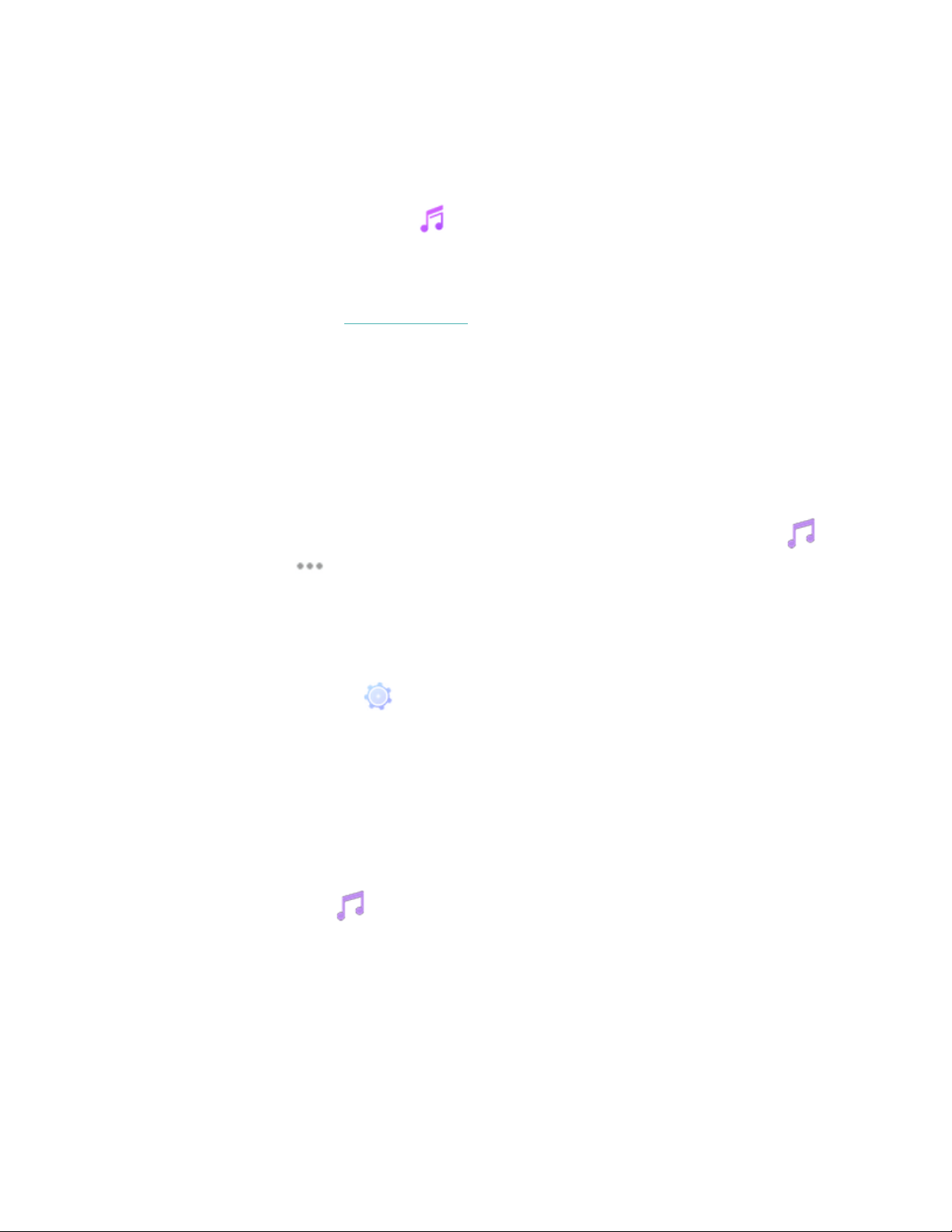
8. Note that if you take several minutes to pick your first playlist, Wi-Fi may
disconnect to preserve your battery. Tap the Transfer Music button again to
reconnect and continue choosing your playlists.
9. After the download is complete, pair Bluetooth headphones or a speaker to
Ionic and open the Music app to listen to your playlists. Your phone and
computer don’t need to be nearby in order to listen to music from the Music
app.
For more information, see help.fitbit.com.
Control music with Ionic
Control music and podcasts playing on Ionic or on your phone.
Choose the music source
1.
Swipe down from the top of your screen, and tap the music controls icon .
2.
Tap the 3 dots icon.
3. Tap the phone or watch icon to switch the source.
If you have an Android or Windows 10 phone, turn on Bluetooth Classic to control
music on your phone:
1.
Open the Settings app on Ionic > Bluetooth > Restore Music Controls.
2. On your phone, navigate to the Bluetooth settings where paired devices are
listed. Your phone will scan for available devices.
3. Tap Ionic (Classic).
Control music
1. While music is playing, swipe down from the top of your screen and tap the
music controls icon .
2. Play, pause, or tap the arrow icons to skip to the next track or previous track (if
the audio source permits it). Tap the +and - icons to control the volume.
49
Loading ...
Loading ...
Loading ...