Loading ...
Loading ...
Loading ...
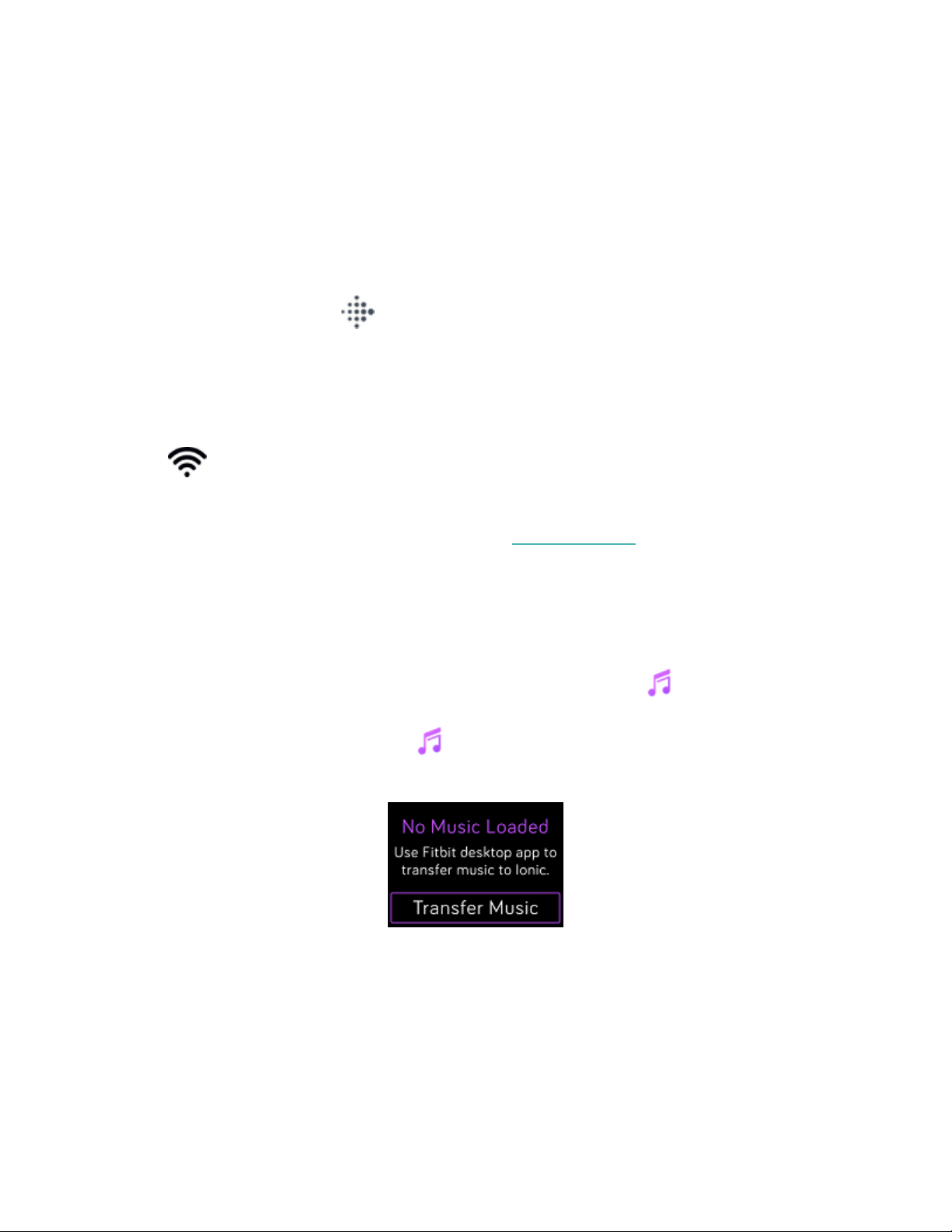
3. Click Microsoft account to sign in with your existing Microsoft account. If you
don't already have an account with Microsoft, follow the on-screen instructions
to create a new account.
4. When the app is installed, open it and log in to your Fitbit account.
Connect to Wi-Fi
Make sure Ionic and your PCare able to connect to the same Wi-Fi network:
1.
From the Today tab in the Fitbit app, tap your profile picture >Ionic tile.
2. Click Wi-Fi Settings.
3. Click Add Network and follow the on-screen instructions to add your Wi-Fi
network or check the Network list to make sure it’s already listed.
4. Click the network name >Connect.
5. To see which network your computer is connected to, click the Wi-Fi symbol
on your screen. Connect to the same Wi-Fi network as your watch.
Note that if your Wi-Fi network requires you to log on through a browser, it’s not
supported on Ionic. For more information, see help.fitbit.com.
Download your playlists
1. For best results, sync your watch in the Fitbit app, and then disable Bluetooth
temporarily on your phone and computer.
2. Plug your watch into the charger.
3.
On your PC, open the Fitbit app and click the Music icon .
4. Click Personal Music.
5.
On Ionic, open the Music app and then tap Transfer Music. Note that you
may need to swipe up to see the transfer button.
46
Loading ...
Loading ...
Loading ...