Loading ...
Loading ...
Loading ...
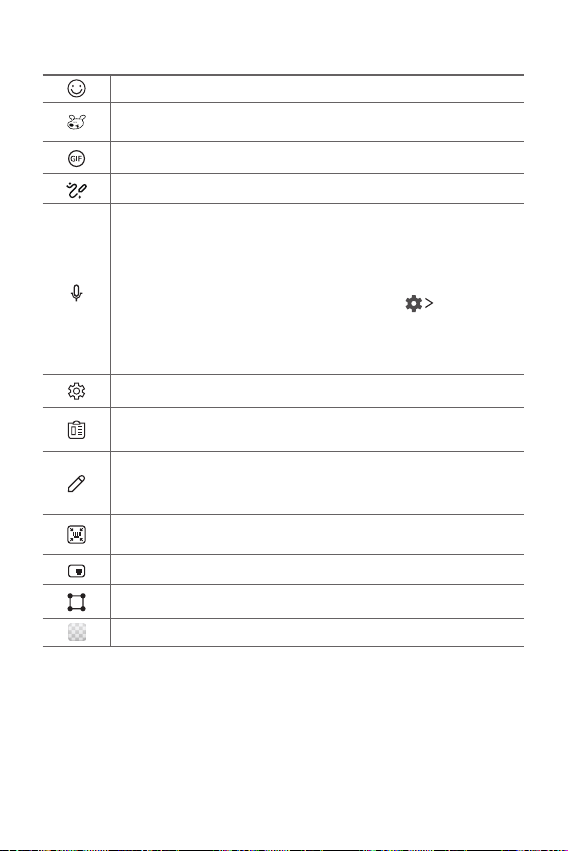
Basic Functions 68
Smart Tool
Tap to add emoticons.
Tap to add animated emoticons or make your own emoji by using a
photo or camera.
Tap to add GIFs.
Tap to open Draw chat.
Tap to enter text by using voice.
•To maximize the voice command recognition, speak clearly.
•To enter text with your voice, make sure that your device is
connected to a network.
•To select the language for voice recognition, tap
Languages
on the voice recognition screen.
•This function may not be supported, or the supported languages
may differ depending on the service area.
Tap to access keyboard settings.
Tap to open the clip tray.
For more information, please see
Clip Tray
.
Tap to enter text by handwriting.
It is required to download the input language data for handwriting.
Tap Download to download the input language data for handwriting.
Tap to let the keyboard float, when you use the Multi-window
feature. You can also move the keyboard to the desired location.
Tap to use one-handed operation mode.
Tap to adjust the size of the keyboard.
Tap to adjust the transparency of the keyboard.
Loading ...
Loading ...
Loading ...