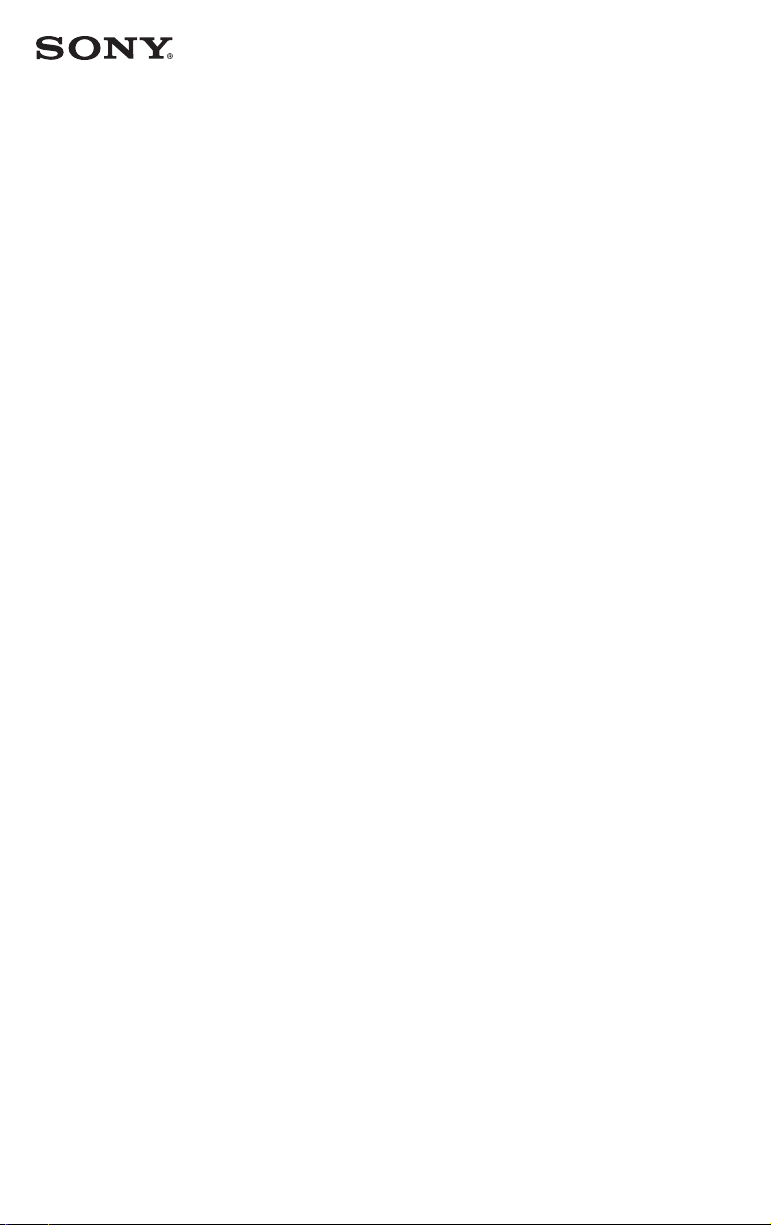
1
IMPORTANT – READ THIS AGREEMENT
BEFORE USING YOUR SONY PRODUCT.
USING YOUR PRODUCT INDICATES YOUR
ACCEPTANCE OF THIS AGREEMENT.
This End User License Agreement
(“EULA”) is a legal agreement between
you and Sony Electronics Inc. (“Sony”),
the licensor of the software (other than
the software which is governed by
other licenses as indicated below, the
“Excluded Software”) included in this
Sony Product and related materials which
shall be collectively referred to as the
“Sony Software.” This EULA covers the
Sony Software and that of Sony’s third
party licensors (“Third Party Licensors”)
and accompanying printed or online
documentation. The Sony Software
includes software in your Sony Product,
other software, including updates or
modified software, provided to you
by Sony, whether stored on media or
downloaded to the Sony Product via any
method.
This Sony Product also includes the Sony
Entertainment Network feature which
provides access to selected content
services (“Services”) from third party
content providers including Sony entities
other than Sony Electronics Inc. (“Third
Party Providers”) as a courtesy to you.
The Sony Entertainment Network feature
also provides you access to selected
Sony content services (“Sony Content
Services”), which services and related
content (“Sony Content”) shall both be
considered Sony Software under this
EULA. The Sony Entertainment Network
feature requires an Internet connection.
Your ability to access the Services, and
the quality of the Services presented, are
subject to your Internet provider’s service
and terms as well as the broadband
Internet connection speed you use. Your
ability to access the Services, and the
quality of the Services presented, are
subject to your Internet provider’s service
and terms. Video quality and picture
size varies and is dependent upon the
speed of your broadband service from
your Internet provider and delivery by
the Third Party Providers. The content,
including but not limited to data, music,
sound, audio, photographs, images,
graphics, likenesses, software, text,
video, messages, tags, or other materials,
provided by Third Party Providers
(“Content”) and the availability of the
Services are at the sole discretion and
under the control of the Third Party
Providers. The Content and Services of
each Third Party Provider are provided
pursuant to the terms and conditions
of that Third Party Provider. Premium
Content may require additional fees and/or
registration with the Third Party Provider
through a computer. The Services and the
Content may only be used for your own
personal, private viewing, and shall not
be used for non-theatrical exhibition, or
any viewing or exhibition for which (or in
a venue in which) an admission, access,
or viewing fee is charged, or for any
public exhibition or viewing. The Services
may be changed at any time and may be
unavailable from time to time.
THE SONY SOFTWARE AND THE
SERVICES MAY ALLOW SONY, THE
THIRD PARTY PROVIDERS, AND/OR
OTHER THIRD PARTIES TO COLLECT
DATA FROM, CONTROL, AND/OR
MONITOR THE SONY PRODUCT
AND OTHER DEVICES RUNNING
OR INTERACTING WITH THE SONY
SOFTWARE. YOU HEREBY CONSENT
TO SUCH ACTIVITIES. YOU ALSO
AGREE TO SONY’S CURRENT PRIVACY
POLICY THAT IS AVAILABLE AT
HTTP://PRODUCTS.SEL.SONY.COM/
SEL/LEGAL/PRIVACY.HTML. SUCH
PRIVACY POLICY MAY CHANGE FROM
TIME TO TIME; PLEASE CONSULT THE
END USER LICENSE AGREEMENT
FOR CERTAIN SOFTWARE AND SERVICE TO BE USED
WITH YOUR SONY PRODUCT
4-411-995-13 (1)
Loading ...
Loading ...
Loading ...
