Loading ...
Loading ...
Loading ...
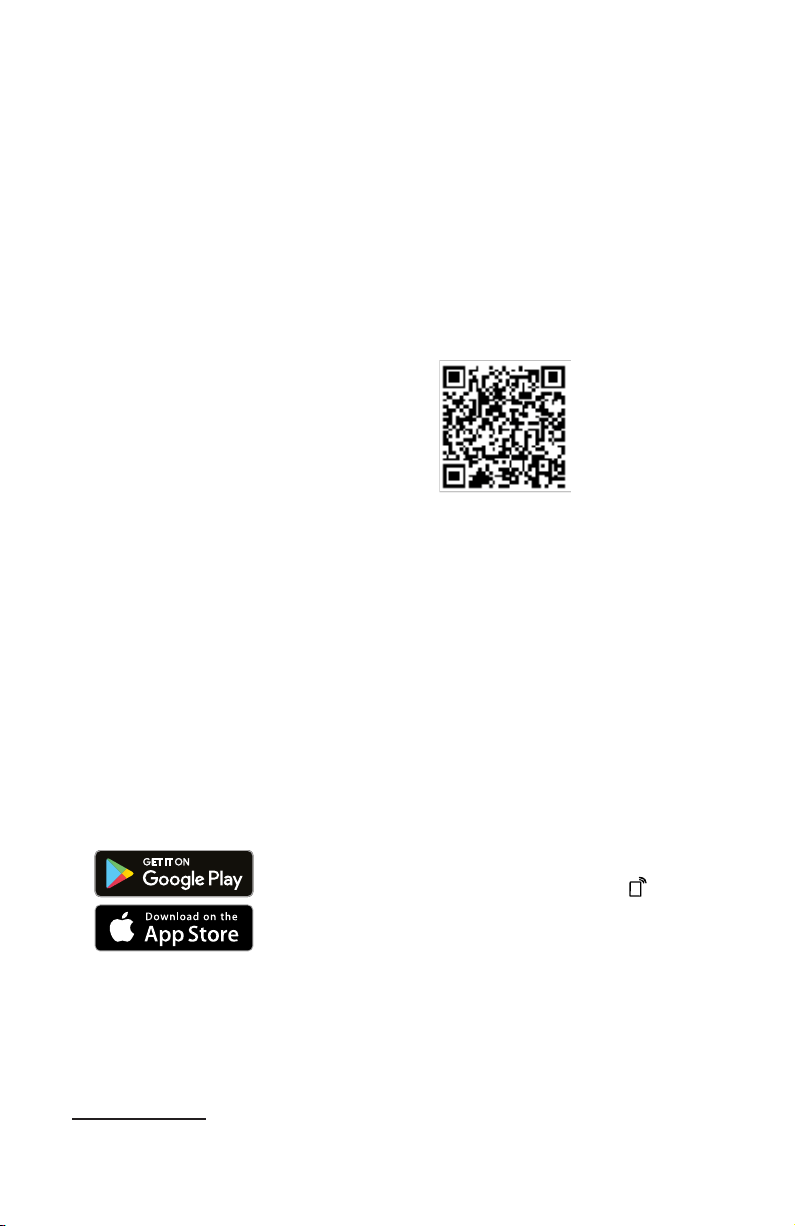
en-us HomeConnect™
32
To be able to use HomeCon-
nect™, you must first set up the
connection to the WLAN home
network (Wi-Fi
1
) and to the
HomeConnect™ app.
¡ →
"Connecting appliance to the
WLAN home network (Wi-Fi)",
Page32
The HomeConnect™ app will
guide you through the entire regis-
tration process. Follow the instruc-
tions in the HomeConnect™ app
to make the settings.
Tips
¡ Please consult the HomeCon-
nect™ documents supplied.
¡ Please also note the informa-
tion in the HomeConnect™
app.
Note:Please also note the safety
information in this instruction man-
ual and ensure that it is also ob-
served when operating the appli-
ance using the HomeConnect™
app.
15.1 HomeConnect™
quick start
Connect your appliance to a mo-
bile device quickly and easily.
Installing the app
1. Install the HomeConnect™
app on your mobile device.
2. Start the app and set up access
for HomeConnect™.
The HomeConnect™ app will
guide you through the entire
registration process.
Connecting appliance to the
WLAN home network (Wi-Fi)
Requirements
¡ HomeConnect™ app is in-
stalled on your mobile device.
¡ Wi-Fi is activated on the router.
¡ The appliance receives signals
from the WLAN home network
(Wi-Fi) at its installation loca-
tion.
1. Scan the QR code using the
HomeConnect™ app.
2. Follow the instructions in the
HomeConnect™ app.
15.2 HomeConnect™
settings
Adapt HomeConnect™ to your
needs.
You can find the HomeConnect™
settings in the basic settings for
your appliance. Which settings the
display shows will depend on
whether HomeConnect™ has
been set up and whether the ap-
pliance is connected to your home
network.
15.3 Remote start
You can use the HomeConnect™
app to start the appliance with
your mobile device.
Tip:If you select Remote start
→
Page30
"rc2" with the basic
setting, the remote start function
1
Wi-Fi is a registered trade mark of the Wi-Fi Alliance.
Loading ...
Loading ...
Loading ...