Loading ...
Loading ...
Loading ...
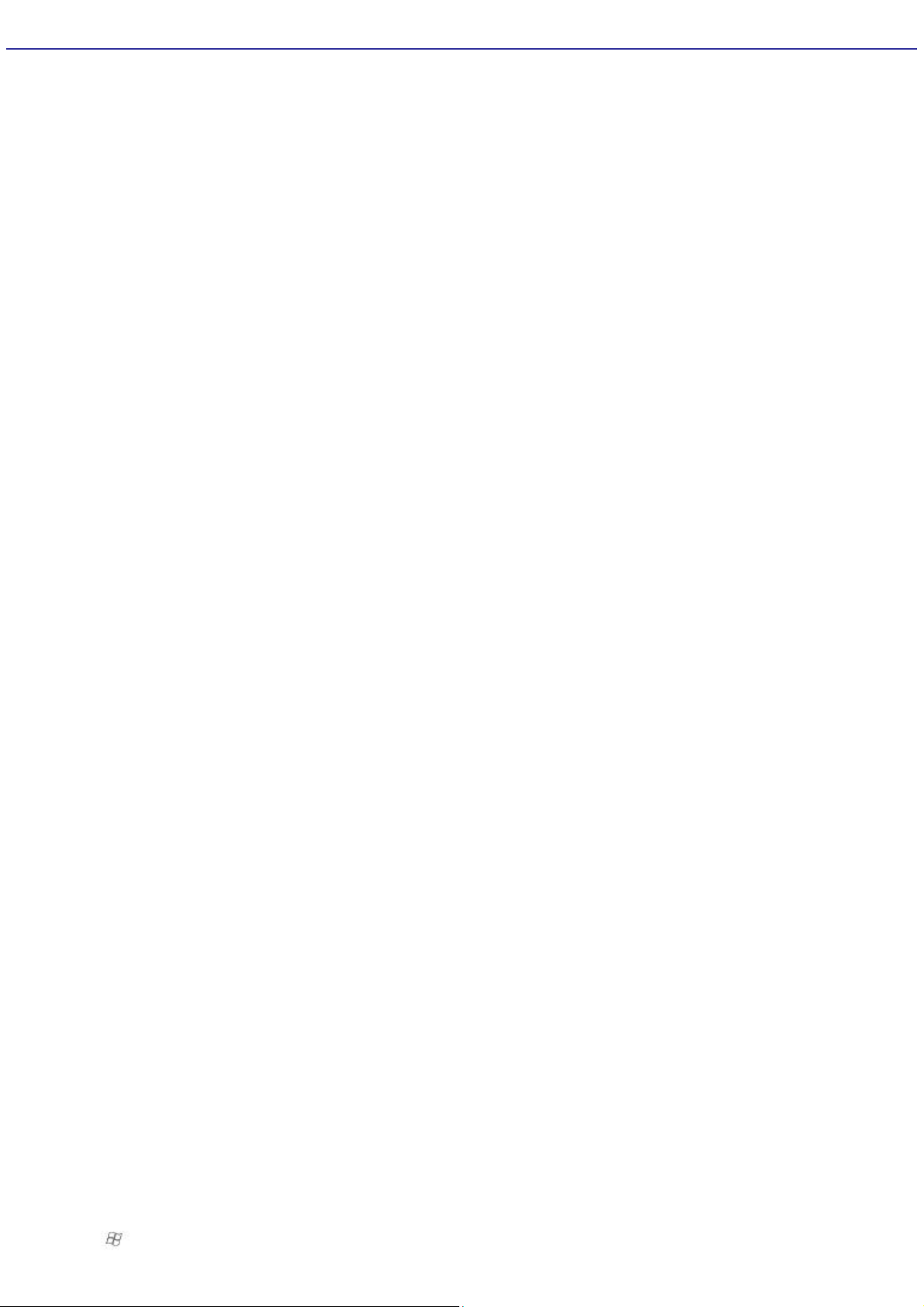
Configuring Software for Your Speaker System
When using 5.1 channel (digital or analog) speaker systems, certain software programs require setting changes to enable
proper audio performance.
To configure RealTek
®
Sound Effect Manager software
For 6 channel-analog speakers
1.
Click Start in the Windows
®
taskbar, and then click Control Panel.
2.
Click Sounds, Speech, and Audio Devices, and then click Sound Effect Manager.
The Sound Effect Manager window appears.
3.
Click Speaker Configuration.
4.
From the drop-down menu on the left, select 6CH Speaker.
5.
Close the Sound Effect Manager window.
For 6 channel-digital speakers
1.
Click Start in the Windows
®
taskbar, and then click Control Panel.
2.
Click Sounds, Speech, and Audio Devices, and then click Sound Effect Manager.
The Sound Effect Manager window appears.
3.
Click Speaker Configuration.
4.
From the drop-down menu on the left, select Dolby Digital 5.1.
5.
Close the Sound Effect Manager window.
To configure Media Center software
Your computer's factory default settings for audio can be changed using the Media Center Settings feature. You can switch
between 2-channel, 6-channel, or S/PDIF output modes.
1.
Use the Media Center remote control, your keyboard, or mouse to start the Media Center software program.
2.
Select Settings and press OK.
The Settings window appears.
3.
From the Settings window, select DVD, and then press OK.
The DVD Settings window appears.
4.
Select Audio and press OK.
InterVideo
®
software's audio settings window appears.
5.
Select Configuration and press OK.
6.
From the section, Set sound output to match your system, use +/- to locate the appropriate speaker system
setup.
To enable S/PDIF output, select SPDIF.
7.
Select Save, and press OK.
8.
Press on the remote control to return to the Media Center Start menu.
Page 39
Loading ...
Loading ...
Loading ...