Loading ...
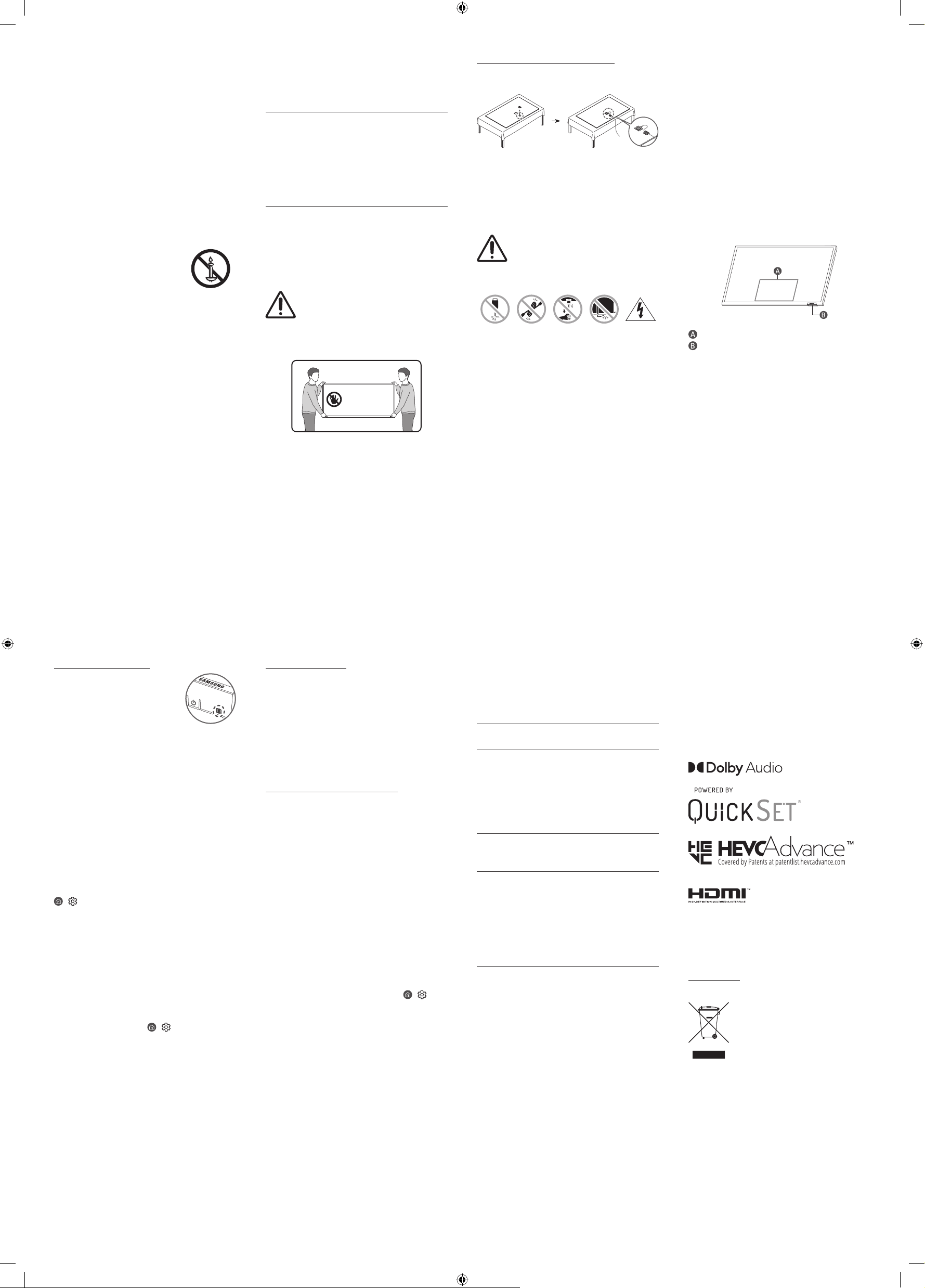
Using the One Connect cable holder
You can use the One Connect cable holder to tidy up the
cables while installing the wall mount.
02 Connecting the TV to
the One Connect Box
For more information about how to connect via the One
Connect Box, refer to Quick Setup Guide.
• Do not use the One Connect Box in the
upside-down or upright position.
• Take care not to subject the cable to any of
the actions below. The One Connect Cable
contains a power circuit.
Bending Twisting Pulling
Pressing
on
Electric
shock
Operation
• This apparatus uses batteries. In your community, there
might be environmental regulations that require you to
dispose of these batteries properly. Please contact your
local authorities for disposal or recycling information.
• Store the accessories (remote control, batteries, or etc.) in
a location safely out of the reach of children.
• Do not drop or strike the product. If the product is
damaged, disconnect the power cord and contact a
Samsung service centre.
• Do not dispose of remote control or batteries in a fire.
• Do not short-circuit, disassemble, or overheat the
batteries.
• CAUTION: There is danger of an explosion if you replace
the batteries used in the remote with the wrong type of
battery. Replace only with the same or equivalent type.
• WARNING - TO PREVENT THE SPREAD
OF FIRE, KEEP CANDLES AND OTHER
ITEMS WITH OPEN FLAMES AWAY FROM
THIS PRODUCT AT ALL TIMES.
Caring for the TV
• To clean this apparatus, unplug the power cord from the
wall outlet and wipe the product with a soft, dry cloth.
Do not use any chemicals such as wax, benzene, alcohol,
thinners, insecticide, aerial fresheners, lubricants, or
detergents. These chemicals can damage the appearance
of the TV or erase the printing on the product.
• The exterior and screen of the TV can get scratched during
cleaning. Be sure to wipe the exterior and screen carefully
using a soft cloth to prevent scratches.
• Do not spray water or any liquid directly onto the TV. Any
liquid that goes into the product may cause a failure, fire,
or electric shock.
03 Initial Setup
When you turn on your TV for the first time, it immediately
starts the Initial Setup. Follow the instructions displayed on
the screen and configure the TV's basic settings to suit your
viewing environment.
Using the TV Controller
You can turn on the TV with the TV Controller button at
the bottom of the TV, and then use the Control menu. The
Control menu appears when the TV Controller button is
pressed while the TV is On.
• The screen may dim if the protective film on the
SAMSUNG logo or the bottom of the TV is not detached.
Please remove the protective film.
Control menu
TV Controller button / Remote control sensor
01 What's in the Box?
Make sure the following items are included with your TV. If
any items are missing, contact your dealer.
• Samsung Smart Remote
• User Manual
• Warranty Card / Regulatory Guide (Not available in some
locations)
• One Connect Box
• One Connect Box Power Cable
• One Connect Cable x 2
• One Connect cable holder (for wallmount)
• The type of battery may vary depending on the model.
• The items’ colours and shapes may vary depending on the
models.
• Cables not included can be purchased separately.
• Check for any accessories hidden behind or in the packing
materials when opening the box.
Warning: Screens can be damaged from
direct pressure when handled incorrectly. We
recommend lifting the TV at the edges, as
shown. For more information about handling,
refer to the Quick Setup Guide came with this
product.
Do Not Touch
This Screen!
Setting the sound sensor
You can turn on or off the sound sensor by
using its switch at the bottom of the TV.
With the TV on, you can push the switch to
the left to turn on the sound sensor or to
the right to turn off it.
See the pop-up window on the TV to check whether the
sound sensor is turned on or off.
• The position and shape of the sound sensor may differ
depending on the model.
• During analysis using data from the sound sensor, the
data is not saved.
04 Troubleshooting and
Maintenance
Troubleshooting
For more information, see "Troubleshooting" or "FAQ" in the
e-Manual.
> Settings > e-Manual > Troubleshooting or FAQ
If none of the troubleshooting tips apply, please visit "www.
samsung.com" and click Support or contact the Samsung
service centre.
• This TFT LED panel is made up of sub pixels which require
sophisticated technology to produce. There may be,
however, a few bright or dark pixels on the screen. These
pixels will have no impact on the performance of the
product.
• To keep your TV in optimum condition, upgrade to the
latest software. Use the Update Now or Auto update
functions on the TV's menu (
> Settings > Support >
Software Update > Update Now or Auto update).
The TV won’t turn on.
• Make sure that the AC power cable is securely plugged in
to the One Connect Box and the wall outlet.
• Make sure that the wall outlet is working and the remote
control sensor at the bottom of the TV is lit and glowing
a solid red.
• Try pressing the TV Controller button at the bottom of the
TV to make sure that the problem is not with the remote
control. If the TV turns on, refer to "The remote control
does not work".
The remote control does not work.
• Check if the remote control sensor at the bottom of the TV
blinks when you press the remote's Power button.
– When the remote's battery is discharged, turn over the
remote control to charge with indoor light, or use the
USB charging port.
• Try pointing the remote directly at the TV from 1.5-1.8 m
away.
• If your TV came with a Samsung Smart Remote
(Bluetooth Remote), make sure to pair the remote to the
TV.
Eco Sensor and screen
brightness
Eco Sensor adjusts the brightness of the TV automatically.
This feature measures the light in your room and optimises
the brightness of the TV automatically to reduce power
consumption. If you want to turn this off, go to
>
Settings > General > Power and Energy Saving > Brightness
Optimisation.
• The eco sensor is located at the bottom of the TV. Do
not block the sensor with any object. This can decrease
picture brightness.
05 Specifications and
Other Information
Specifications
Display Resolution
7680 x 4320
Model Name
QA65QN800A QA75QN800A QA85QN800A
QA65QN900A QA75QN900A QA85QN900A
(Singapore only: QA65QN800AK - SOC8001A
QA75QN800AK - SOC8002A QA85QN800AK - SOC8003A
QA65QN900AK - SOC8002A QA75QN900AK - SOC8003A
QA85QN900AK - SOC8004A)
Sound (Output)
QN8**A Series: 70 W
QN9**A Series: 80 W
Operating Temperature
50 °F to 104 °F (10 °C to 40 °C)
Operating Humidity
10 % to 80 %, non-condensing
Storage Temperature
-4 °F to 113 °F (-20 °C to 45 °C)
Storage Humidity
5 % to 95 %, non-condensing
Notes
• This device is a Class B digital apparatus.
• For information about the power supply, and more
information about power consumption, refer to the
information on the label attached to the product.
– On most models, the label is attached to the back of
the TV. (On some models, the label is inside the cover
terminal.)
– On One Connect Box models, the label is attached to
the bottom of the One Connect Box.
• To connect a LAN cable, use a CAT 7 (*STP type) cable for
the connection. (100/10 Mbps)
* Shielded Twisted Pair
(Not available in some locations and model)
• The images and specifications of the Quick Setup Guide
may differ from the actual product.
Decreasing power consumption
When you shut the TV off, it enters Standby mode. In Standby
mode, it continues to draw a small amount of power. To
decrease power consumption, unplug the power cord when
you don't intend to use the TV for a long time.
Licences
The terms HDMI and HDMI High-Definition Multimedia
Interface, and the HDMI Logo are trademarks or registered
trademarks of HDMI Licensing LLC in the United States and
other countries.
For India only
This product is RoHS compliant.
This marking on the product, accessories
or literature indicates that the product and
its electronic accessories should not be
disposed of with other household waste
at the end of their working life. To prevent
possible harm to the environment or
human health from uncontrolled waste
disposal, please separate these items from
other types of waste and recycle them
responsibly to promote the sustainable
reuse of material resources.
For more information on safe disposal and recycling visit
our website www.samsung.com/in or contact our Helpline
numbers-1800 40 SAMSUNG(1800 40 7267864) (Toll-Free)