Loading ...
Loading ...
Loading ...
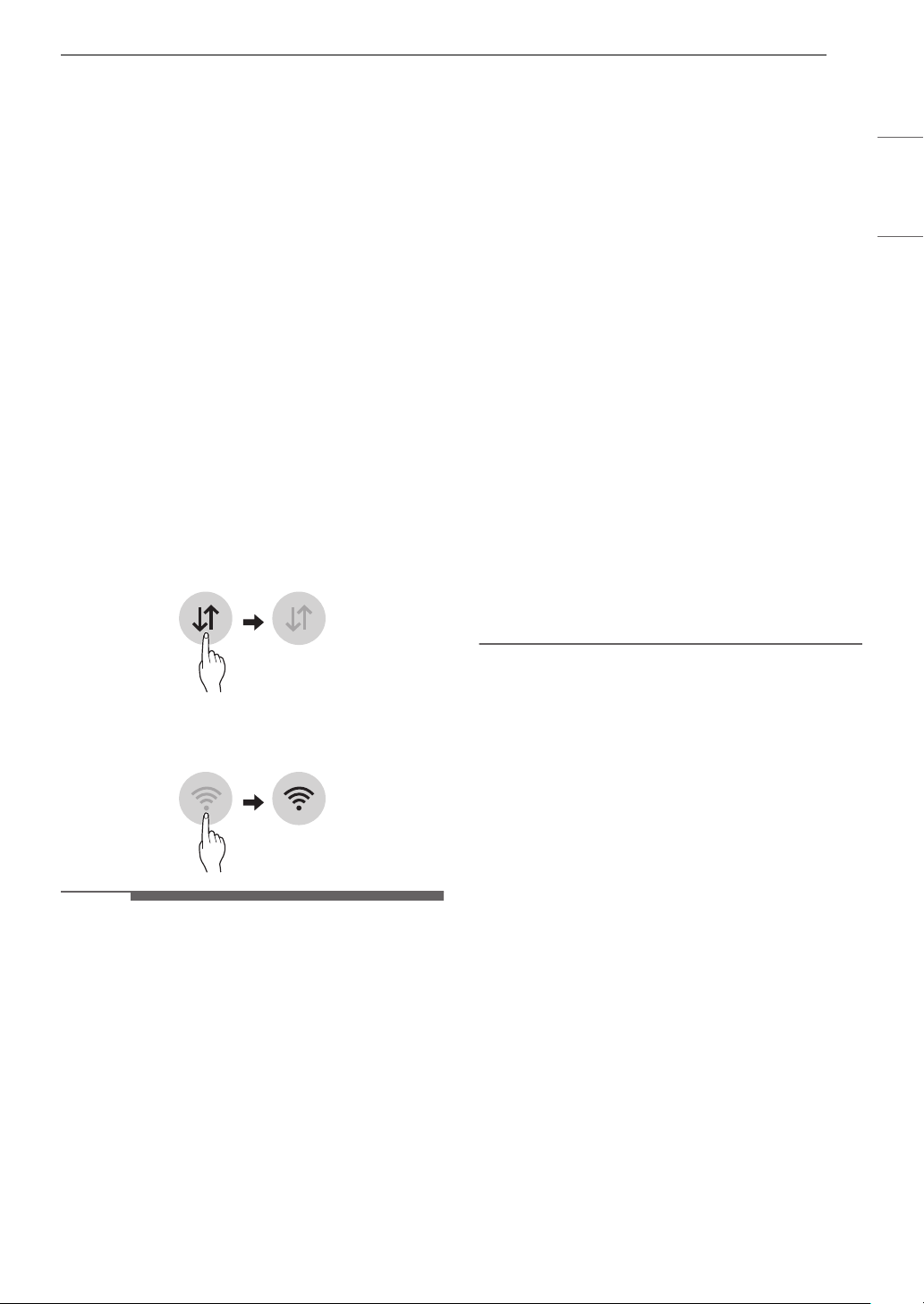
37SMART FUNCTIONS
ENGLISH
SMART FUNCTIONS
LG SmartThinQ Application
This feature is only available on models with the a
or
b logo.
The LG SmartThinQ application allows you to
communicate with the appliance using a
smartphone.
Before Using LG SmartThinQ
Application
1 Use a smartphone to check the strength of
the wireless router (Wi-Fi network) near the
appliance.
• If the distance between the appliance and
the wireless router is too far, the signal
becomes weak. It takes long time to register
or fails to install the application.
2 Turn off the Mobile data or Cellular Data on
your smartphone.
3 Connect your smartphone to the wireless
router.
NOTE
• To verify the Wi-Fi connection, check that Wi-Fi
f icon on the control panel is lit.
• The appliance supports 2.4 GHz Wi-Fi networks
only. To check your network frequency, contact
your Internet service provider or refer to your
wireless router manual.
• LG SmartThinQ is not responsible for any
network connection problems or any faults,
malfunctions, or errors caused by network
connection.
• The surrounding wireless environment can
make the wireless network service run slowly.
• If the appliance is having trouble connecting to
the Wi-Fi network, it may be too far from the
router. Purchase a Wi-Fi repeater (range
extender) to improve the Wi-Fi signal strength.
• The network connection may not work properly
depending on the Internet service provider.
• The Wi-Fi may not connect or the connection
may be interrupted because of the home
network environment.
• If the appliance cannot be registered due to
problems with the wireless signal transmission,
unplug the appliance and wait about a minute
before trying again.
• If the firewall on your wireless router is enabled,
disable the firewall or add an exception to it.
• The wireless network name (SSID) should be a
combination of English letters and numbers. (Do
not use special characters.)
• Smartphone user interface (UI) may vary
depending on the mobile operating system (OS)
and the manufacturer.
• If the security protocol of the router is set to
WEP, network setup may fail. Change the
security protocol (WPA2 is recommended), and
register the product again.
Installing the LG SmartThinQ
Application
Search for the LG SmartThinQ application from
the Google Play Store or Apple App Store on a
smartphone. Follow instructions to download and
install the application.
LG SmartThinQ Application
Features
• Firmware Update
- Keeps the appliance performance updated.
• Energy Monitoring†
- This feature keeps track of the refrigerator’s
power consumption and the number of door
openings.
• Remote Control
- Controls the Refrigerator Temperature, Fresh
Air Filter and Ice Plus from the smartphone
app.
• Push Messages
- If the door remains open for more than ten
minutes, you will receive a push message.
Loading ...
Loading ...
Loading ...