Loading ...
Loading ...
Loading ...
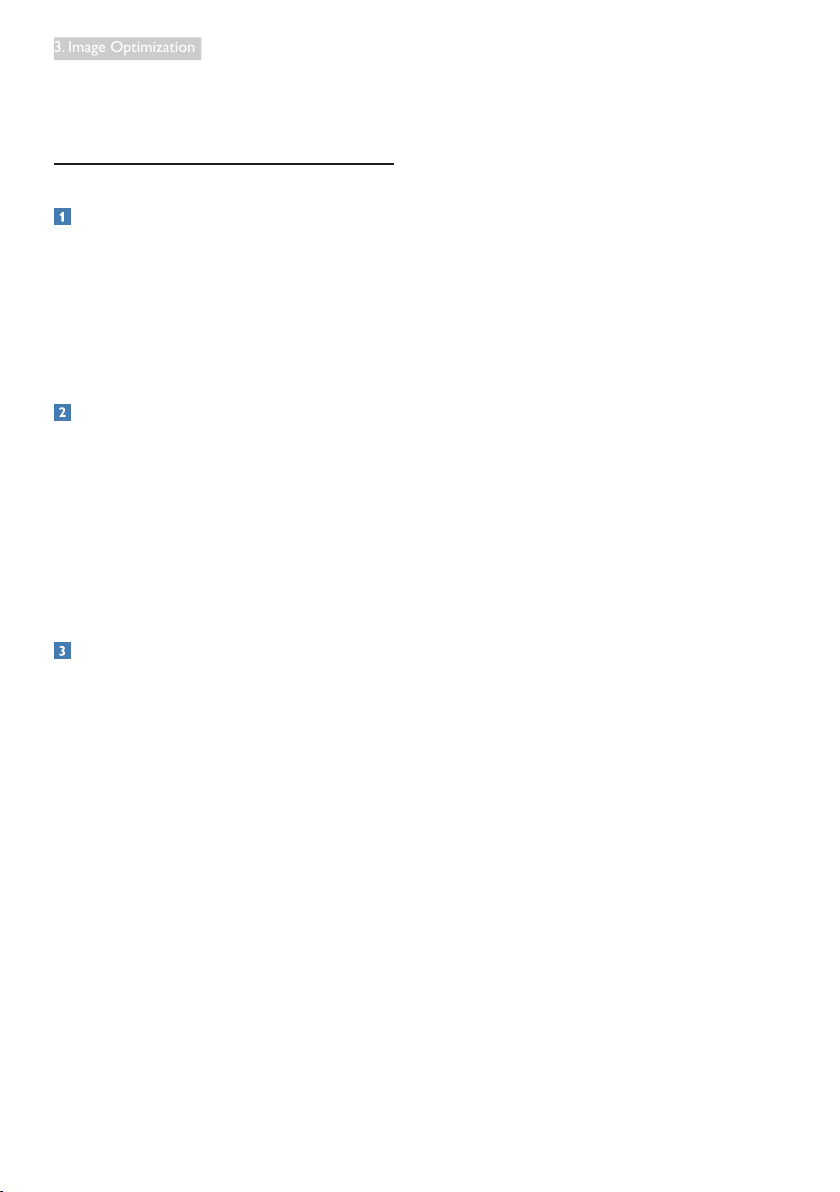
10
3. Image Optimization
office applications and lower power
consumption.
• Off:No optimization by SmartImage.
3.2 SmartContrast
What is it?
Unique technology that dynamically analyzes
displayed content and automatically optimizes
a Monitor's contrast ratio for maximum visual
clarity and viewing enjoyment, stepping up
backlighting for clearer, crisper and brighter
images or dimming backlighting for clear display
of images on dark backgrounds.
Why do I need it?
You want the very best visual clarity and
viewing comfort for every type of content.
SmartContrast dynamically controls contrast
and adjusts backlighting for clear, crisp, bright
gaming and video images or displays clear,
readable text for ofce work. By reducing your
monitor's power consumption, you save on
energy costs and extend the lifetime of your
monitor.
How does it work?
When you activate SmartContrast, it will analyse
the content you are displaying in real time to
adjust colors and control backlight intensity. This
function will dynamically enhance contrast for a
great entertainment experience when viewing
videos or playing games.
4. PowerSensor™
How does it work?
• PowerSensor works on principle of
transmission and reception of harmless
“infrared” signals in order to detect user-
presence.
• When the user is in front of the monitor
the monitor operates normally, at the
predetermined settings that the user has
set- i.e. Brightness, contrast, color, etc
• Assuming that the monitor was set to
100% of brightness for example, when the
user leaves his seat and is no longer in front
of the monitor, the monitor automatically
reduces the power consumption down to
80%.
User present in front User not present
ttaW
ttaW
Power consumption as illustrated above is for reference purpose only
Setting
Default settings
PowerSensor is designed to detect the presence
of the user located between 30 and 100 cm (12
and 40 inches) from the display and within ve
degrees left or right of the monitor.
Custom settings
If you prefer to be in a position outside the
perimeters listed above, choose a higher
strength signal for optimal detection efciency:
The higher the setting, the stronger the
detection signal. For maximum PowerSensor
efciency and proper detection, please position
yourself directly in front of your monitor.
• If you choose to position yourself more
than 100 cm or 40 inches from the
monitor use the maximum detection signal
for distances up to 120 cm or 47 inches.
(Setting 4)
Loading ...
Loading ...
Loading ...
