Loading ...
Loading ...
Loading ...
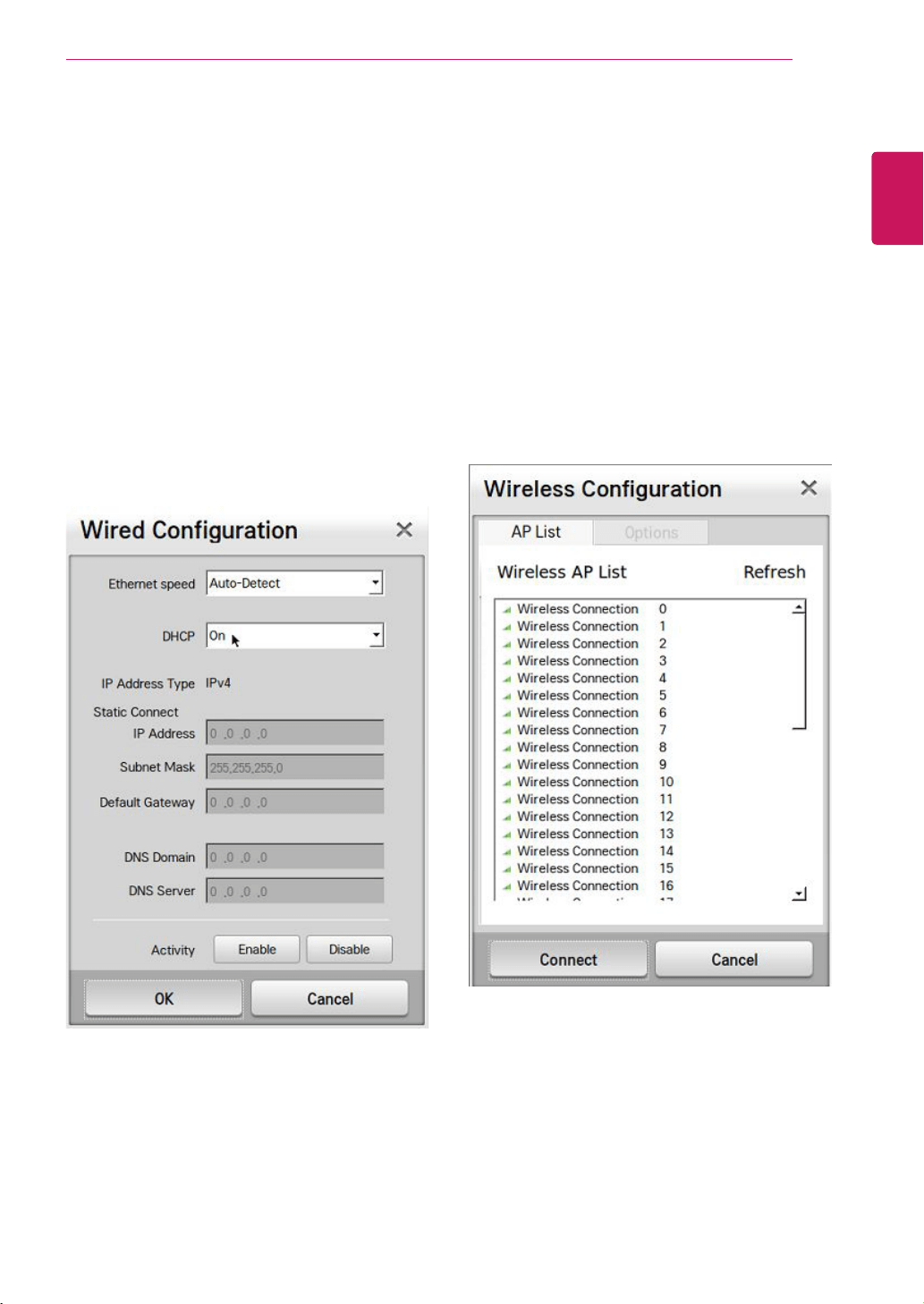
29
ENG
English
Using CITRIX Solution
Wired connection setting
y
Ethernet speed setting: Set the network
speed.
You can select Auto-Detect, 10Mbps,
100Mbps or 1000Mbps.
y
DHCP setting: Set the DHCP mode. If it is
set to On, an IP is automatically fetched from
a DHCP server and used.
y
Static connection setting: If DHCP is set to
Off, the input window is displayed for detailed
setting. Enter the IP Address, Subnet Mask,
Default Gateway and DNS Server fields and
then click the OK button.
y
Activity setting: Set to turn on/off a wired
network.
Enable: Wired network is used.
Disable: Wired network is not used.
Wireless setting
y
The AP list for wireless network connection is
displayed. Click the Refresh button to update
the list of accessible APs.
y
Double click an AP or click the Connect but-
ton after selecting an AP to access the AP.
When the connection is established, the AP
is marked as connected in the list.
y
When you select a connected AP and then
click the right mouse button, the Disconnect
and Set-Up buttons are displayed. If you se-
lect an AP which is not connected and then
click the right mouse button, the Connect
button is displayed.
Loading ...
Loading ...
Loading ...