Loading ...
Loading ...
Loading ...
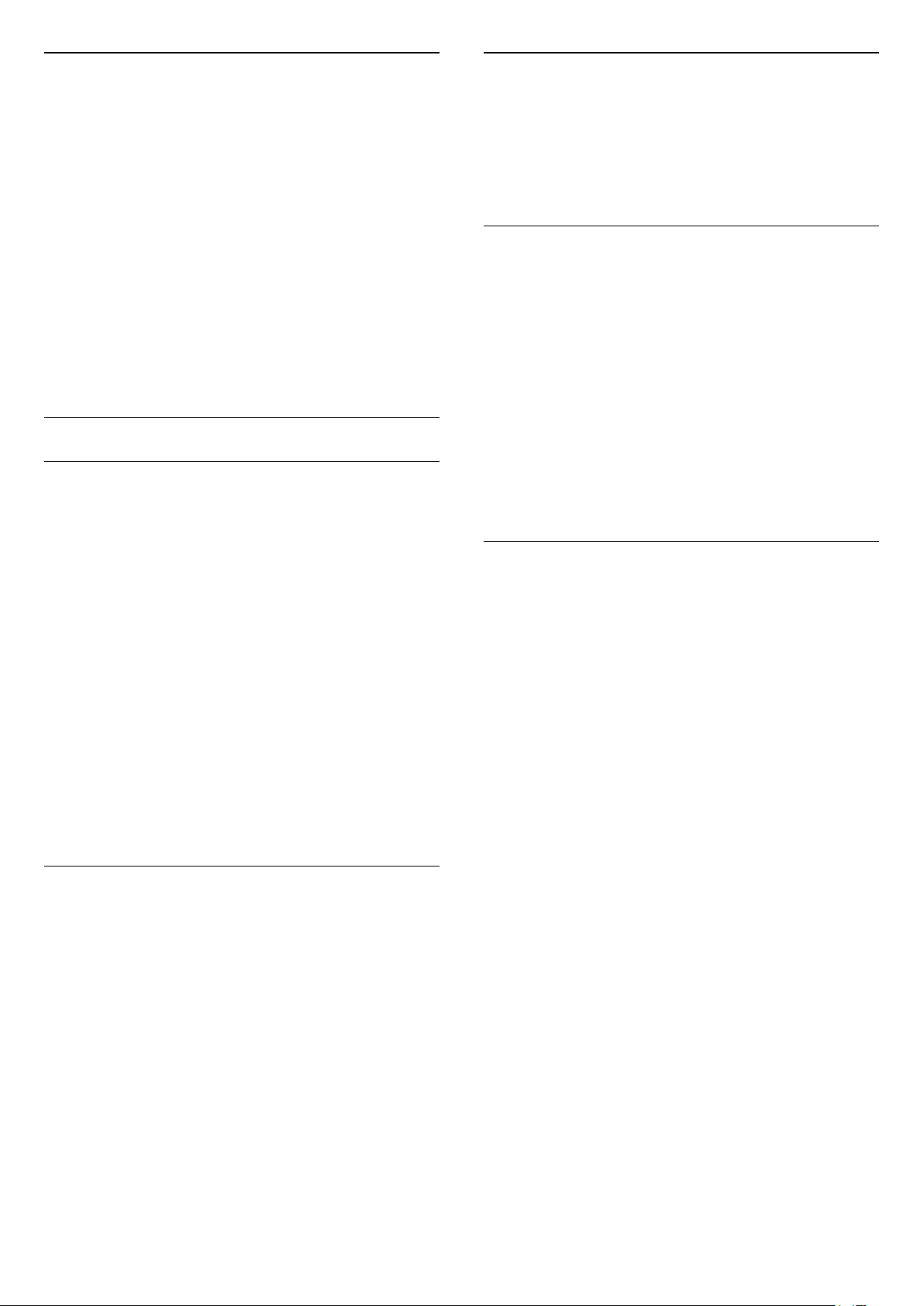
Channel Packages
Satellite operators can offer channel packages that
bundle free channels (free-to-air) and offer a sorting
that suits a country. Some satellites offer subscription
packages - a collection of channels you pay for.
If you choose a subscription package, the TV might
ask you to select a Quick or Full installation.
Select Quick to install the channels of the package
only or select Full to install the package and all
other available channels too. We recommend a Quick
installation for subscription packages. If you have
additional satellites that are not part of your
subscription package, we recommend a Full
installation. All installed channels are put in the
channels list All.
Unicable Setup
The Unicable System
You can use a Single Cable system or Unicable
system* to connect the antenna dish to the TV. A
Single Cable system uses one cable to connect the
satellite dish to all satellite tuners in its system. A
Single Cable system is typically used in apartment
buildings. If you use a Unicable system, the TV will ask
you to assign a user band number and corresponding
frequency during the installation. You can install up to
4 satellites with Unicable on this TV.
If you notice some missing channels after a Unicable
installation, another installation might have been
done at the same moment on the Unicable system.
Do the installation again to install the missing
channels.
* Note: supports Unicable 1 (EN50494) and Unicable 2
(EN50607/JESS).
User Band Number
In a Unicable system, each connected satellite tuner
must be numbered (e.g. 0, 1, 2 or 3 etc.).
You can find the available user bands and their
number on the Unicable switchbox. User band is
sometimes shortened as UB. There are Unicable
switchboxes that offer 4 or 8 user bands. If you select
Unicable in the settings, the TV will ask you to assign
the unique user band number for each built-in
satellite tuners. A satellite tuner cannot have the same
user band number as another satellite tuner in the
Unicable system.
User Band Frequency
Next to the unique user band number, the built-in
satellite receiver needs the frequency of the selected
user band number. These frequencies are mostly
shown next to the user band number on a Unicable
switchbox.
Manual Channel Update
You can always start an channel update yourself.
To start a channel update manually…
1 - Select Settings > Channels > Satellite
Installation and press OK.
2 - Select Search for Channels and press OK.
3 - Select Update Channels and press OK. The TV
will start updating. The update may take a few
minutes.
4 - Follow the instructions on screen. The update
may take a few minutes.
5 - Select Finish and press OK.
Add a Satellite
You can add an additional satellite to your current
satellite installation. The installed satellites and their
channels remain untouched. Some satellite operators
do not allow adding a satellite.
The additional satellite should be seen as an extra, it
is not your main satellite subscription or not the main
satellite of which you use its channel package.
Typically, you would add a 4th satellite when you
have 3 satellites already installed. If you have 4
satellites installed, you might consider removing one
first to be able to add a new satellite.
Setup
If you currently have only 1 or 2 satellites installed, the
current installation settings might not allow adding an
extra satellite. If you need to change the installation
settings, you must redo the complete satellite
installation. You cannot use Add satellite if a change
of settings is needed.
To add a satellite…
1 - Select Settings > Channels > Satellite
Installation and press OK.
2 - Select Search for satellite and press OK.
3 - Select Add Satellite and press OK. The current
satellites are shown.
4 - Select Search and press OK. The TV will
search for new satellites.
5 - If the TV has found one or more satellites,
select Install and press OK. The TV installs the
channels of the found satellites.
6 - Select Finish and press OK to store the
21
Loading ...
Loading ...
Loading ...