Loading ...
Loading ...
Loading ...
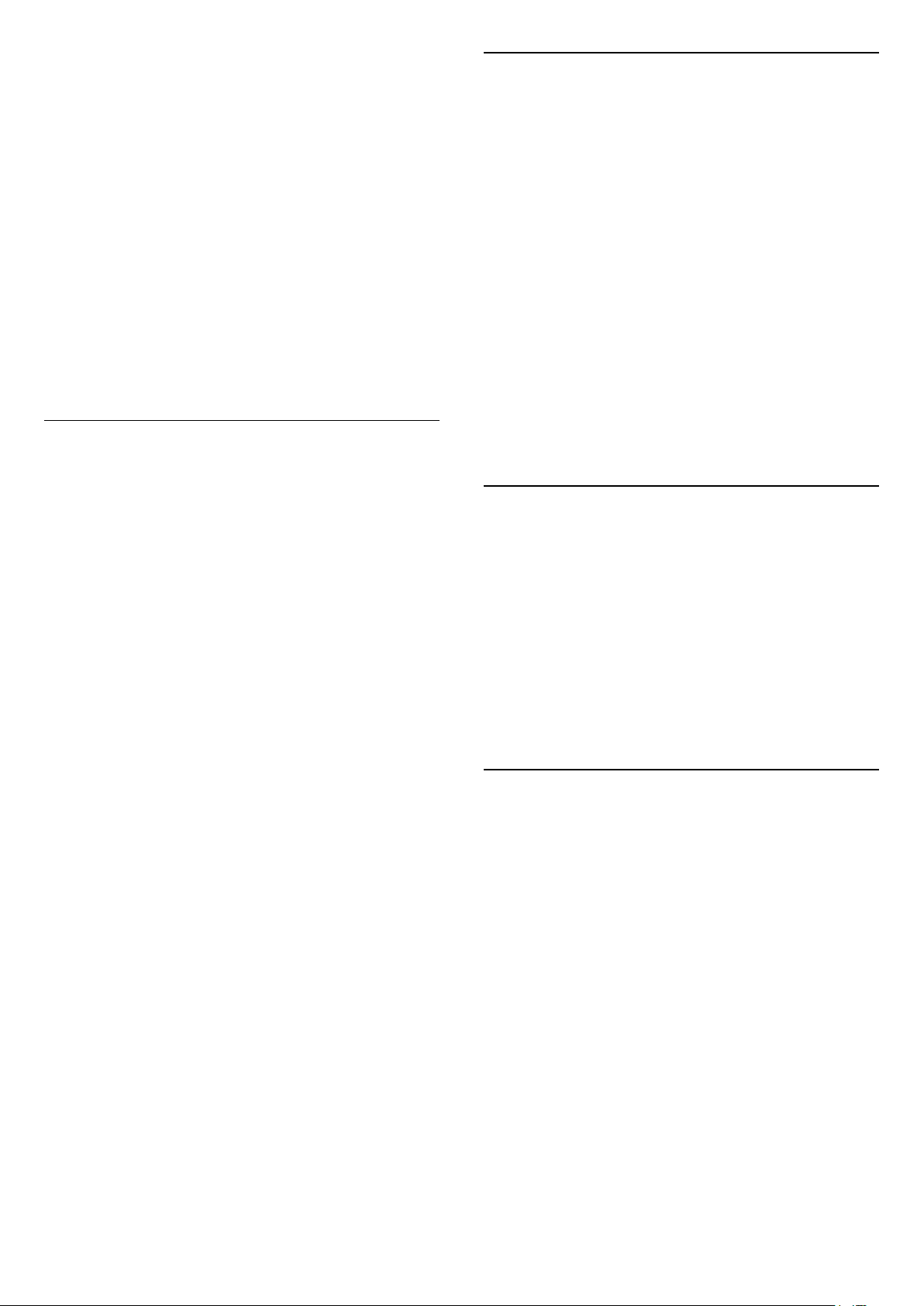
1 - Azerty character
Character position if the keyboard layout is set to
Azerty.
2 - Delete
To delete input characters.
3 - Shift
To type uppercase characters.
4 - Fn key
To type a number or punctuation character.
5 - Spacebar
6 - Navigation and OK
Note: You need to pair the remote control to the TV
before use remote control keyboard.
Writing Text
With the keyboard on the back of the remote control,
you can write text in any text field on screen.
To write text…
1 - Select a text field if it is not yet selected.
2 - Turn the remote control keyboard facing upwards
to activate the keyboard keys. Hold the remote
control with two hands and type with both thumbs.
3 - To hide the on screen keyboard, press BACK.
Press OK to confirm the text.
On-screen Keyboard
If you use the on-screen keyboard to enter text, you
can configure the keyboard layout to a layout you are
used to.
To open these settings…
Press HOME, select Settings and press OK.
5 - Select Android Settings and press OK.
6 - Select Device Preferences > Keyboard and
press OK.
7 - Select Gboard Settings > Language and
press OK. You can set your language keyboard
layout here.
8 - Press BACK to close the menu to go back
one step.
• Best distance to operate remote control with the TV
is less than 5 m.
• When using remote control keyboard, best to hold
the remote control with the angle less than 50
degree.
• Do not block the IR ray of the remote control.
Qwerty and Azerty
The standard layout of the Remote Control Keyboard
is Qwerty.
Azerty keyboard
Depending on your region, the Remote Control
Keyboard can be set to Azerty. The Azerty characters
are shown at the top right of the relevant keys.
To set the keyboard layout to Azerty…
1 - Press HOME, select Settings and
press OK.
2 - Select Region and Language and
press (right) to enter the menu.
3 - Select Remote Control Keyboard and
press OK.
4 - Select Qwerty or Azerty and press OK.
5 - Press (left) repeatedly if necessary, to close
the menu.
3.5
IR Sensor
The TV can receive commands from a remote control
that uses IR (infrared) to send commands. If you use
such a remote control, always make sure you point
the remote control at the infrared sensor on the front
of the TV.
Warning
Do not put any objects in front of IR sensor of the TV,
it may block the IR signal.
3.6
Batteries
If the TV does not react on a key press on the remote
control, the batteries might be empty.
To replace the batteries, open the battery
compartment on the front-bottom of the remote
control.
1 - Slide the battery door in the direction shown by
the arrow.
2 - Replace the old batteries with 2 Alkaline, type
AAA-LR03-1.5V batteries. Make sure the and the
ends of the batteries line up correctly.
3 - Reposition the battery door and slide it back until
it clicks.
10
Loading ...
Loading ...
Loading ...