Loading ...
Loading ...
Loading ...
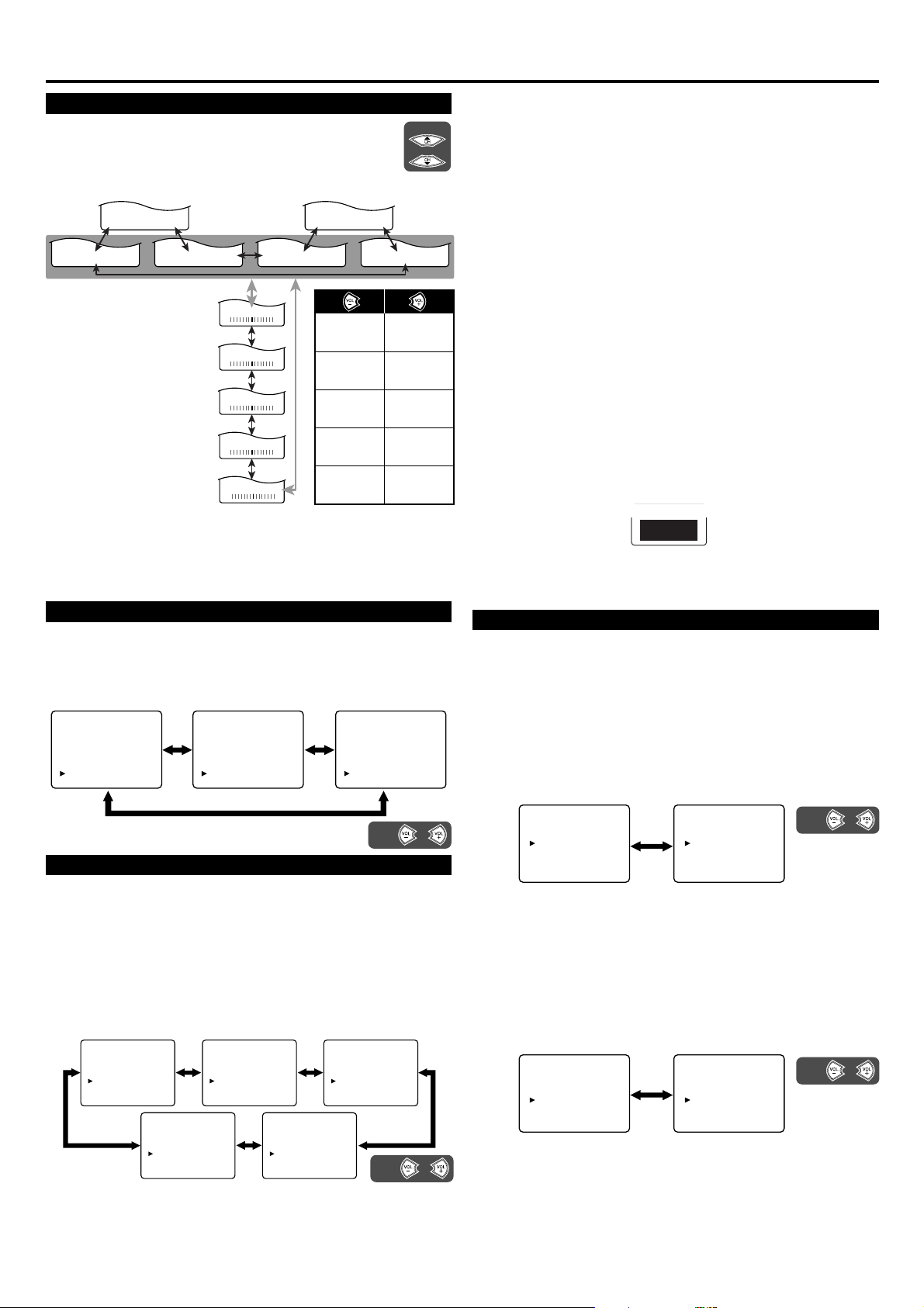
PICTURE ADJUSTMENT (AV mode, Picture control)
1) Press the MENU button so that the menu display appears
on the TV screen.
2) Press the VOL + button so that "PICTURE" is selected.
3) Press the MENU button to exit the menu.
Note: In the above steps, the picture adjustment display will disappear
from the TV screen automatically after approximately 5 seconds
if there is no operation. To return the setting again, repeat steps
1) to 2).
BACK LIGHT SELECTION
1) Press the MENU button so that the menu display appears on the
TV screen.
2) Press the CH ▲ or ▼ button to point to "BACK LIGHT".
3) Press the VOL + or – button to select the mode you wish.
4) Press the MENU button to exit the menu.
CLOSED CAPTION
[CLOSED CAPTION SELECTION]
This TV can receive Caption and Text. You may view specially
labeled (cc) TV programs, movies, news and prerecorded tapes, etc.
with either a dialogue caption or text display added to the program.
1) Press the MENU button so that the menu display appears on the
TV screen.
2) Press the CH ▲ or ▼ button to point to "CAPTION".
3)
Press the VOL + or – button to select the mode you wish.
4) Press the MENU button to exit the menu.
[CAPTION MODE]
1) Closed Caption Characters can be displayed on the TV screen only
when the received broadcast signal contains Caption Signals.
2) Paint-on mode:
Displays input characters on the screen immediately.
Pop-on mode:
Once characters are stored in memory, they are displayed all at
once.
Roll-up mode:
Displays the characters continuously by scrolling (max. 4 lines).
Note: If [CAPTION1] or [CAPTION2] is selected but a Closed
Caption signal is not included, characters will not be displayed.
[TEXT MODE]
1) Displays the text on the screen by scrolling (max. 7 lines).
2) If the received broadcast signal does not contain caption or text
signals, no change will occur.
Notes:
1) When your TV receives a special effects playback signal (i.e.,
Search, Slow and Still) from a VCR’s video output channel (CH3
or CH4), your TV may not display the correct caption or text.
2) Captions and texts may not match the TV voice exactly.
3) Interference may cause the closed caption system not to function
properly.
4) The caption or text characters will not be displayed while the menu
display or functions display is shown.
5) If you see this screen:
If your TV displays a black box on the screen, this means that your
TV is set to TEXT mode. To clear screen, select [CAPTION1],
[CAPTION2] or [OFF].
AUTO SHUT OFF FUNCTION
If there is no signal input from the antenna terminal for 5 minutes
or no user operation for 180 minutes, the TV will turn itself off
automatically.
[NO SIGNAL OFF]
1) Press the MENU button so that the menu display appears on the
TV screen.
2) Press the CH ▲ or ▼ button to point to "OPTION".
Then press the VOL + button.
3) Press the CH ▲ or ▼ button to point to "NO SIGNAL OFF".
Then press the VOL + button.
4) Press the VOL + or – button to select the mode you wish.
5) Press the MENU button to exit the menu.
[NO OPERATION OFF]
1) Press the MENU button so that the menu display appears on the
TV screen.
2) Press the CH ▲ or ▼ button to point to "OPTION".
Then press the VOL + button.
3) Press the CH ▲ or ▼ button to point to "NO OPERATION
OFF". Then press the VOL + button.
4) Press the VOL + or – button to select “ON” or “OFF”.
5) Press the MENU button to exit the menu.
AV MODE [MOVIE] AV MODE [DYNAMIC] AV MODE [STANDARD] AV MODE [GAME]
-
BRIGHTNESS
+
-
CONTRAST
+
-
COLOR
+
-
TINT
+
-
SHARPNESS
+
AV mode: Press the VOL + or – button to select from 5 picture options
that will adjust colors to enhance your viewing experience.
to decrease
brightness
to decrease
contrast
to pale
to purple
to soft
to increase
brightness
to increase
contrast
to brilliant
to green
to clear
AV MODE [DYNAMIC (FIXED)]
RESET [NO]
YES
Picture control: Picture
control belongs to above
AV mode items in gray
only. Press the CH ▲ or ▼
button to switch Picture
control from each AV mode
and to change the selection
of Picture control, press the
CH ▲ or ▼ button
repeatedly.
Then press the VOL + or –
button to adjust each item.
OPERATIONS (Continued)
- TV SET UP -
PICTURE
CHANNEL SET UP
V-CHIP SET UP
LANGUAGE [ENGLISH]
CAPTION [OFF]
TV SOUND [MAIN]
BACK LIGHT [BRIGHT]
OPTION
- TV SET UP -
PICTURE
CHANNEL SET UP
V-CHIP SET UP
LANGUAGE [ENGLISH]
CAPTION [OFF]
TV SOUND [MAIN]
BACK LIGHT [NORMAL]
OPTION
- TV SET UP -
PICTURE
CHANNEL SET UP
V-CHIP SET UP
LANGUAGE [ENGLISH]
CAPTION [OFF]
TV SOUND [MAIN]
BACK LIGHT [DARK]
OPTION
Press
or
orPress
- TV SET UP -
PICTURE
CHANNEL SET UP
V-CHIP SET UP
LANGUAGE [ENGLISH]
CAPTION [OFF]
TV SOUND [MAIN]
BACK LIGHT [BRIGHT]
OPTION
- TV SET UP -
PICTURE
CHANNEL SET UP
V-CHIP SET UP
LANGUAGE [ENGLISH]
CAPTION [
CAPTION1
]
TV SOUND [MAIN]
BACK LIGHT [BRIGHT]
OPTION
- TV SET UP -
PICTURE
CHANNEL SET UP
V-CHIP SET UP
LANGUAGE [ENGLISH]
CAPTION [
CAPTION2
]
TV SOUND [MAIN]
BACK LIGHT [BRIGHT]
OPTION
- TV SET UP -
PICTURE
CHANNEL SET UP
V-CHIP SET UP
LANGUAGE [ENGLISH]
CAPTION [TEXT2]
TV SOUND [MAIN]
BACK LIGHT [BRIGHT]
OPTION
- TV SET UP -
PICTURE
CHANNEL SET UP
V-CHIP SET UP
LANGUAGE [ENGLISH]
CAPTION [TEXT1]
TV SOUND [MAIN]
BACK LIGHT [BRIGHT]
OPTION
orPress
- OPTION SET UP -
SLEEP [0]
NO SIGNAL OFF
[OFF]
NO OPERATION OFF
[OFF]
- OPTION SET UP -
SLEEP [0]
NO SIGNAL OFF
[ON]
NO OPERATION OFF
[OFF]
orPress
- OPTION SET UP -
SLEEP [0]
NO SIGNAL OFF
[OFF]
NO OPERATION OFF
[ON]
- OPTION SET UP -
SLEEP [0]
NO SIGNAL OFF
[OFF]
NO OPERATION OFF
[OFF]
orPress
Loading ...
Loading ...
Loading ...