Loading ...
Loading ...
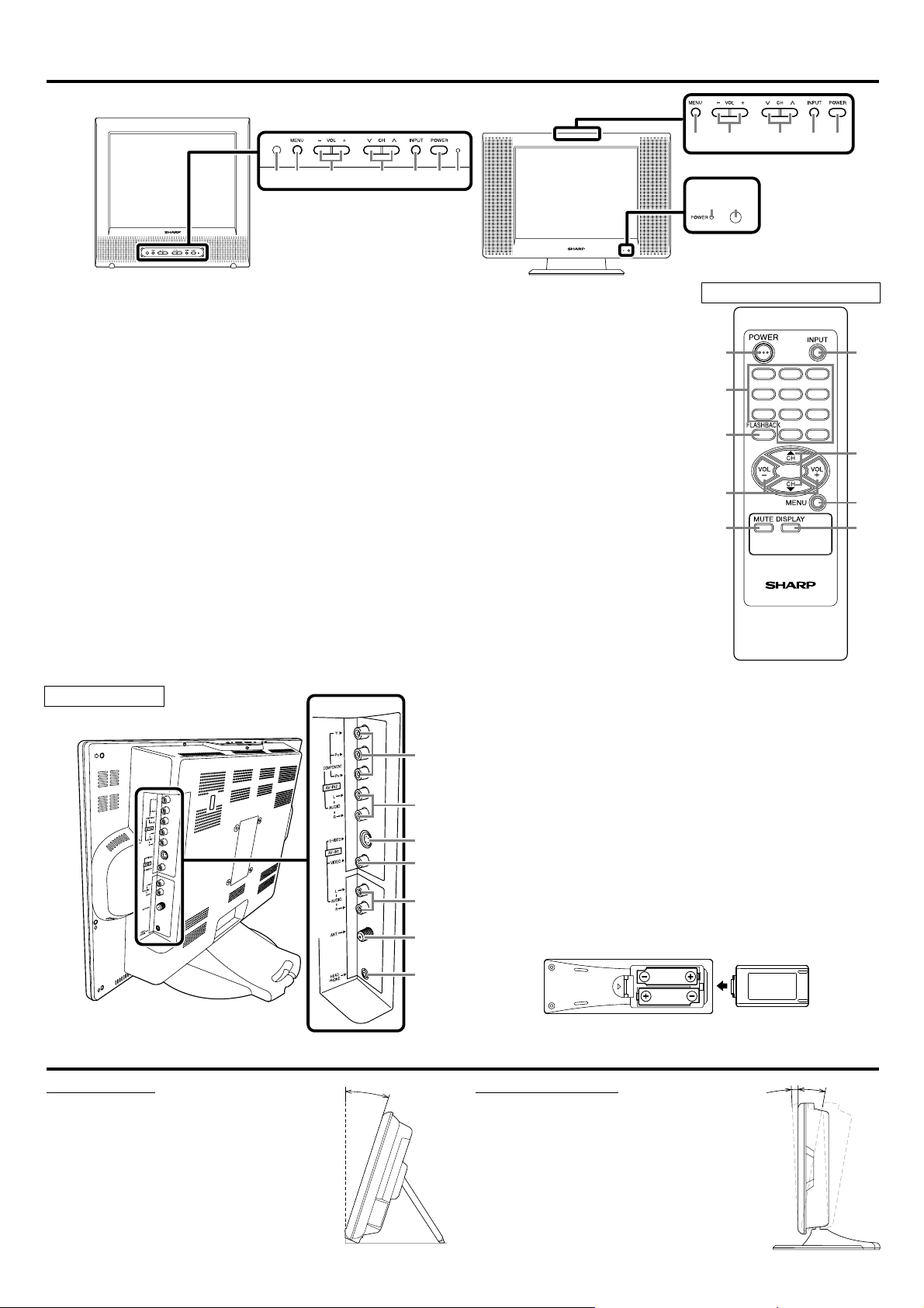
1. MENU button- Press to display the menu on the TV screen.
2. VOL(ume) +/– buttons- Press to control the volume level.
Press to determine the setting mode from the menu on the TV screen.
- Press the VOL + button to select each item.
- Press the VOL – button to go back to the previous menu.
Press to select or adjust from a particular menu (for example:
Language Selection, Channel Presetting, Closed Caption selection,
AV mode selection, adjust of the Picture control adjustments or V-
CHIP Set Up).
3. CH (annel) ▲/▼ buttons- Press to select memorized channels.
Press to select the setting mode from the menu on the TV screen.
Press to select item you want to adjust in the picture control mode.
4. INPUT button- Press to select TV or Video input (AV1 or AV2)
mode. (See USING AUDIO/VIDEO INPUT JACKS.)
5. POWER button- Press to turn the TV ON or OFF (standby).
6. Power indicator- Lights up when power is on.
7. Infrared Sensor Window
8. Number buttons- Press two digits to directly access the desired chan-
nel. Remember to press a "0" before a single digit channel.
100 button- Press to select cable channels higher than 99.
9. FLASHBACK button- Press to go back to the previously viewed
channel. For example, pressing this button once will change channel
display from CH 6 (present channel) to CH 10 (previously viewed
channel) and pressing it a second time will return from CH 10 to CH 6.
10. MUTE button- Press to mute the sound portion of the TV program
(Volume level display turns light RED from light BLUE). Press this
button again or press the VOL + or – button to recall sound.
11. DISPLAY button- Press to display
on screen the channel number, input
source, TV sound or the remaining
minutes on your sleep timer. If you
press it again, the display will disap-
pear.
12. COMPONENT (Y/P
B
/P
R
) Video
input jacks- AV2: Connect to the
component video out jacks of a
DVD or set top box, etc.
If HDTV (720p/1080i) signals are
input to these jacks, "NOT
AVAILABLE" will appear on the
black background.
13. AUDIO L/R input jacks- AV2:
Connect to the left/right audio output
jacks of a DVD or set top box, etc.
14. S-VIDEO input jack- AV1:
Connect to the S-VIDEO output
jack of a video camera or VCR.
Note: When you connect using both
VIDEO and S-VIDEO cables simul-
taneously, the S-VIDEO jack is
given priority over the VIDEO jack.
15. VIDEO input jack- AV1: Connect
to the video output jack of a video
camera, VCR or video game.
16. AUDIO L/R input jacks- AV1: Connect to the left/right audio output
jacks of a video camera, VCR or video game.
Note: The AUDIO L (input) jack is for monaural input. The sound is
heard from both speakers. Use this jack for monaural audio equipment
to be hooked up.
17. ANT(enna). in jack- Connect to an antenna, cable system or satellite
system.
18. HEADPHONE jack- Connect headphone (not supplied) for personal
listening.
Note: Do not connect earphones that have an L-shaped plug. The plug
may interfere with the cabinet.
[INSTALLING THE BATTERIES]
1) Remove the battery compartment cover on the remote unit.
2) Insert 2 "AA" batteries into battery compartment in the direction as
indicated by the polarity (+/–) markings. Batteries installed with incor-
rect polarity may damage the remote unit.
3) Replace the cover.
TABLE STAND
EASEL TYPE
(LC-13AV4U)
The angle of the TV has to be kept at 18°.
CAUTION :
Be careful not to hurt your fingers with the
stand. Do not pick up the TV by its stand.
PEDESTAL TYPE
(LC-15AV4U, LC-20AV4U)
Adjust the stand to change the angle of the TV
(-2.5°~10°).
CAUTION :
Be careful not to hurt your fingers with the table
stand.
18°
1
0
°
-2.5
°
LC-20AV4U
12
18
14
16
17
15
13
OPERATING CONTROLS AND FUNCTIONS
REAR PANEL
LC-13AV4U
LC-15AV4U
LC-20AV4U
17 2 345 6
1 2 345
6 7
LCDTV
123
4
78
0
9
100
56
5
9
10
8
2
4
1
11
3
REMOTE CONTROL
Loading ...
Loading ...
Loading ...