Loading ...
Loading ...
Loading ...
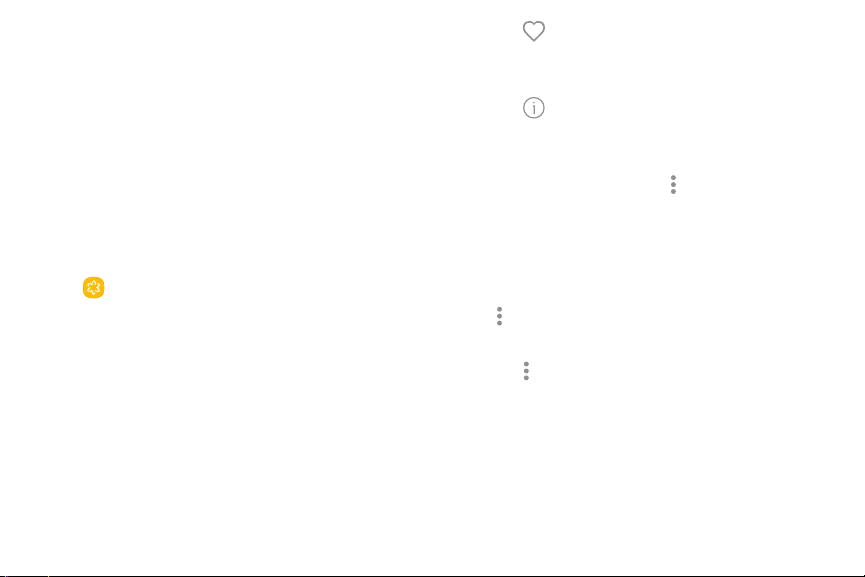
60Apps
Gallery
View, edit, and manage pictures and videos.
Launch the Gallery to view pictures on your device.
When another app, such as Email, saves a picture, a
Download folder is automatically created to contain the
image.
1. From a Home screen, swipe up to access Apps.
2. Tap Gallery, and tap , Albums, or
to choose the way items are displayed.
3. Tap a picture to view it, or first tap an album or
folder, and then tap a picture.
4. When viewing a picture:
•
Swipe left or right to view the next or previous
picture.
•
Tap to mark the picture as a
favorite, and then access it from the Favorites
album.
•
Tap to view information about a
picture.
•
To start a slideshow with the pictures and videos
in the current folder, tap >
.
•
To set the picture as the photo for a contact,
tap > .
•
To set the picture as a wallpaper, tap
> Set as wallpaper.
•
To send the picture to your connected printer,
tap > .
Loading ...
Loading ...
Loading ...