Loading ...
Loading ...
Loading ...
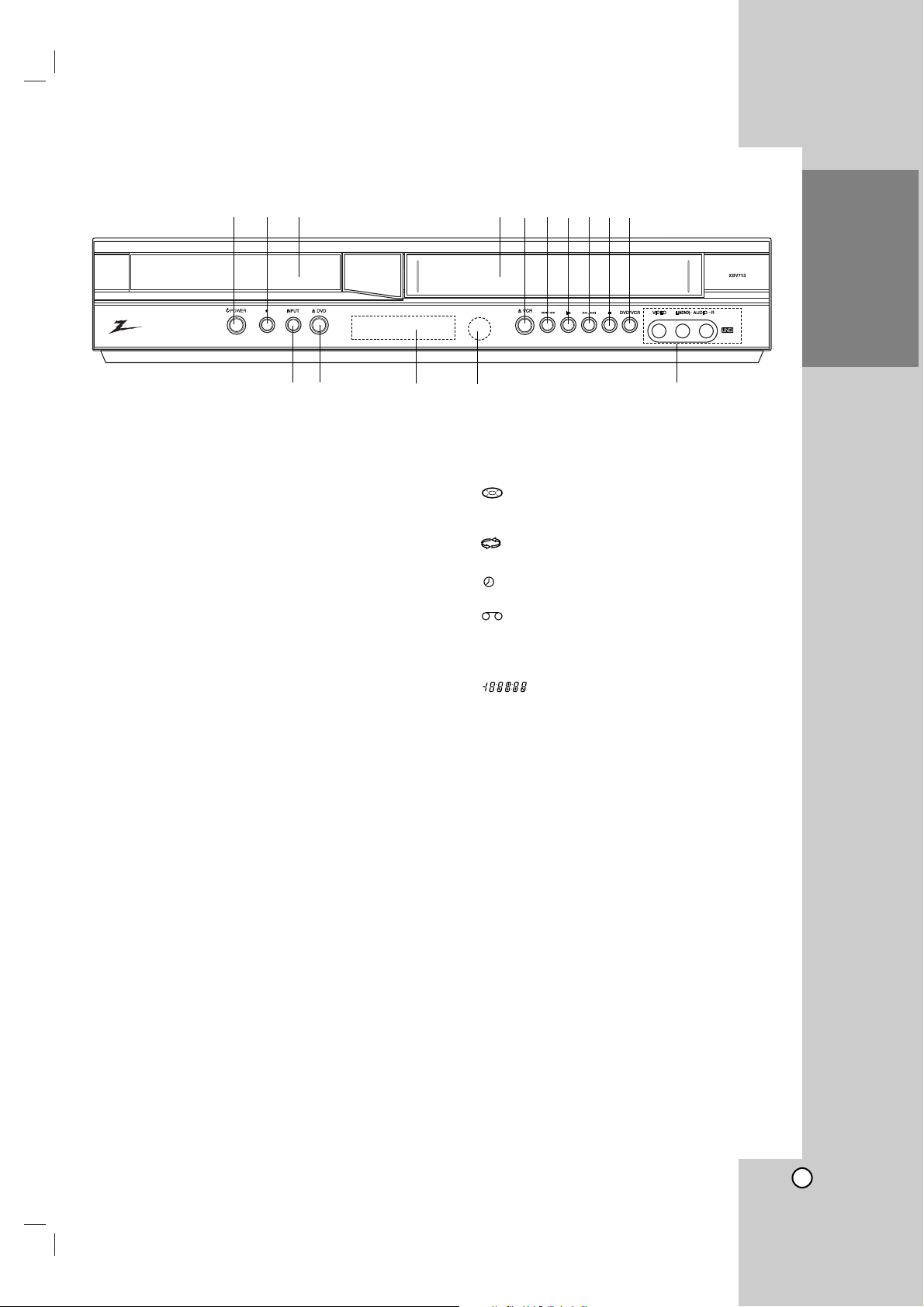
7
Introduction
a
11
POWER
Switches the unit ON and OFF.
b z (REC)
Starts recording.
Press repeatedly to set the recording time.
c Disc Tray (DVD deck)
Insert a disc here.
d Cassette Compartment (VCR deck)
Insert a video cassette here.
e
ZZ
VCR
Ejects the tape in the VCR deck.
f
..
/
mm
- DVD: Skip to the beginning of current chapter or
track, press twice in quick successions to go to previ-
ous chapter or track. Press and hold button for about
two seconds to search backward.
- VCR: Rewinds the tape during the stop mode or for
fast backward picture search.
g
NN
Starts playback of a disc or tape.
h
MM//>>
- DVD: Skip to next the chapter or track.
Press and hold for two seconds for a fast forward
search.
- VCR: Advances the tape during the STOP mode or
for fast forward picture search.
i
xx
Stops playback of the disc or tape.
j DVD/VCR (output select)
Select one of your output sources to view on the TV
screen between DVD and VCR.
k INPUT
Selects the VCR deck’s source.
(LINE 1 or LINE 2).
l
ZZ
DVD
Opens or closes the disc tray.
m Display Windows
DVD:
The DVD deck is selected.
:
A disc is in the DVD deck.
(Lights when a disc is in the DVD deck and
Flashes when no disc.)
:
Indicates repeat mode.
[P]: Indicates when the Progressive scan is active.
:
Unit is in timer recording or a timer recording is
programmed (VCR part only)
:
A cassette is in the VCR deck.
VCR: The VCR deck is selected.
REC: Unit is Recording.(VCR part only)
PM: Indicates PM time. (AM is not displayed.)
: Indicates total playing time, elapsed time,
remaining time or current deck status
(Playback, Pause, etc).
n Remote Sensor
Point the unit Remote Control
here.
o LINE2 (VIDEO/AUDIO (L/R) input)
Connect to the audio/video output of an external
source (Audio system, TV/Monitor, Another VCR).
Front Panel
a
h
i
j
kol
cb
de
g
f
m
n
Loading ...
Loading ...
Loading ...