Loading ...
Loading ...
Loading ...
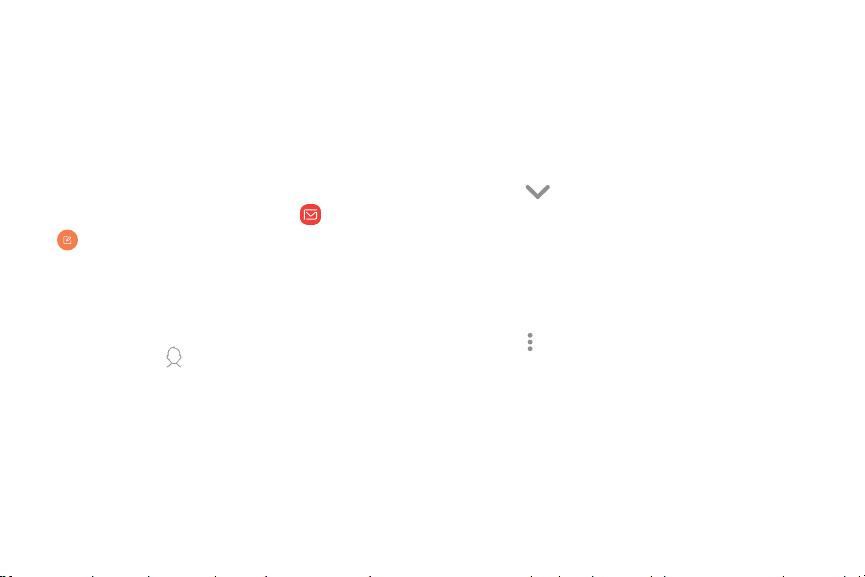
•
Q
V
.
.
.
Email
View and manage all of your email accounts in one
app. To add an email account, see Add an email
account on page 13.
Create and send an email
Learn how to create and send email messages.
1.
From Apps, tap Samsung folder >
Email >
C
ompose new e
mail.
• D
ifferent email account may have
additional steps and options.
2. Tap the To field to manually add an email
address or tap
Add from C
ontacts to select
a recipient from Contacts, Groups, or
Recents.
• I
f manually entering recipients, enter
additional recipients by separating each
entry with a semicolon (;). More recipients
can be added at any time before the
message is sent.
• If adding a recipient from your Contacts,
tap the contact to place a checkmark, and
then tap Done. The contact is displayed in
the recipients field.
•
Tap
Show additional f
ields to add Cc
and Bcc fields.
3.
Tap the Subject and Message fields to enter text.
• Tap Attach to add files, images, audio, and
more to your email.
•
Tap
More options f
or additional email
options.
4. R
eview your message and tap Send.
Apps 74
Loading ...
Loading ...
Loading ...