Loading ...
Loading ...
Loading ...
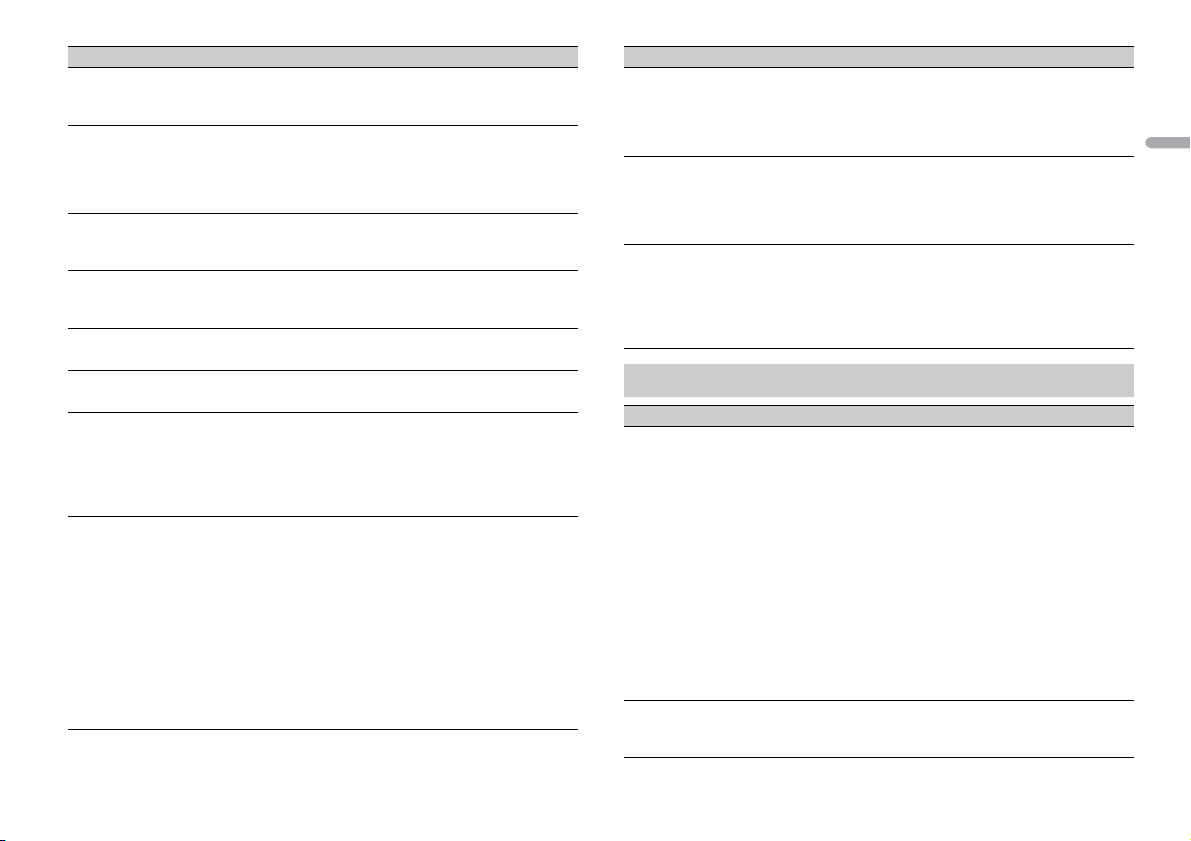
21En
English
BEEP TONE
[ON], [OFF] A beep can be heard when any button is pushed.
Select [OFF] to disable this function.
INFO DISPLAY
[SOURCE/BTINFO], [SOURCE/
SPE
ANA], [CLOCK/BTINFO],
[CLOCK/SPEANA], [LEVEL METER],
[SPEANA], [OFF]
Display the item on the sub information display.
• W
hen [SOURCE/SPEANA] or [CLOCK/SPEANA] is
selected, display the antenna instead of the
speana on the radio source.
DOT DISPLAY
[SPEANA], [ICON] Select [SPEANA] or [ICON] to appear on the left
si
de of the display.
AUX
[ON], [OFF] Set to [ON] when using an auxiliary device
c
onnected to the unit.
BT AUDIO
[ON], [OFF] Set the Bluetooth signal on/off.
SPOTIFY
[ON], [OFF] Set to [ON] when using the Spotify function.
BT MEM CLEAR
[YES], [CANCEL] Clear the Bluetooth device data (device list, PIN
c
ode, call history, phone book, preset phone
numbers) stored in the unit.
[CLEARED] appears when data is successfully
de
leted.
PHONE CONNECT
[IPHONE/IPOD], [ANDROID] Select the type of device ([IPHONE/IPOD] or
[
ANDROID]) and the appropriate connection
method ([WIRED] or [BLUETOOTH]) according to
your device.
• Wh
en [BLUETOOTH] is selected, USB
connections cannot be made regardless of the
current Bluetooth connection to the unit.
• S
elect [ANDROID] when you connect the
mobile device other than iPhone or Android.
• W
hen the setting is changed, [USB AUTO]
(page 21) is automatically performed if [USB
AUTO] is set to [ON].
Menu Item Description
ANDROID WIRED
[MEMORY], [APP CONTROL] Select the appropriate connection method for an
A
ndroid device.
• T
his setting is not available when [BLUETOOTH]
is selected in [PHONE CONNECT].
P.A P P AU TO ON
[ON], [OFF]
Select [ON] to automatically launch Pioneer ARC
APP when an Android device is connected to the
unit via AOA. (Not available when [MEMORY] is
selected in [ANDROID WIRED].)
USB AUTO
[ON], [OFF] Select [ON] to automatically switch to [USB]
so
urce when a USB device/iPod is connected to
the unit.
Select [OFF] when a USB device/iPod is being
co
nnected to the unit just for charging.
ILLUMINATION settings
Menu Item Description
COLOR
[KEY COLOR], [DISP COLOR],
[BOTH COLOR]
Select color for the keys/display of the unit from 12
preset colors, [SCAN] or [CUSTOM]*.
• [SCAN]: Cycle through a variety of colors
automatically.
• [C
USTOM]*:
1 P
ress and hold the M.C. dial until the color
setting display appears.
2 S
et the primary color (R (red)/G (green)/B
(blue)) and brightness level ([0] to [60]).
You cannot select a level below 10 for all three
of
R (red), G (green), B (blue) at the same time.
You can also customize the preset colors. Select
o
ne of the preset colors, then press and hold the
M.C. dial until the color setting display appears.
* The CUSTOM setting is only available for [KEY
COLOR] and [DISP COLOR].
DIM SETTING
[SYNC ILLUMI], [SYNC CLOCK],
[O
N], [OFF]
Change the display brightness.
Menu Item Description
Loading ...
Loading ...
Loading ...