Loading ...
Loading ...
Loading ...
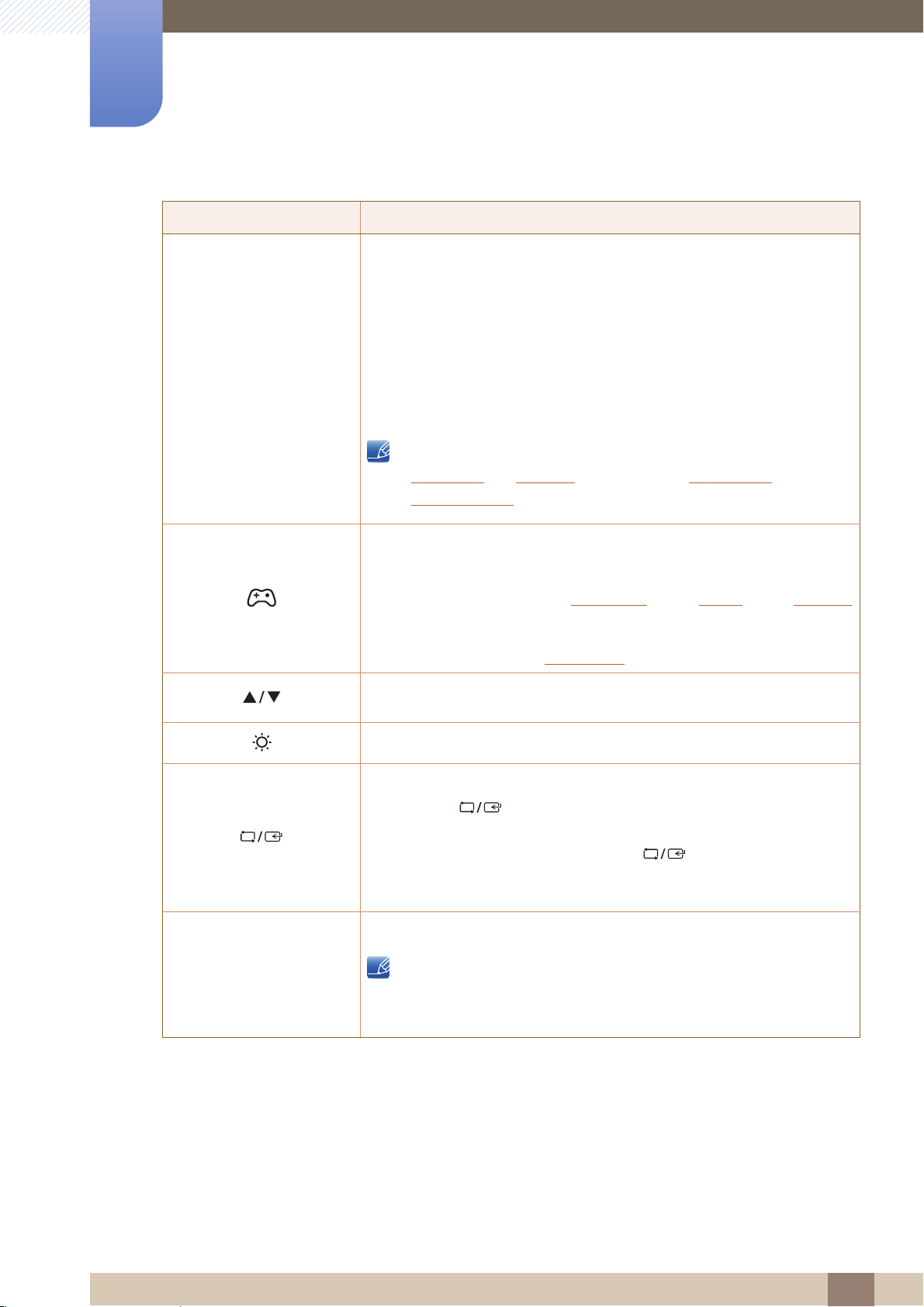
27
Preparations
1
1 Preparations
Icons Description
Open or close the onscreen display (OSD) menu, or return to the parent menu.
z OSD control lock: Maintain the current settings, or lock the OSD
control to prevent unintended changes to settings.
z Enable: To lock the OSD control, press and hold the [ ] button
for 10 seconds.
z Disable: To unlock the OSD control, press and hold the [ ]
button for more than 10 seconds.
If the OSD control is locked,
Brightness
and Contrast can be adjusted. Game Mode is available.
INFORMATION
can be viewed.
Press to enable or disable Game Mode.
The items below are not available if the Game Mode function is enable.
z PICTURE Contrast, Sharpness, Bright, Upscale
z COLOR
z SETUP&RESET Eco Saving
Move to the upper or lower menu or adjust the value for an option on the
OSD menu.
Use this button to control the brightness and contrast of the screen.
Confirm a menu selection.
Pressing the [ ] button when the OSD menu is not displayed will
change the input source (Analog/HDMI). If you power on the product or
change the input source by pressing the [ ] button, a message that
shows the changed input source will appear at the top left corner of the
screen.
Press the [ ] button to automatically adjust the screen settings.
z Changing the resolution in Display Properties will activate the
Auto Adjustment function.
z Available only in Analog mode.
MENU
MENU
MENU
→
SAMSUNG
MAGIC
SAMSUNG
MAGIC
→
AUTO
AUTO
Loading ...
Loading ...
Loading ...