Loading ...
Loading ...
Loading ...
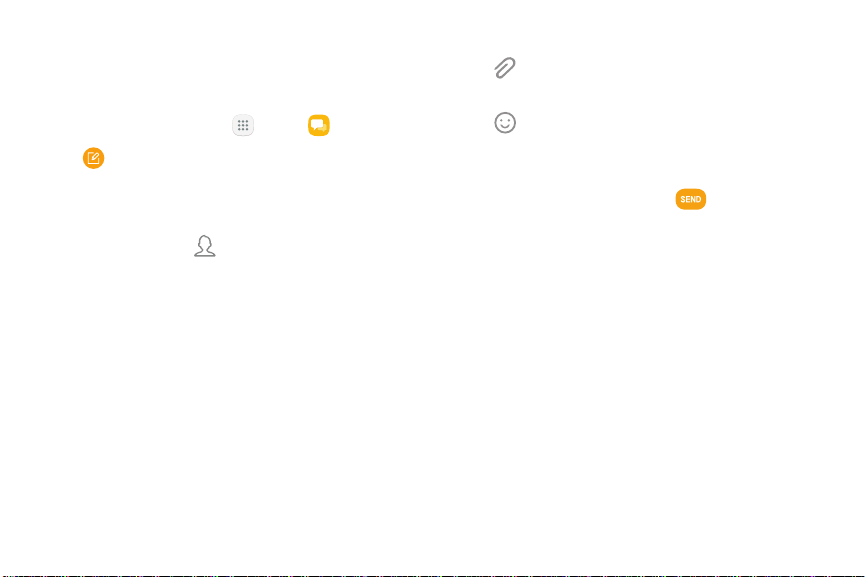
Create and Send Messages
This section describes how to create and send a
message using the Messages app.
1. From a Home screen, tap Apps > Messages.
2. Tap Compose.
3. Tap contacts, if desired, and then tap Compose.
•
Tap the Recipient field to manually add
recipients or tap Add from Contacts to
select recipients from Contacts, Groups, or
Recents.
•
Enter additional recipients by separating each
entry with a semicolon (;) and then using the
previous procedure. More recipients can be
added at any time before the message is sent.
4. Tap the Enter message field to enter a message.
•
Attach: Add images, audio, and more to your
message.
•
Emoticon: Choose an available emoticon
from the list and add it into your message at the
cursor location.
5. Review the message and tap Send.
Note: If you exit a message before you send it, the
message is automatically saved as a draft.
Applications 101 Messages
Loading ...
Loading ...
Loading ...