Loading ...
Loading ...
Loading ...
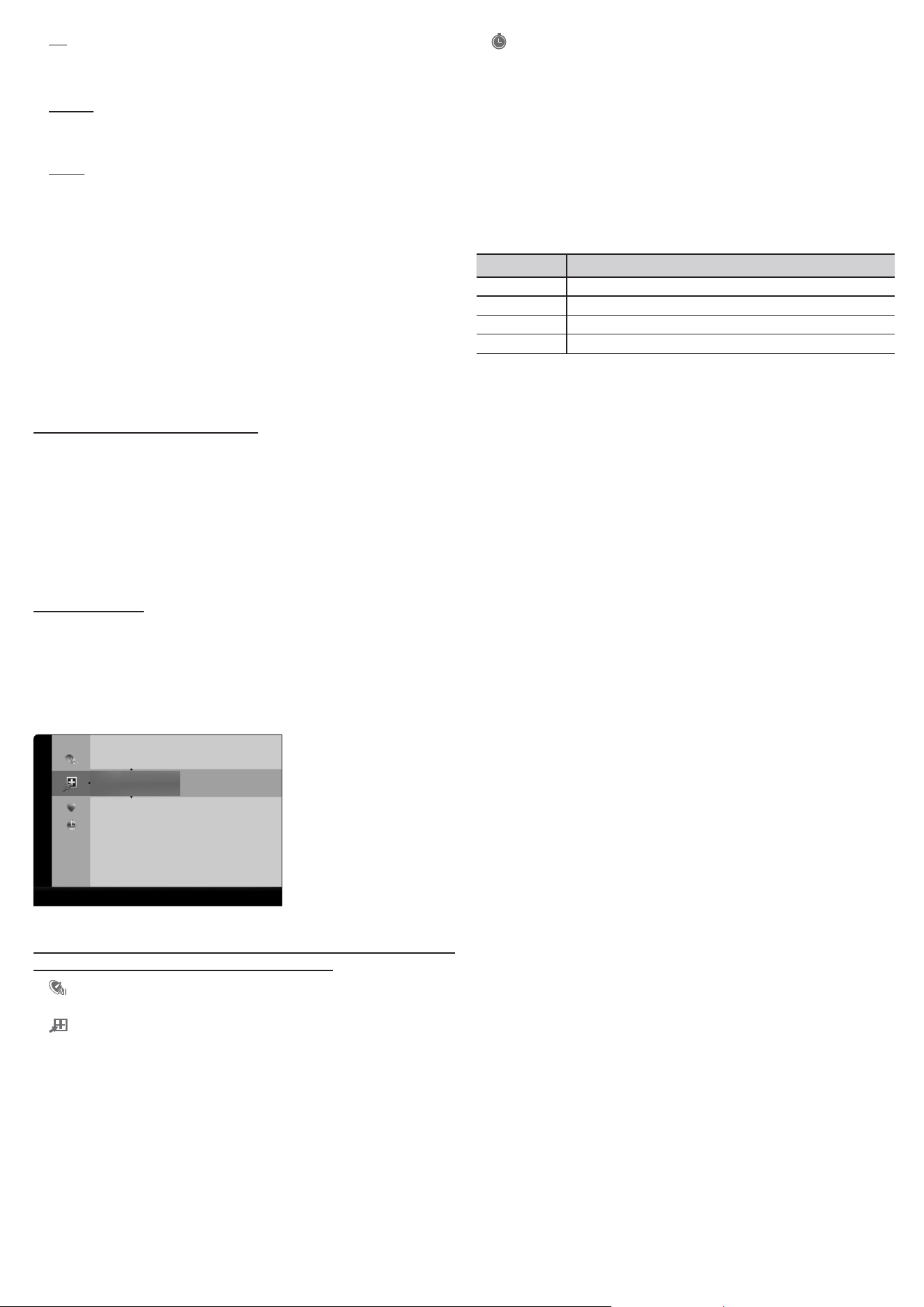
Air
If your TV is connected to an antenna choose Air, and then press
ENTER
E
. The TV will automatically start memorizing channels.
Cable
If your TV is connected to a cable outlet, choose Cable, and then
press ENTER
E
. Go to Step 3.
Auto
If you choose Auto, and then press ENTER
E
, the TV will
automatically select the correct Antenna source. Go to Step 3.
3. On the Cable Type screen, use the
◄/►/▲/▼
buttons to select
the type of digital and analog cable systems you have: STD, HRC,
or IRC. Most systems are STD (Standard). When done, select
Start, and then press ENTER
E
. The TV will start memorizing
channels.
✎
Channel memorization can take up to 45 minutes, depending
on your cable system.
✎
Memorized channels are added to the Added Channels
list. These are the channels you will see when you use the
Channel buttons on your remote.
Clear Scrambled Channel
This function filters out scrambled channels after Auto Program is
completed. This process may take up to 20~30 minutes.
✎
Press the ENTER
E
button to stop the Clear Scrambled
Channel.
✎
This function is only available in Cable mode.
❑
Managing Channels
Channel List
See your list of Added channels, Favorite channels, or channels
you've scheduled for viewing. Add or delete Favorite channels, add
or delete channels from the Added Channels list, schedule channels
or programs for viewing. Watch a channel by selecting the channel
in the All Channels, Added Channels, or Favorite screen, pressing
the
▲
/
▼
buttons, and then pressing the ENTER
E
button.
Added Channels
6 A ir
6-1 ♥TV#6
7-1 ♥TV#7
8 A ir
9 A ir
9-1 ♥TV#9
10 A ir
10-1 ♥TV#10
11-1 ♥TV#11
Air ' Zoom ' Select
T
Tools
Channel List Screens icons are listed on the left side. Select an
icon using the
▲/▼
buttons to view each list.
■
All Channels: Shows all currently available channels including
those you deleted from the Added Channels list.
■
Added Channels: Shows all Added Channels. These are the
channels that appear when you press the CH LIST button.
■ *
Favorite: Shows all favorite channels.
■
Programmed: Shows all channels and programs currently
scheduled using Timer Viewing.
✎
Remote control buttons active on the Channel List screen.
x
Green (Zoom): Enlarges or shrinks a channel number.
x
Yellow (Select): Move the cursor to a channel. Press the Yellow
button to select the channel. A
c
mark appears. Repeat to select
additional channels. Then, open the Tools menu and apply a
function to the channels you selected.
x
T
(Tools): Displays the Channel List Tools menu. (The Tools
menus may differ depending on the situation.)
Display Icons Used in the Channel List Screens
Icons Meaning
c
A selected channel.
*
A Favorite channel.
)
A reserved program.
(
A program currently being broadcast.
❑
The Channel List Tools Menu
t
The Channel List Tools menu contains most of the functions you
can use on the
All Channel
,
Added Channels
, and
Favorite List
screens. To view, select a list screen, select a channel, and then
press the
TOOLS
button.
■
Add / Delete: Delete a channel from or add a channel to the
Added Channels list.
To delete channels from the Added Channels list, follow these steps:
1. Select one or more channels in the Added Channels list using
the
▲/▼
buttons and the Yellow Select button on your remote.
2. Press the TOOLS button on your remote. The Tools menu
appears.
3. Select Delete in the Tools menu, and then press the ENTER
E
button.
To add channels to the Added Channels list, follow these steps:
1. Select one or more channels in the All Channels list using the
▲/▼
buttons and the Yellow Select button on your remote.
2. Press the TOOLS button on your remote. The Tools menu
appears.
3. Select Add in the Tools menu, and then press the ENTER
E
button.
✎
All deleted channels will be shown on the All Channels list.
You add channels back to the Added Channels list on the
All Channels list.
✎
A gray-colored channel indicates the channel has been
deleted from the Added Channels list.
✎
The Add menu option only appears for deleted channels.
■
Add to Favorite/Delete from Favorite: Lets you add channels to
and delete channels from your Favorites list.
To add channels to the Favorites list, follow these steps:
1. Select one or more channels in the All Channels list using the
▲/▼
buttons and the Yellow Select button on your remote.
2. Press the TOOLS button on your remote. The Tools menu
appears.
3. Select Add to Favorite in the Tools menu, and then press the
ENTER
E
button.
- 4 -
Loading ...
Loading ...
Loading ...
