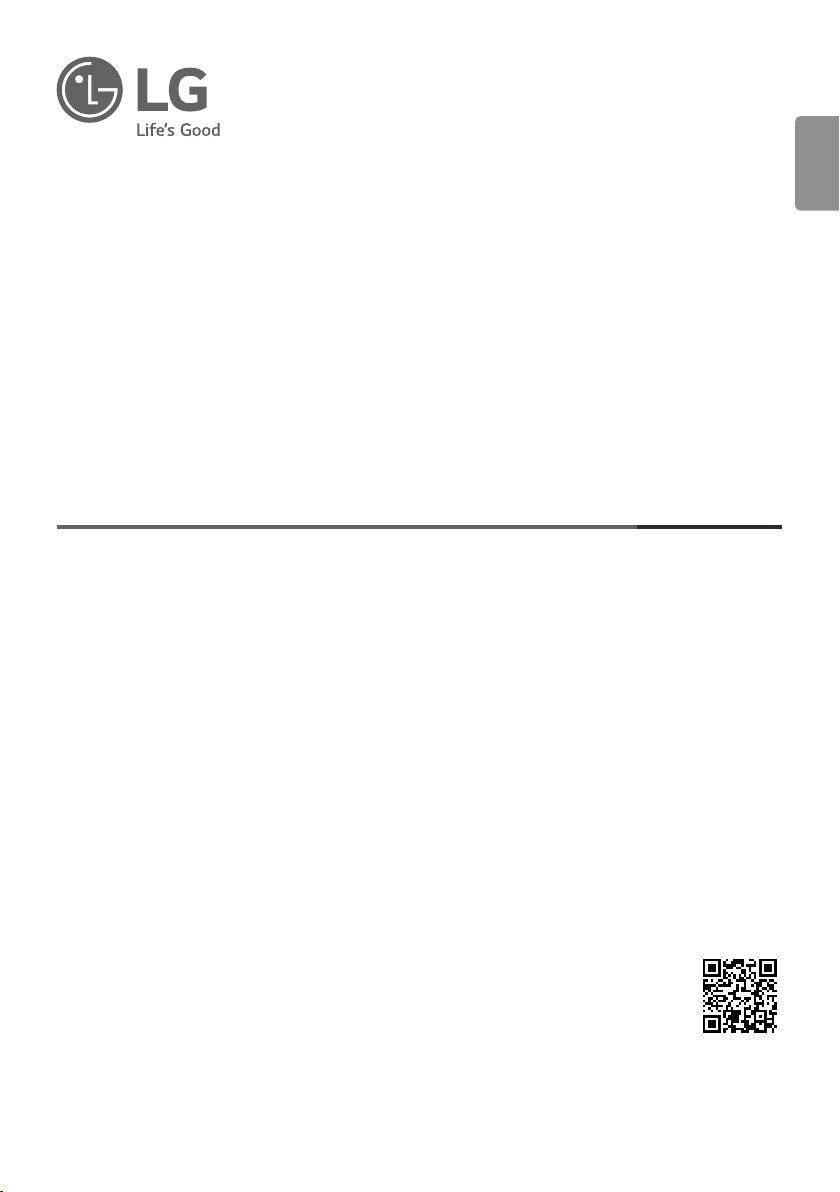
ENGLISH_index
LED TV*
Safety and Reference
OWNER’S MANUAL
Please read this manual carefully before operating your set and retain it for
future reference.
www.lg.com
Copyright © 2021 LG Electronics Inc. All Rights Reserved.
* LG LED TV applies LCD screen with LED backlights.
*MFL71793603*
(2106-REV01)
Loading ...
Loading ...
Loading ...
