Loading ...
Loading ...
Loading ...
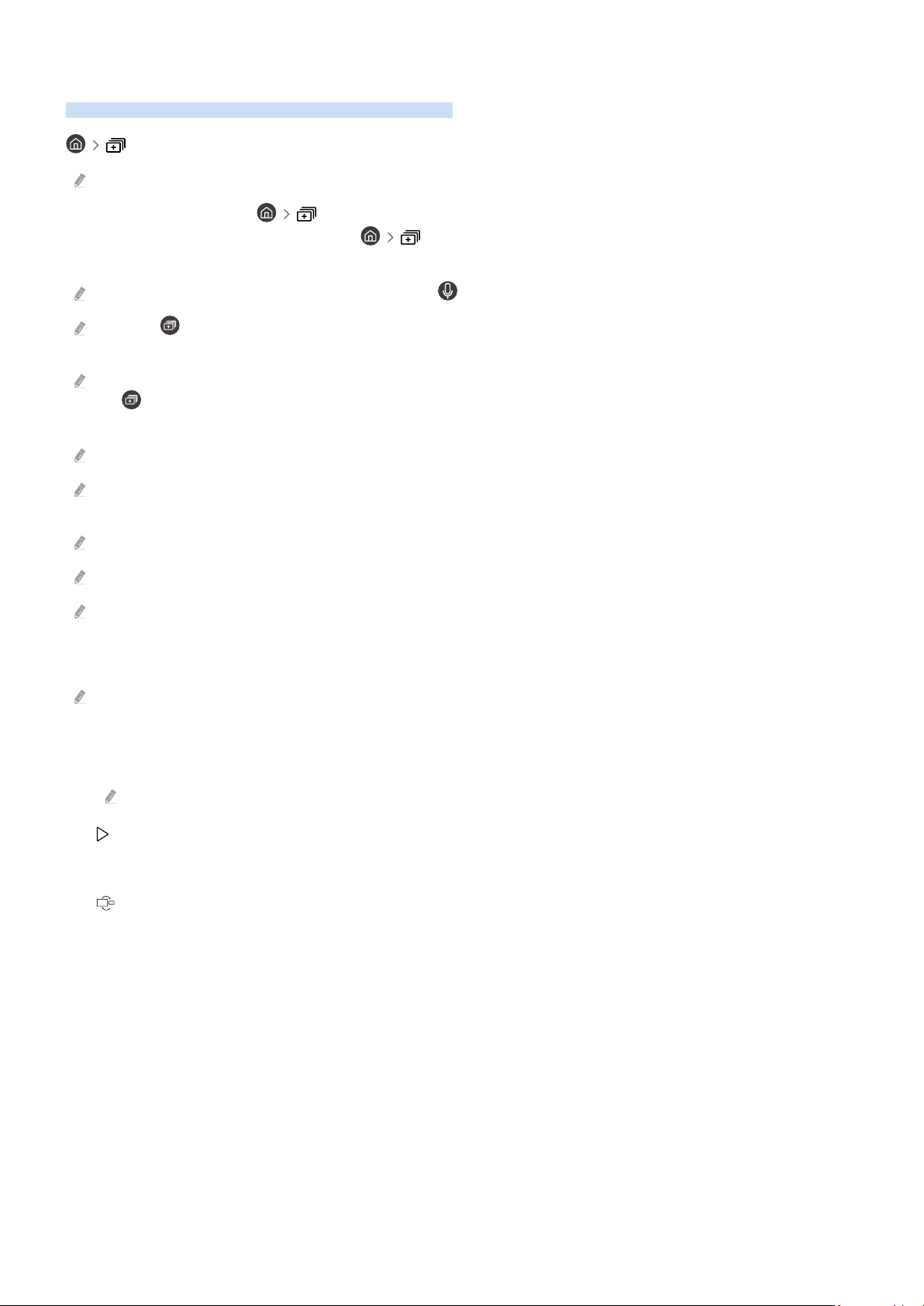
Using Multi View
You can view multiple content items through Multi View.
Multi View
This function may not be supported depending on the model.
To start the function, select Multi View, and then select the content to add in Select content. or select a
desired combination in Preset at the top of Multi View. Or run screen sharing (Smart View/Apple AirPlay)
for your mobile device.
This function can be started or stopped by pressing the button on the Samsung Smart Remote.
When the button is available on the Samsung Smart Remote, You can enter the Multi View function by pressing its
button.
The multiple view for 3 to 5 content items is supported with some models including QN8**A and QN9**A. When you press
the button in Multi View mode, the Multi View preview screen appears above the bottom of the screen. By selecting the
content in the Multi View preview screen, 2-5 contents can be displayed in Multi View mode.
This function operates only by TV broadcasts, external devices, or apps that support Multi View.
While running Multi View, app casting from your mobile device is run on Multi View. This function is not available in some
apps.
In some models, you can view the image on the camera connected to the SmartThings app of your mobile device.
Q-Symphony is not supported by Multi View.
When an external device that connects to a receiver or Soundbar is used in Multi View, sound outputs from the TV speaker,
not from the receiver or Soundbar.
When Multi View is running, press the Select button to congure the following menus.
This function and the provided options for each menu icon may not be available depending on the model and region.
• Select content from this app/source.
You can select from the content list displayed above.
After selecting a content item, you can control the screen or change the app and source.
• Change app/source.
You can change the content for the selected window.
• (Change screen size.)
Selects the desired size of Multi View.
- 81 -
Loading ...
Loading ...
Loading ...