Loading ...
Loading ...
Loading ...
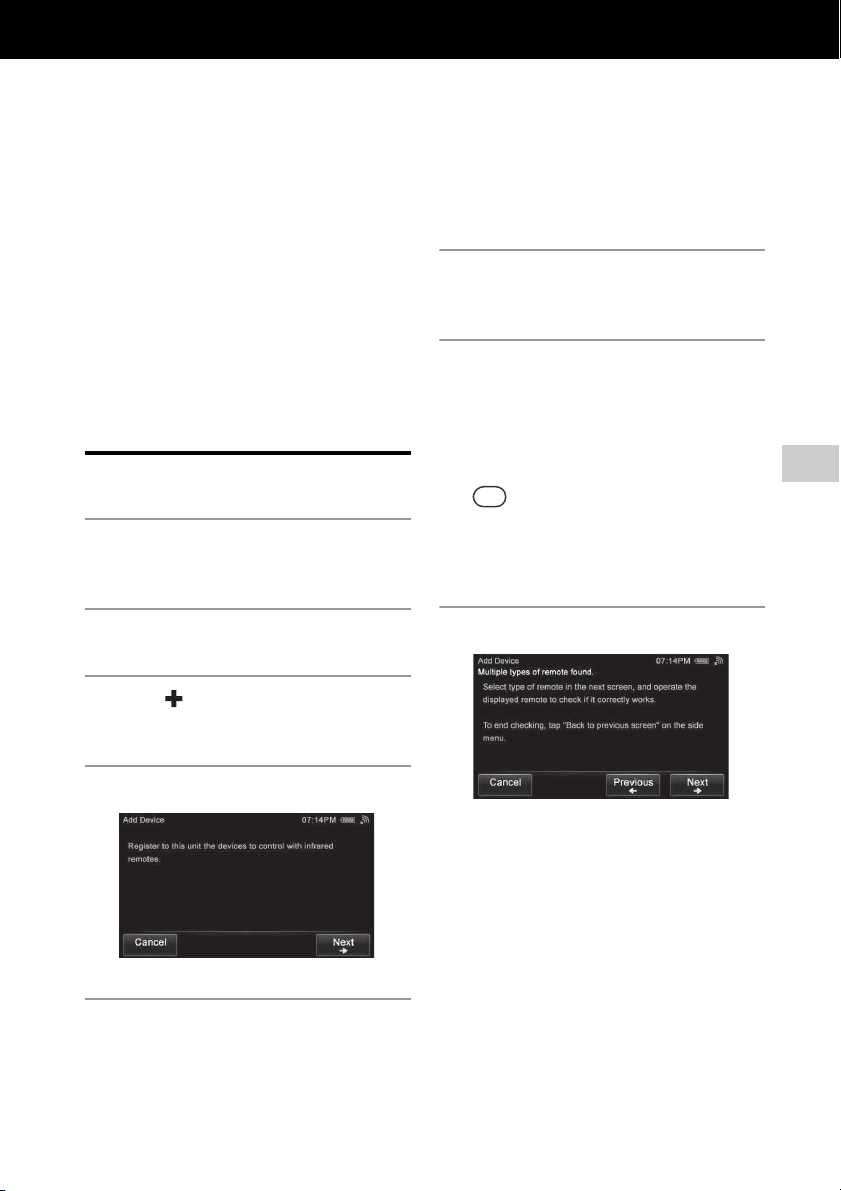
49
GB
Enjoying content via an infrared device
Enjoying content via an infrared device
Adding and using infrared devices
You can register and operate infrared devices that
are not DLNA-compliant.
After you register an Activity with the registered
device, you can use the appropriate remote control,
depending on the desired Activity, such as “Watch
TV (IR)” or “Listen to music (IR),” etc.
Adding an infrared device
1
Press HOME on the unit.
The HOME screen appears.
2
Tap the “Device” tab.
3
Tap “ Add Device.”
A confirmation screen appears.
4
Tap “Next b.”
5
Tap “Select from preset data,” then
tap “Next b.”
6
Tap the correct type for your
device, then tap “Next b.”
7
Tap the vendor of your device,
then tap “Next b.”
A confirmation screen appears.
Steps 8 to 11 will be skipped if there is only
one candidate for the remote code. Go to step
12.
Tip
When you cannot find the vendor name, tap
“Previous B” repeatedly to return to the screen of
step 5. Then perform steps 5 to 10 as outlined in
“Programming the desired remote code” (page 51).
8
Tap “Next b.”
Loading ...
Loading ...
Loading ...