Loading ...
Loading ...
Loading ...
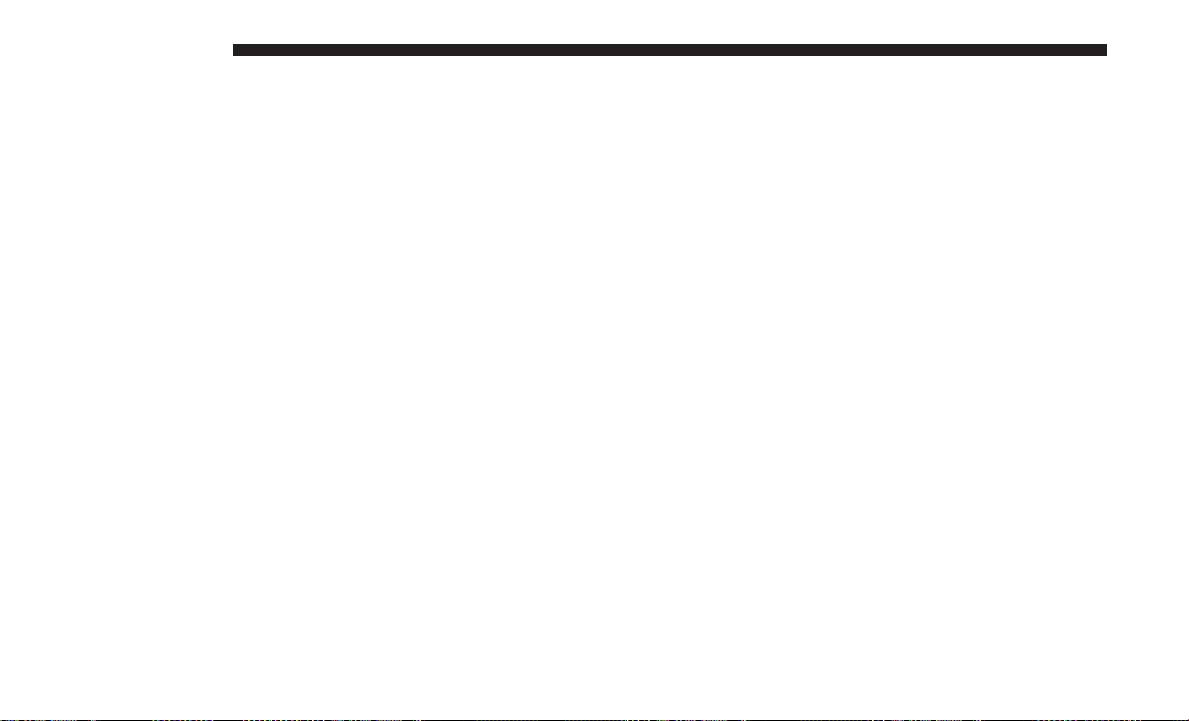
Loading times for playback of MP3 files may be affected by
the following:
• Media - CD-RW media may take longer to load than
CD-R media
• Medium formats - Multisession discs may take longer to
load than non-multisession discs
• Number of files and folders - Loading times will increase
with more files and folders
To increase the speed of disc loading, it is recommended to
use CD-R media and single-session discs. To create a
single-session disc, enable the “Disc at Once” option before
writing to the disc.
LIST Button — CD Mode For MP3 Play
Pushing the LIST button will bring up a list of all folders on
the disc. Scrolling up or down the list is done by turning
the TUNE/SCROLL control knob. Selecting a folder by
pushing the TUNE/SCROLL control knob will begin play-
ing the files contained in that folder (or the next folder in
sequence if the selection does not contain playable files).
The folder list will time out after five seconds.
INFO Button — CD Mode For MP3 Play
Pushing the INFO button repeatedly will scroll through the
following TAG information: Song Title, Artist, File Name,
and Folder Name (if available).
Push the INFO button once more to return to ⬙elapsed
time⬙ priority mode.
Push and hold the INFO button for three seconds or more
and the radio will display song titles for each file.
Push and hold the INFO button again for three seconds to
return to ⬙elapsed time⬙ display.
Operation Instructions — Auxiliary Mode
The auxiliary (AUX) jack is an audio input jack which
allows the user to plug in a portable device such as an MP3
player and utilize the vehicle’s audio system to amplify the
source and play through the vehicle speakers.
Pushing the AUX button will change the mode to auxiliary
device if the AUX jack is connected.
NOTE: The AUX device must be turned on and the
device’s volume set to the proper level. If the AUX audio is
not loud enough, turn the device’s volume up. If the AUX
audio sounds distorted, turn the device’s volume down.
456 MULTIMEDIA
Loading ...
Loading ...
Loading ...