Loading ...
Loading ...
Loading ...
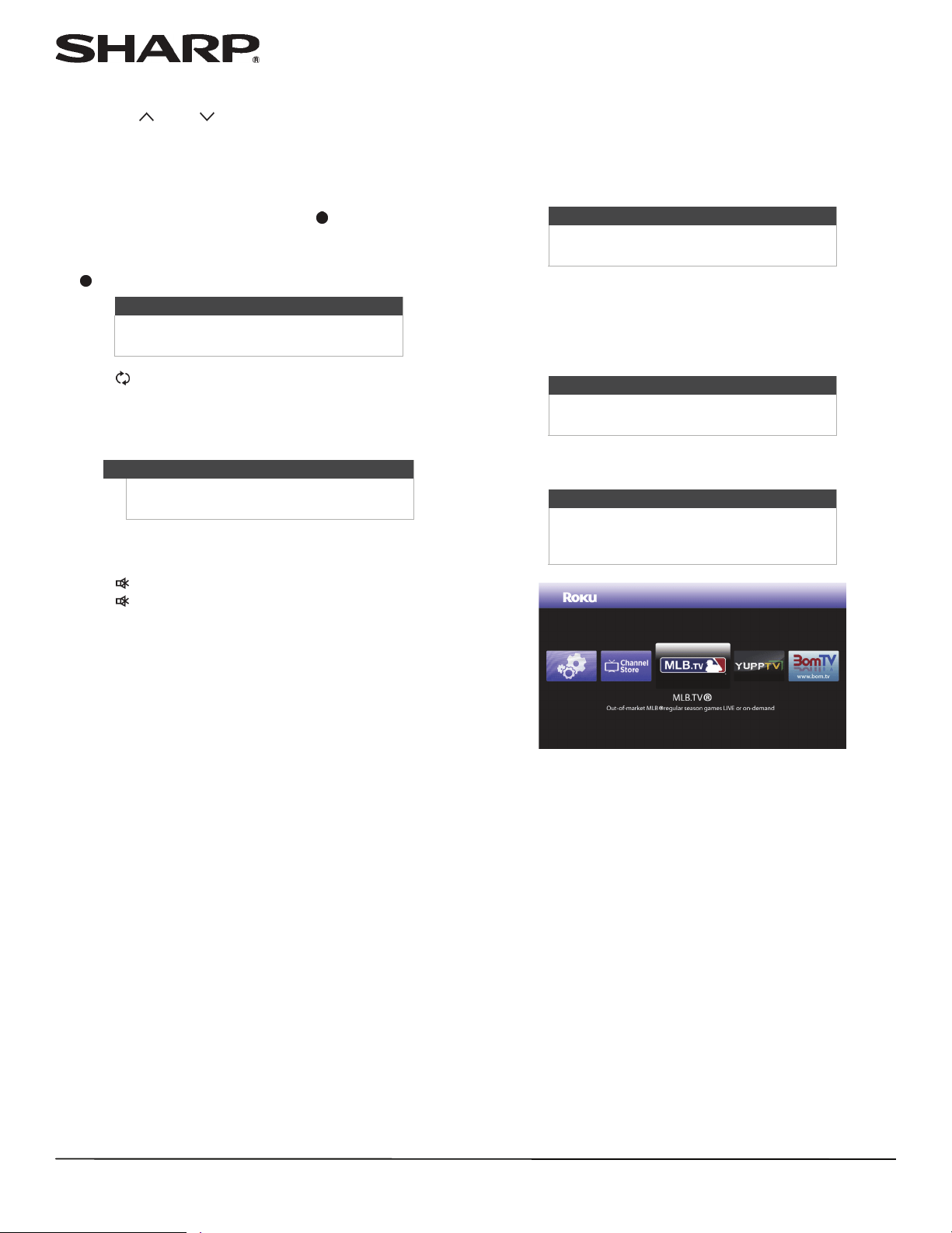
44
LC-42LB261U/LC-50LB261U Sharp 42"/50" LED TV
Selecting a channel
• Press CH or CH to go to the next or previous channel
on the memorized channel list.
• Press the number buttons to enter the channel number you
want, then wait for the channel to change or press ENTER
to immediately change the channel.
• To select a digital sub-channel, press the number buttons to
enter the main digital channel, press (sub-channel), then
press the number button for the sub-channel. Wait for the
channel to change, or press ENTER to immediately change
the channel. For example, to tune to channel 5.1, press 5,
(sub-channel), then 1.
• Press
FLASHBACK to go to the last viewed channel.
• Press FAVORITE to open the favorite channel list, press
S
or
T
to highlight a channel, then press ENTER. For
information about setting up a favorite channel list, see
“Setting up a favorite channel list” on page 59.
Adjusting the volume
• Press VOL+ or VOL– to increase or decrease the volume.
• Press
MUTE to turn off the sound.
Press
MUTE again to turn the sound back on.
Viewing channel information
• Press INFO
*
to view an information banner. The
information banner shows the current program information
such as channel number, video input source, and
resolution.
• Digital channel information—Displays the channel
number, station name, channel label, broadcast program
name, TV rating, signal type, audio information,
resolution, current time, signal strength, day of the week,
date and current program start and end times, if provided
by the broadcaster.
• Analog channel information—Displays channel number,
channel label, signal type, audio information, day of the
week, date, and resolution, if provided by the broadcaster.
Using a Roku Streaming
Stick
You can connect a Roku Streaming Stick and enjoy streaming
video and audio.
Connecting and using
1 Connect a Roku Streaming Stick™ to your TV. For
connection instructions, see “Connecting a Roku Streaming
Stick” on page 24. A message tells you the stick is
connected.
2 Press ENTER to access your Roku Streaming Stick™. Your
stick’s menu opens.
3 Use
S
T
W
X
and ENTER to navigate on your Roku
Streaming Stick™.
Note
Button presses must be within three
seconds of each other.
Note
If a list has more than one page, press
S
or
T
to scroll through the pages.
Note
You must use the purple HDMI 2/MHL
jack to connect a Roku Streaming Stick.
Note
The message may take a few seconds to
appear.
Note
Your Roku Streaming Stick’s menu will
vary depending on the content you have
loaded on the device.
Loading ...
Loading ...
Loading ...