Loading ...
Loading ...
Loading ...
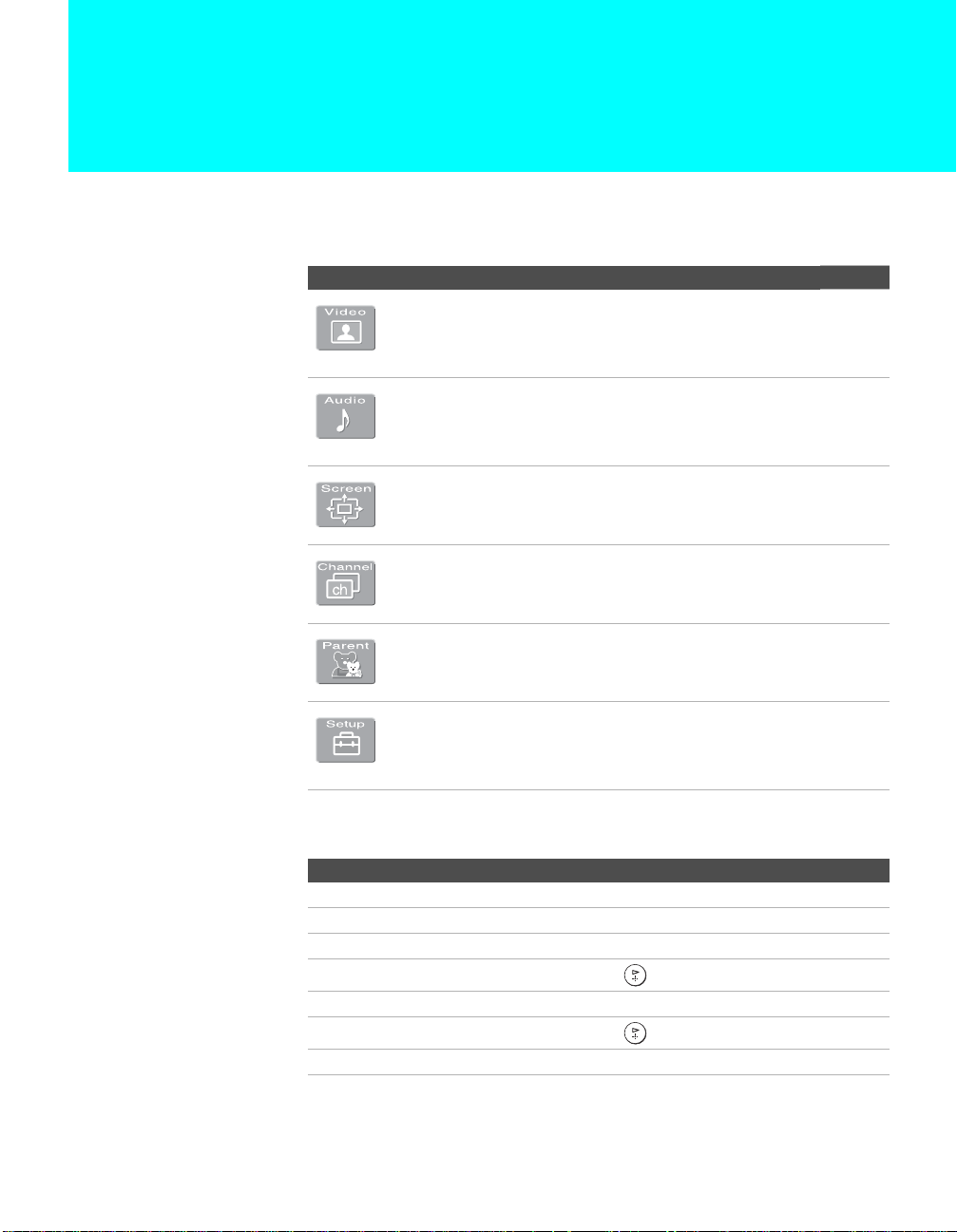
99
Using the Menus
Overview
The Menu gives you access to the following features:
Navigating Through Menus
Menu Icon Description Page
Allows you to make adjustments to your picture settings. It
also allows you to customize the Picture Mode based on
the type of program you are viewing, select Advanced
Video options, and more.
100
Offers enhanced audio options such as adjusting the sound
quality, customizing the Steady Sound and the Effect of the
sound, or listening to second audio programming (SAP) on
your TV.
103
Allows you to make Wide Screen mode adjustments and
make changes to the screen’s vertical center and vertical
size.
105
Allows you to set up a Favorite Channel list, run the Auto
Program function, skip and label channels, and more.
107
Lets you control the viewing of programs based on their
ratings.
109
Provides options for setting up your system, including
setting the Timer, selecting closed caption modes, labeling
video inputs, selecting the language of the on-screen
menus, and more.
112
z Press MENU to enter
and exit Menus.
To Do This ... Press
Display the Menu MENU
Move through the Menus B b
Move through the Menu options V v
Select an option to change
Change an option’s settings V v B b
Select (confirm) changed setting or B
Exit the Menu MENU
z Menus include
navigation help text that
appears at the bottom
of each Menu.
Loading ...
Loading ...
Loading ...