Documents: Go to download!
- Owner's manual - (English)
User Manual
Installation
1. Launch the app and sign up. If you already signed, just log in:

2. If this is your first installation, select ‘Sensibo Sky’ from the menu.
If you already have some devices install, click on the ‘settings’ icon and select ‘Setup a new Sensibo device’
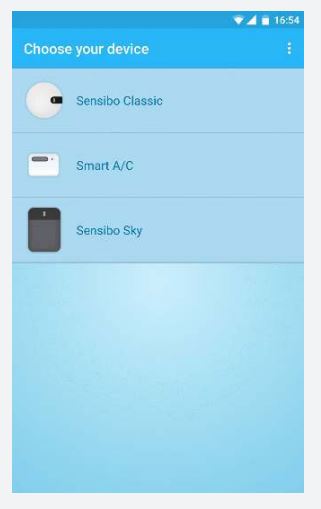
3. Scan the QR code that is provided on the device
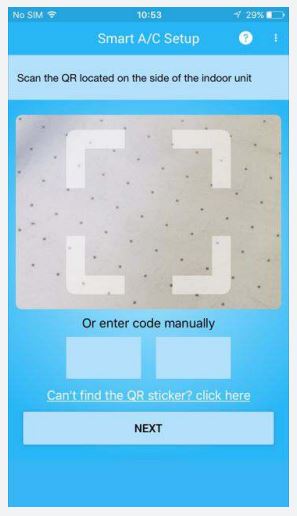
4. Select a name and icon for the AC and your Sensibo Inside
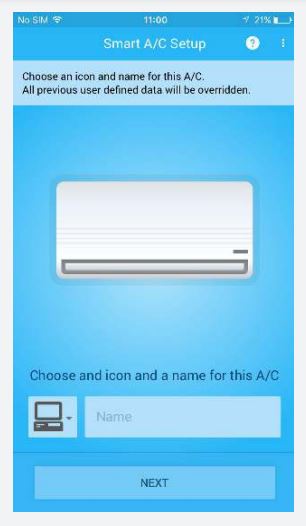

5. Detect your remote control
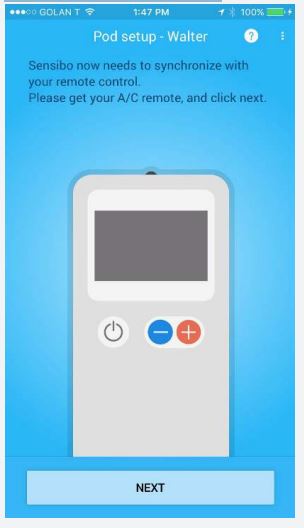
6. Devices
a. Android devices: The app will ask for the password of your networks and will automatically configure Sensibo Sky.
b. iOS devices only: Connect to the device’s access point as detailed in the next screen (each device creates a unique Access Point, you’ll see the exact name)
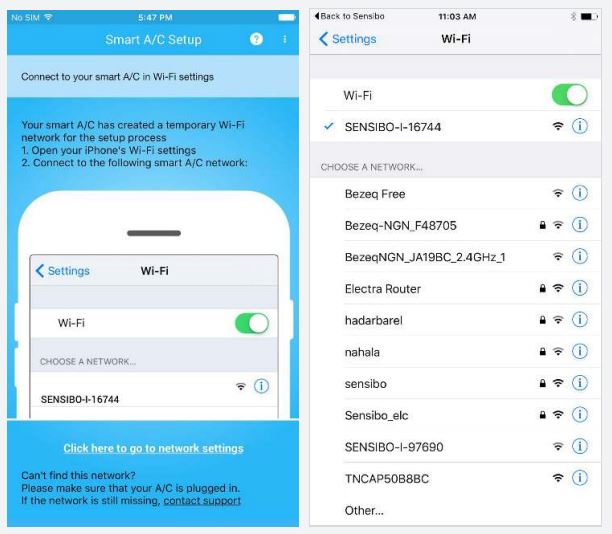
7. Locate your local Wi-Fi network in the list and connect to it
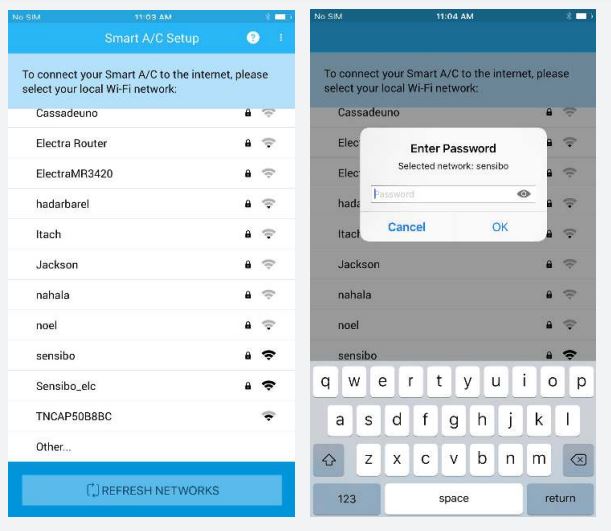
8. Name your location and you’re done!
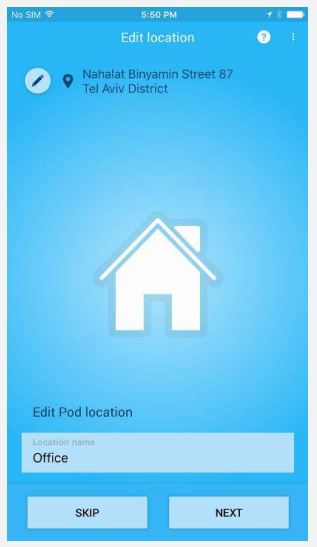
Operating the Sensibo App
The main screen of each A/C has live information about temperature and humidity in the room, the current settings of the A/C and enables you to control your A/C from anywhere manually or by using Sensibo’s in-app automations.
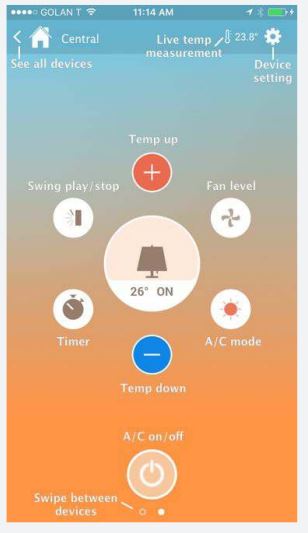
A/C settings
In the screen you can view Recent Events you and other users of this A/C performed, sync the A/C power state, change name and icon of this device, share it with family/friends/colleagues and remove this device from your Sensibo account.
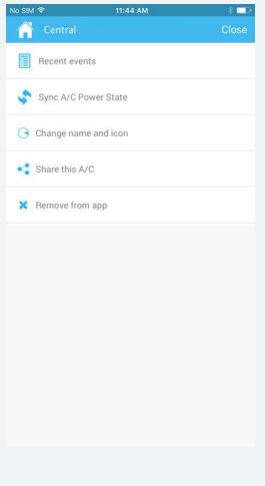
Scheduling
With Sensibo you can automate your AC’s on and off times. Select an AC to apply the schedule to, whether you’d like to turn it on or off, other AC settings like temperature, mode and fan level and the time to do the action. You can create multiple schedules for each AC and create schedules for all your connected ACs.

Geofencing and Anticipate my Arrival feature
Sensibo can turn on your AC automatically before you arrive when you enter a predefined geofence radius (1km/2km/5km/10km).

Open API and integrations
Sensibo is open and can be integrated into other services. You can view our current integrations and read more about the API here: bit.ly/sensiboAPI
Sharing your AC with others
You can easily grant access to your AC to family members, friends, colleagues and more. Other users of the AC need to download and install the Sensibo app on their mobile device. To share your AC, go to the AC settings and select “Share this AC”, then select how to share the access link - via email, IM apps, etc. Each invitation can be used one time only.
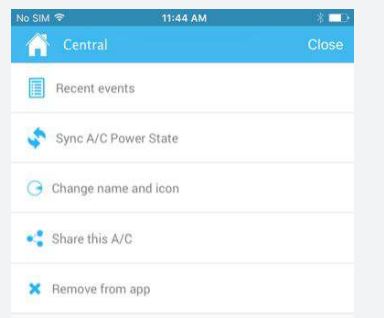
FAQ and Troubleshooting
How can I turn the A/C on or off?
You can turn the A/C on or off via:
- The power button at the bottom of the main A/C screen
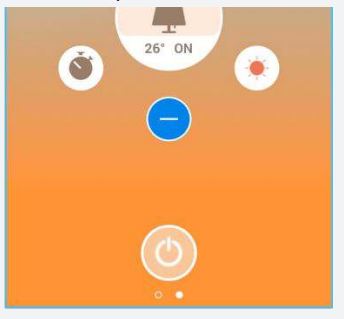
- The power button in the locations/devices screen
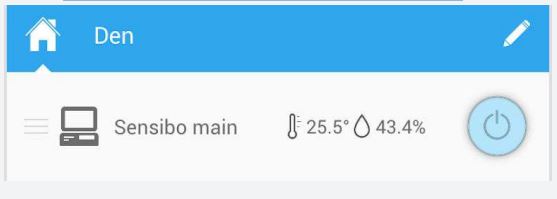
How can I change the A/C state to cool, heat, etc.?
You can change the A/C state via the A/C state button in the main screen - clicking on the current A/C state will open a little fan with all available modes.
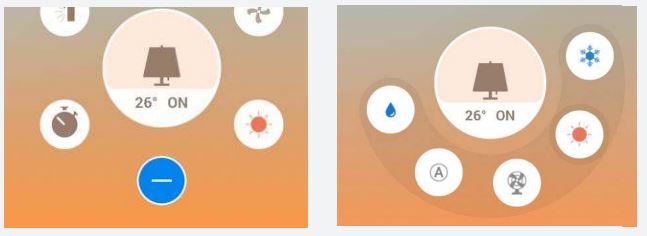
How can I change the fan level of my A/C?
You can change the fan level via the fan button in the main screen - clicking on the current fan level will open a little fan with all available levels.
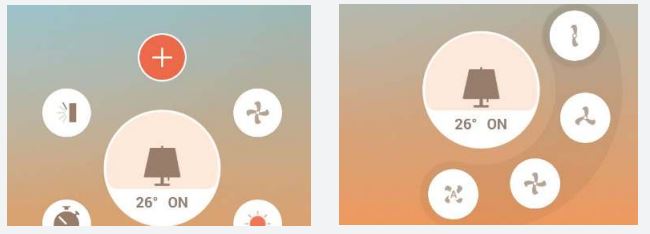
How can I set a timer for my A/C?
You can set a timer for a specific A/C via the timer button in the main screen - clicking on it will open a round dialer where you can set the amount of minutes/hours you want the A/C to turn on/off.
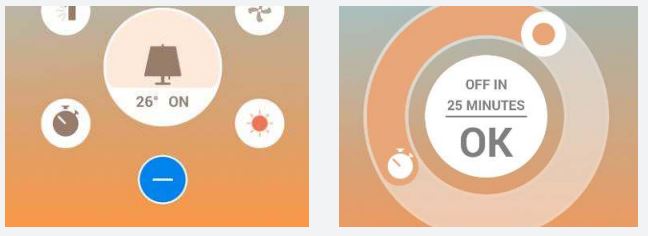
How can I change the name or icon of my A/C?
Go to the specific A/C’s settings and hit “Change name and icon”.

How can I invite other people to use my A/C?
If you want to grant access to your A/C to other people (family members, friends, colleagues, etc.) you can send a unique link via multiple channels - go to the A/C settings, choose “Share this A/C”, select an app to send the invitation from and hit send.
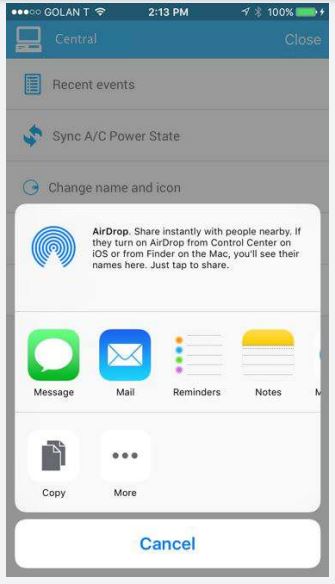
How can I set and edit schedules for my A/Cs?
You can access your devices’ schedules and create new ones via the locations/devices screen:

To edit an existing schedule, click on it in the list of schedules.
How can I delete a schedule?
Just swipe the schedule you want to delete to the right in the schedules main screen and confirm.
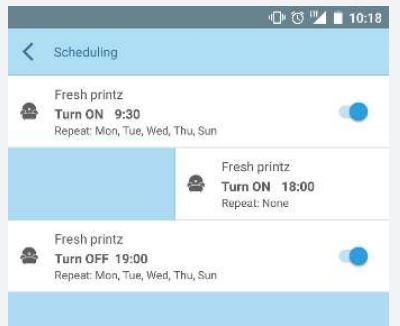
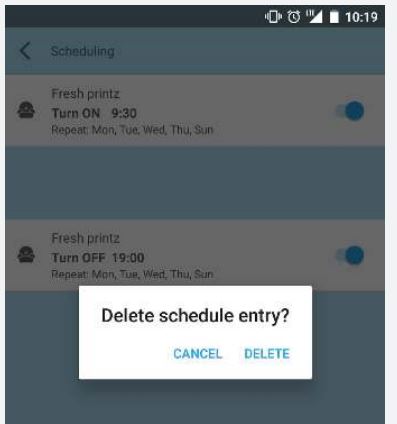
How can I setup another Smart A/C?
In the general settings (accessible via locations/devices screen) tap “Setup a new Sensibo device” to start the installation process again with another device.
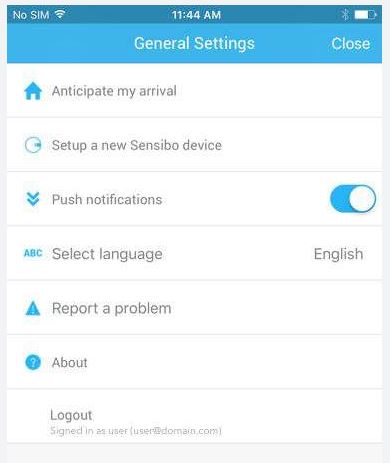
How can I reset my Sensibo user password?
Via this page: https://home.sensibo.com/password-reset/
I get a “device is disconnected” notification in the app, what does it mean?
A few reasons can cause your smart A/C to appear as disconnected. Please click on the notification to learn the reason (in iOS devices you’ll need to reconnect to the Smart A/C’s network again).
Cannot join Wi-Fi network
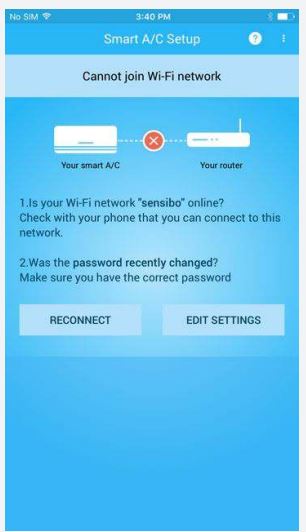
This screen will appear when one of 3 scenarios happens:
- The network is offline and the Smart A/C cannot join it
- The password or name of the network were changed recently and the Smart A/C cannot join it with it’s existing data that is outdated
- The Smart A/C was reset on purpose to connect to another network
Android only - Network has no internet connection
This screen will appear when one of 2 scenarios happen, while the Smart A/C managed to connect to the network (correct name and password) but:
- The network has no internet - might be an issue with the Internet Service Provider
- Some firewall or other security measures were changed and block your A/C from connecting
Android only - App cannot find your smart A/C’s network
This screen will appear if your mobile phone cannot “see” the Smart A/C network when it scans the nearby networks - this can be caused by a few reasons:
- The A/C is not connected to the power so the device cannot transmit any signals
- The mobile phone is too far away from the Smart A/C so it cannot see it
- The Smart A/C was previously configured and need to be reset remotely by the support
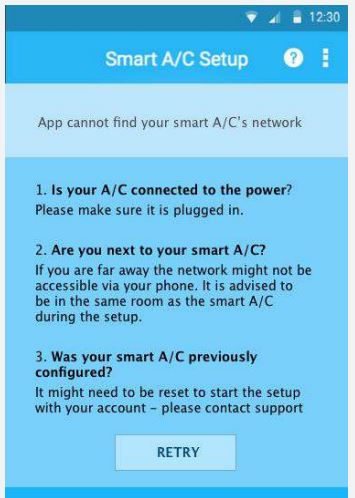
Android only - Cannot connect to your Smart A/C network
This screen will appear when your mobile phone tried to connect to the Smart A/C network (it appeared properly in the networks scan your mobile phone performed) but then couldn’t complete the connection process.
This is usually caused by another device that connected to the device before your mobile phone managed to connect.
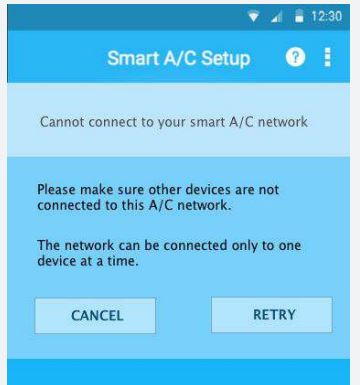
Smart A/C Installation issues
My Smart A/C cannot connect to my local network
1. Make sure that you connected Sensibo Inside to your network and that it the network is working properly (on your mobile phone, etc.).
Sensibo Inside should have a steady blue light when it’s connected to the internet properly. If it blinks it means there is a problem with the connection:
- 2 blinks repeatedly: Sensibo Inside cannot connect to the network. This might be due to a password/name change, proxy/security changes in the network or just no signal from the network.
- 3 blinks repeatedly: Sensibo Inside is connected to the network but receives no connection.
- LED is off = Wi-Fi chip issue, restart installation process.
- LED is on but no connection in app- server issue
2. Make sure that the A/C is connected to the power.
If the A/C is not connected to the power, Sensibo Inside cannot connect to the internet and control the A/C.
A few reasons can cause your smart A/C to not be able to connect in the installation process.
Please click on the notification to learn the reason (in iOS devices you’ll need to reconnect to the Smart A/C’s network again).
Cannot join Wi-Fi network
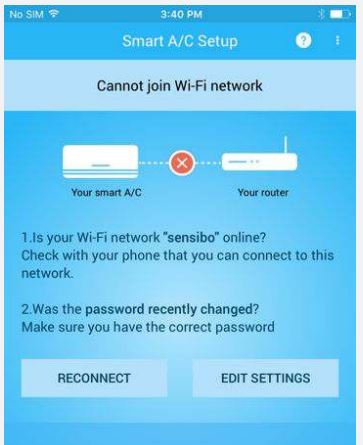
This screen will appear when one of 3 scenarios happens:
- The network is offline and the Smart A/C cannot join it
- The password or name of the network were not entered correctly
- The Smart A/C was reset on purpose to connect to another network
Network has no internet connection

This screen will appear when one of 2 scenarios happen, while the Smart A/C managed to connect to the network (correct name and password) but:
- The network has no internet - might be an issue with the Internet Service Provider
- Some firewall or other security measures were changed and block your A/C from connecting
Certification
This device complies with Part 15 of the FCC Rules.
Operation is subject to the following two conditions:
- this device may not cause harmful interference
- this device must accept any interference received, including interference that may cause undesired operation.
Changes or modifications not expressly approved by the party responsible for compliance could void the user’s authority to operate the equipment.
Operating temperature: 5°C - 50°C
The socket-outlet shall be installed near the equipment and shall be easily accessible.

