Loading ...
Loading ...
Loading ...
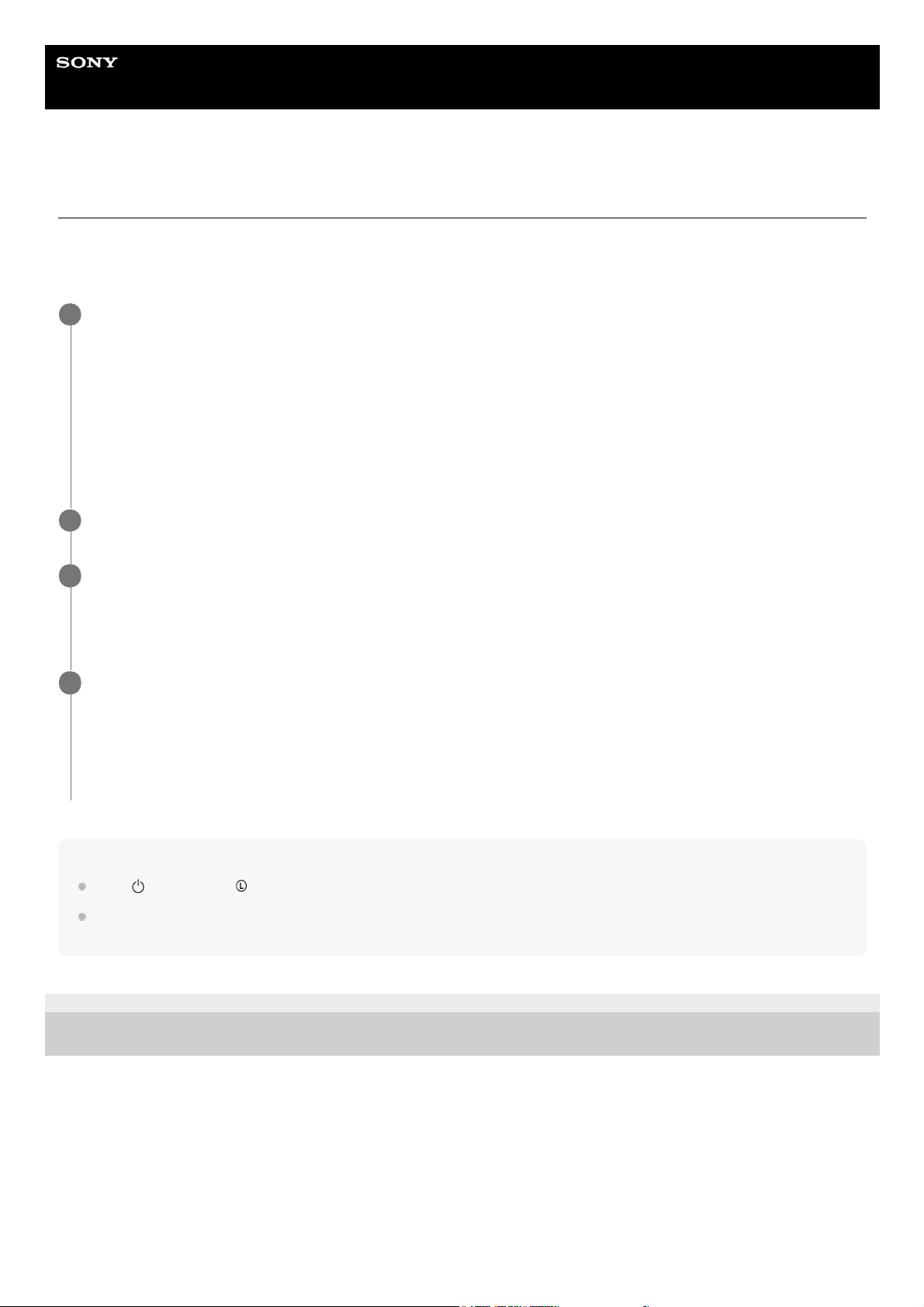
Help Guide
Wireless Noise Canceling Stereo Headset
WF-1000X
Using the voice assist function (Google App)
By using the Google App feature that comes with the Android smartphone, you can speak to the headset’s microphone
to operate the Android smartphone.
When you use the Google App, you will hear the voice on the smartphone from the left unit only.
Note
If the
button on the left unit is set as the Google Assistant button, the voice assist function (Google App) is not available.
The Google App cannot be activated when you say “OK Google” through the headset’s microphone even when the Android
smartphone’s [OK Google] setting is on.
4-724-045-11(4) Copyright 2017 Sony Corporation
Turn the Google App on.
On the Android smartphone, select [Settings] — [Apps]. A gear icon appears in the top-right corner of the display.
Select the gear icon, then [Default Apps] — [Assist & Voice input] — [Assist App], and then set [Assist App] to the
Google App.
The operation above is an example. For details, refer to the operating instructions of the Android smartphone.
Note: The latest version of the app may be required.
For details on the Google App, refer to the operating instructions or support website of the Android smartphone.
The Google App may not be activated from the headset depending on specifications of the Android smartphone.
1
Connect the headset to the Android smartphone via BLUETOOTH connection.
2
When the Android smartphone is in standby or playing music, press and hold the button on the right unit
to activate the Google App.
The Google App is activated and you will hear the start-up sound.
3
Make a request to the Google App through the headset’s microphone.
For details on the Google App, such as apps which work with the Google App, refer to the operating instructions of
the Android smartphone.
After activating the Google App, when a certain time has passed without requests, a beep will sound and the
Google App will be deactivated
4
60
Loading ...
Loading ...
Loading ...